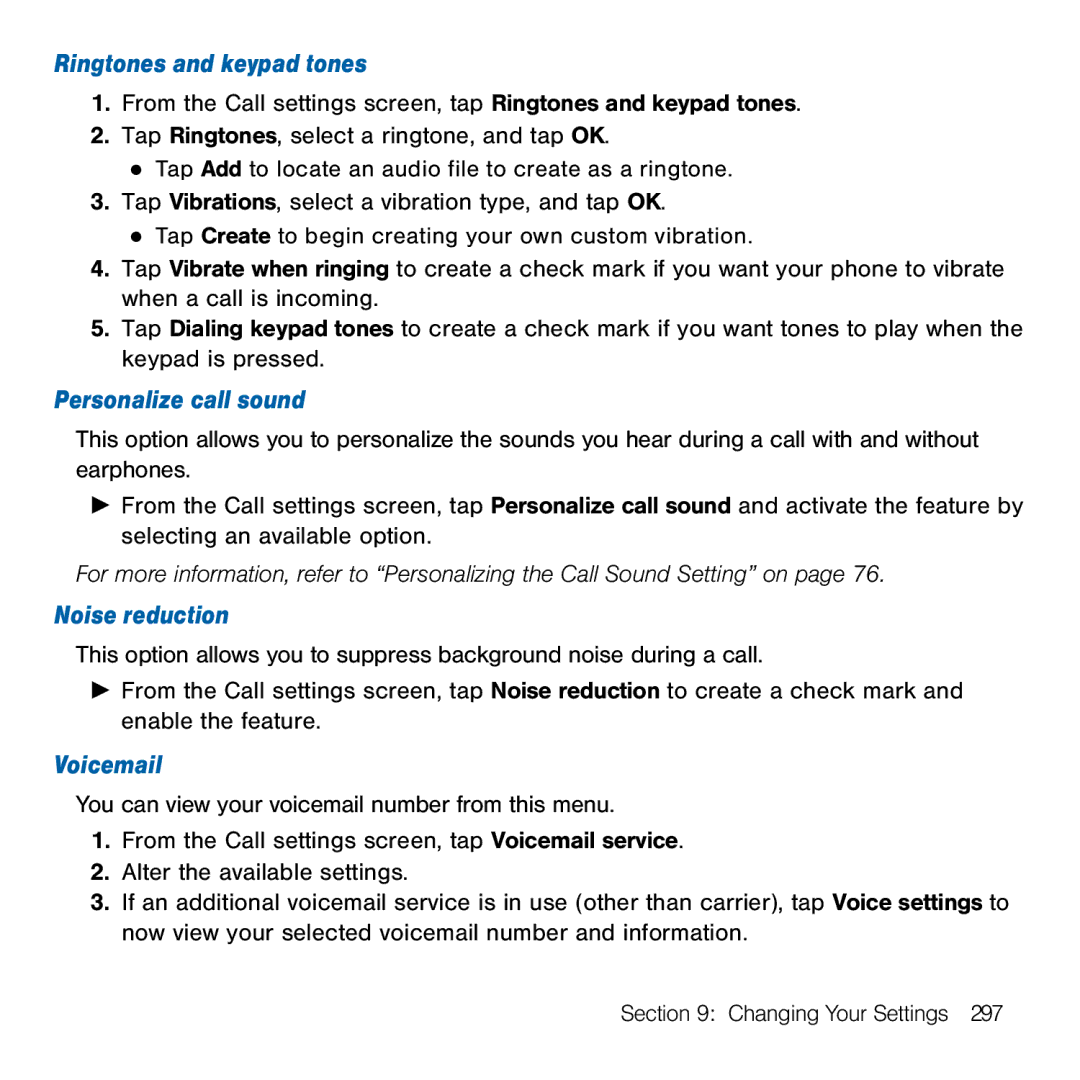Ringtones and keypad tones
1.From the Call settings screen, tap Ringtones and keypad tones.
2.Tap Ringtones, select a ringtone, and tap OK.
●Tap Add to locate an audio file to create as a ringtone.
3.Tap Vibrations, select a vibration type, and tap OK.
●Tap Create to begin creating your own custom vibration.
4.Tap Vibrate when ringing to create a check mark if you want your phone to vibrate when a call is incoming.
5.Tap Dialing keypad tones to create a check mark if you want tones to play when the keypad is pressed.
Personalize call sound
This option allows you to personalize the sounds you hear during a call with and without earphones.
►From the Call settings screen, tap Personalize call sound and activate the feature by selecting an available option.
For more information, refer to “Personalizing the Call Sound Setting” on page 76.
Noise reduction
This option allows you to suppress background noise during a call.
►From the Call settings screen, tap Noise reduction to create a check mark and enable the feature.
Voicemail
You can view your voicemail number from this menu.
1.From the Call settings screen, tap Voicemail service.
2.Alter the available settings.
3.If an additional voicemail service is in use (other than carrier), tap Voice settings to now view your selected voicemail number and information.
Section 9: Changing Your Settings 297