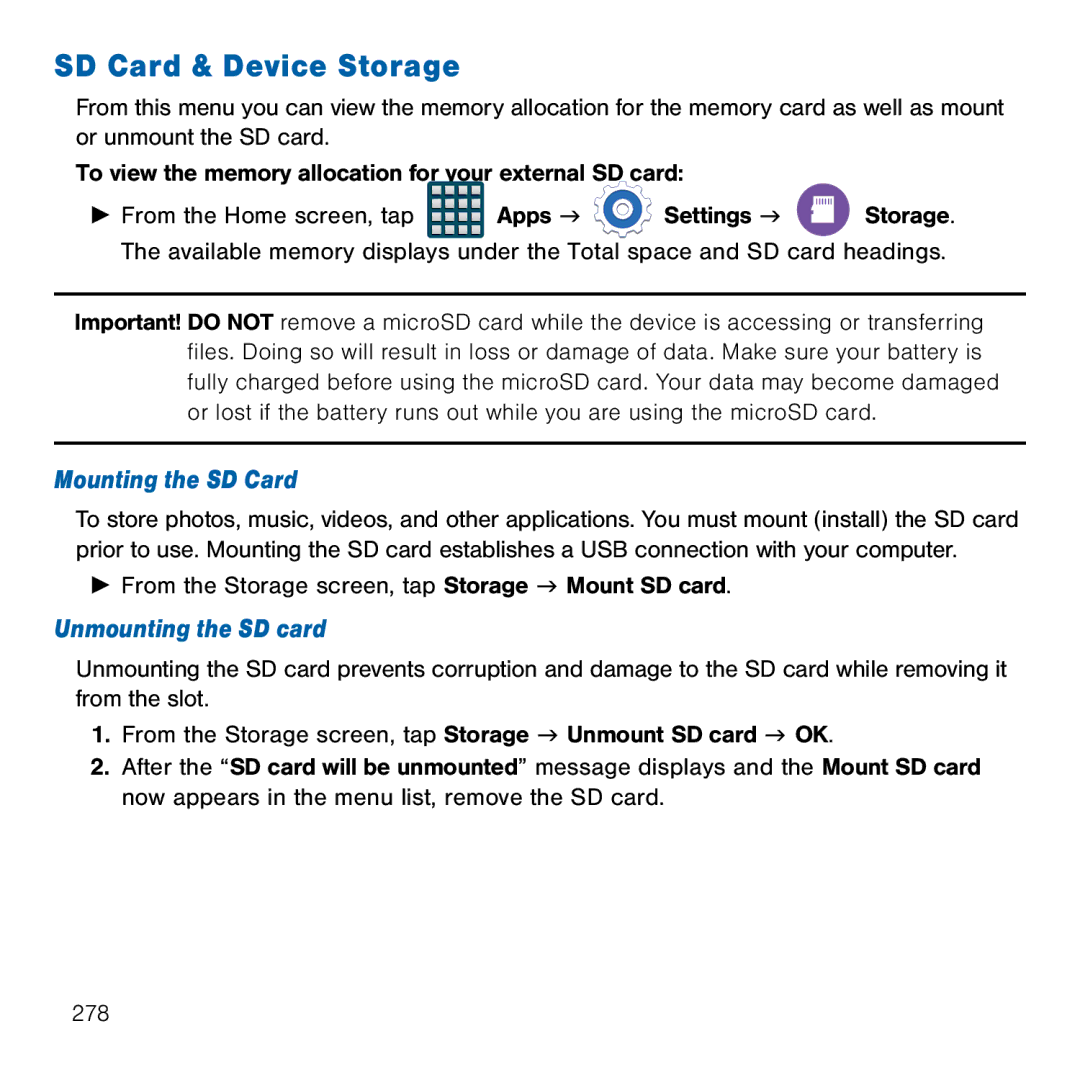SD Card & Device Storage
From this menu you can view the memory allocation for the memory card as well as mount or unmount the SD card.
To view the memory allocation for your external SD card:
►From the Home screen, tap ![]() Apps g
Apps g ![]() Settings g
Settings g ![]() Storage. The available memory displays under the Total space and SD card headings.
Storage. The available memory displays under the Total space and SD card headings.
Important! DO NOT remove a microSD card while the device is accessing or transferring files. Doing so will result in loss or damage of data. Make sure your battery is fully charged before using the microSD card. Your data may become damaged or lost if the battery runs out while you are using the microSD card.
Mounting the SD Card
To store photos, music, videos, and other applications. You must mount (install) the SD card prior to use. Mounting the SD card establishes a USB connection with your computer.
►From the Storage screen, tap Storage g Mount SD card.
Unmounting the SD card
Unmounting the SD card prevents corruption and damage to the SD card while removing it from the slot.
1.From the Storage screen, tap Storage g Unmount SD card g OK.
2.After the “SD card will be unmounted” message displays and the Mount SD card now appears in the menu list, remove the SD card.
278