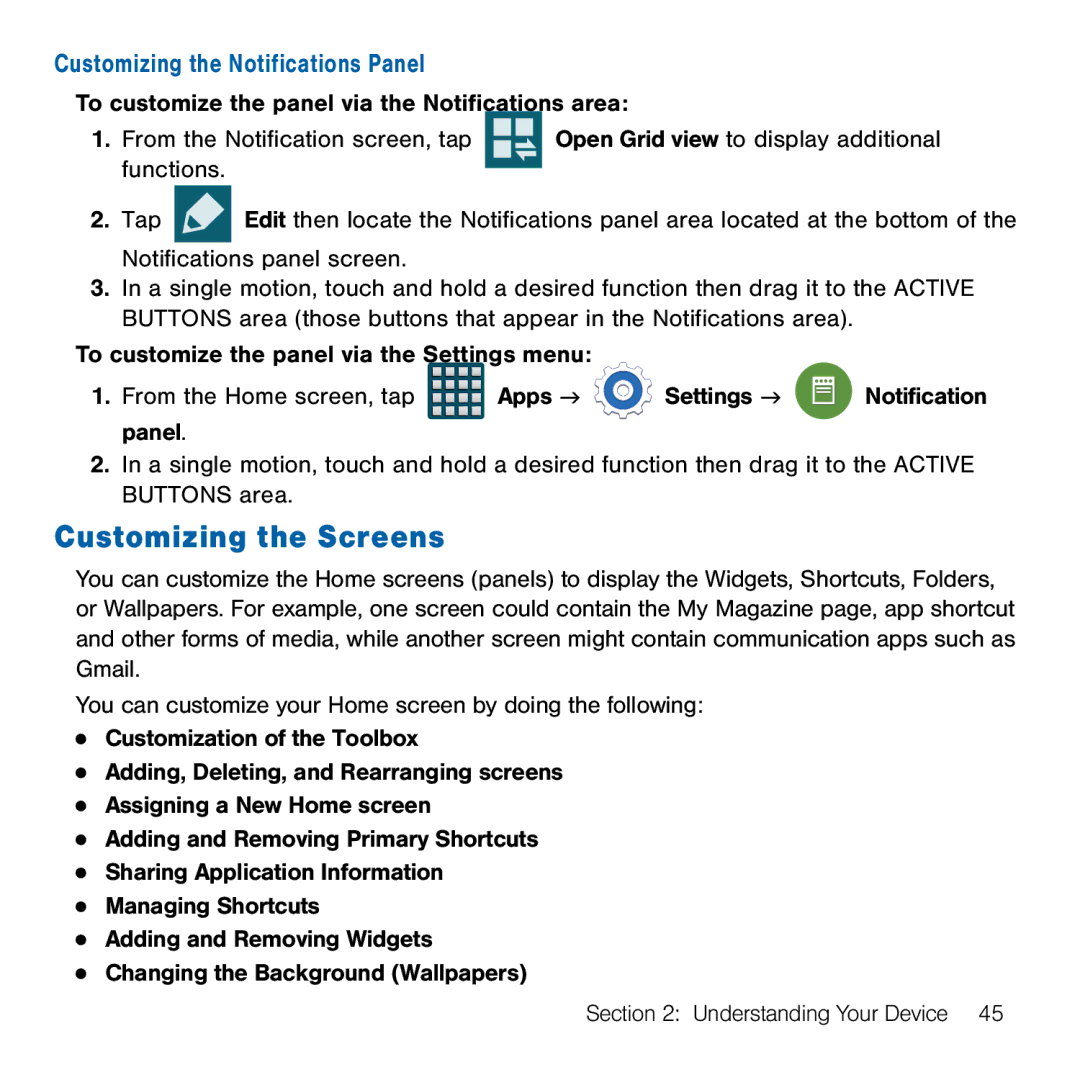Customizing the Notifications Panel
To customize the panel via the Notifications area:
1. From the Notification screen, tap |
|
| Open Grid view to display additional |
|
| ||
functions. |
|
|
|
|
|
|
2.Tap ![]() Edit then locate the Notifications panel area located at the bottom of the Notifications panel screen.
Edit then locate the Notifications panel area located at the bottom of the Notifications panel screen.
3.In a single motion, touch and hold a desired function then drag it to the ACTIVE BUTTONS area (those buttons that appear in the Notifications area).
To customize the panel via the Settings menu:
1.From the Home screen, tap ![]() Apps g
Apps g ![]() Settings g
Settings g ![]() Notification panel.
Notification panel.
2.In a single motion, touch and hold a desired function then drag it to the ACTIVE BUTTONS area.
Customizing the Screens
You can customize the Home screens (panels) to display the Widgets, Shortcuts, Folders, or Wallpapers. For example, one screen could contain the My Magazine page, app shortcut and other forms of media, while another screen might contain communication apps such as Gmail.
You can customize your Home screen by doing the following:
●Customization of the Toolbox
●Adding, Deleting, and Rearranging screens
●Assigning a New Home screen
●Adding and Removing Primary Shortcuts
●Sharing Application Information
●Managing Shortcuts
●Adding and Removing Widgets
●Changing the Background (Wallpapers)
Section 2: Understanding Your Device 45