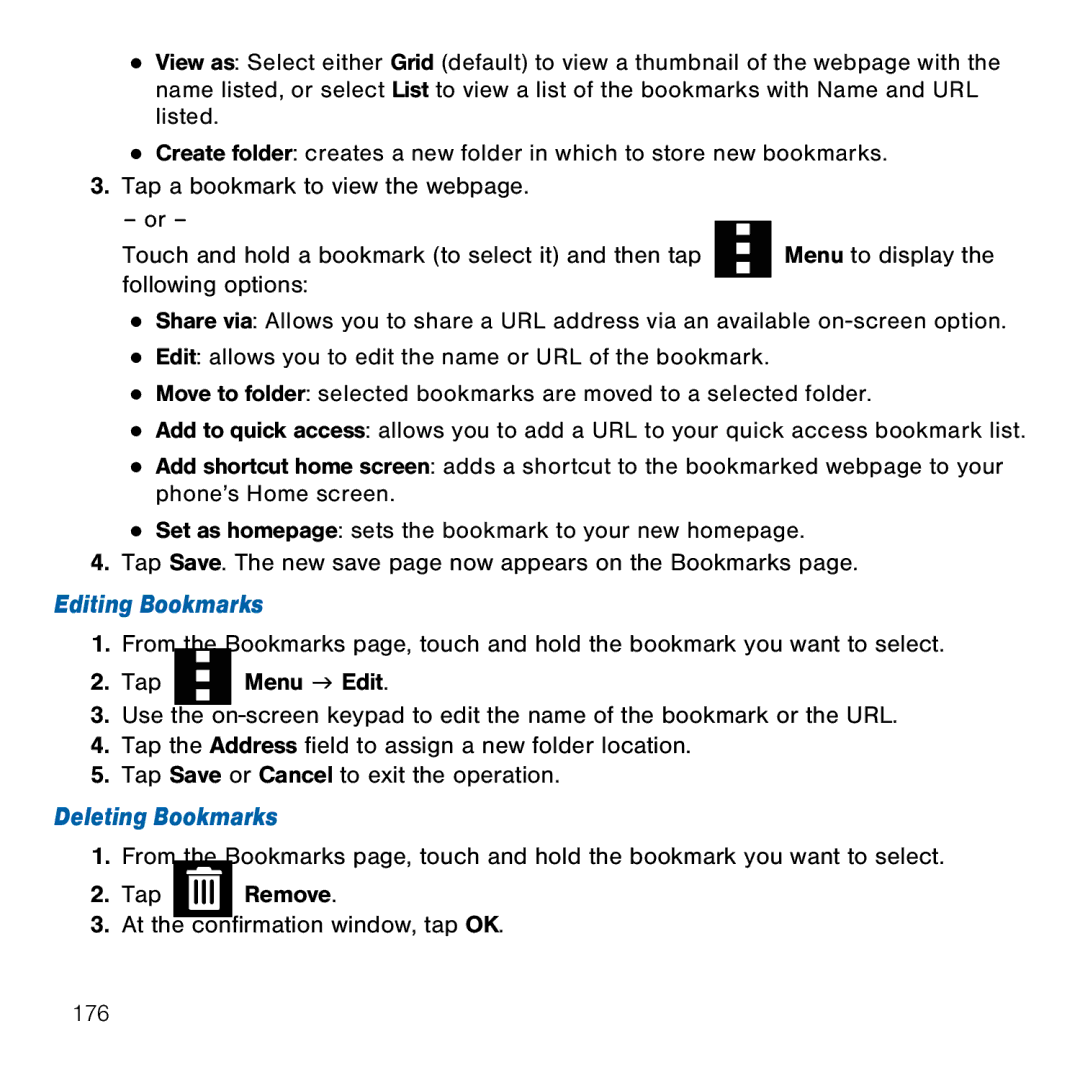●View as: Select either Grid (default) to view a thumbnail of the webpage with the name listed, or select List to view a list of the bookmarks with Name and URL listed.
●Create folder: creates a new folder in which to store new bookmarks.
3.Tap a bookmark to view the webpage.
–or –
Touch and hold a bookmark (to select it) and then tap |
|
|
| Menu to display the |
|
|
| ||
following options: |
|
|
|
|
|
|
|
|
●Share via: Allows you to share a URL address via an available on‑screen option.
●Edit: allows you to edit the name or URL of the bookmark.
●Move to folder: selected bookmarks are moved to a selected folder.
●Add to quick access: allows you to add a URL to your quick access bookmark list.
●Add shortcut home screen: adds a shortcut to the bookmarked webpage to your phone’s Home screen.
●Set as homepage: sets the bookmark to your new homepage.
4.Tap Save. The new save page now appears on the Bookmarks page.
Editing Bookmarks
1.From the Bookmarks page, touch and hold the bookmark you want to select.
2. Tap |
|
|
| Menu g Edit. |
|
|
| ||
|
|
|
3.Use the on‑screen keypad to edit the name of the bookmark or the URL.
4.Tap the Address field to assign a new folder location.
5.Tap Save or Cancel to exit the operation.
Deleting Bookmarks
1.From the Bookmarks page, touch and hold the bookmark you want to select.
2.Tap ![]() Remove.
Remove.
3.At the confirmation window, tap OK.
176