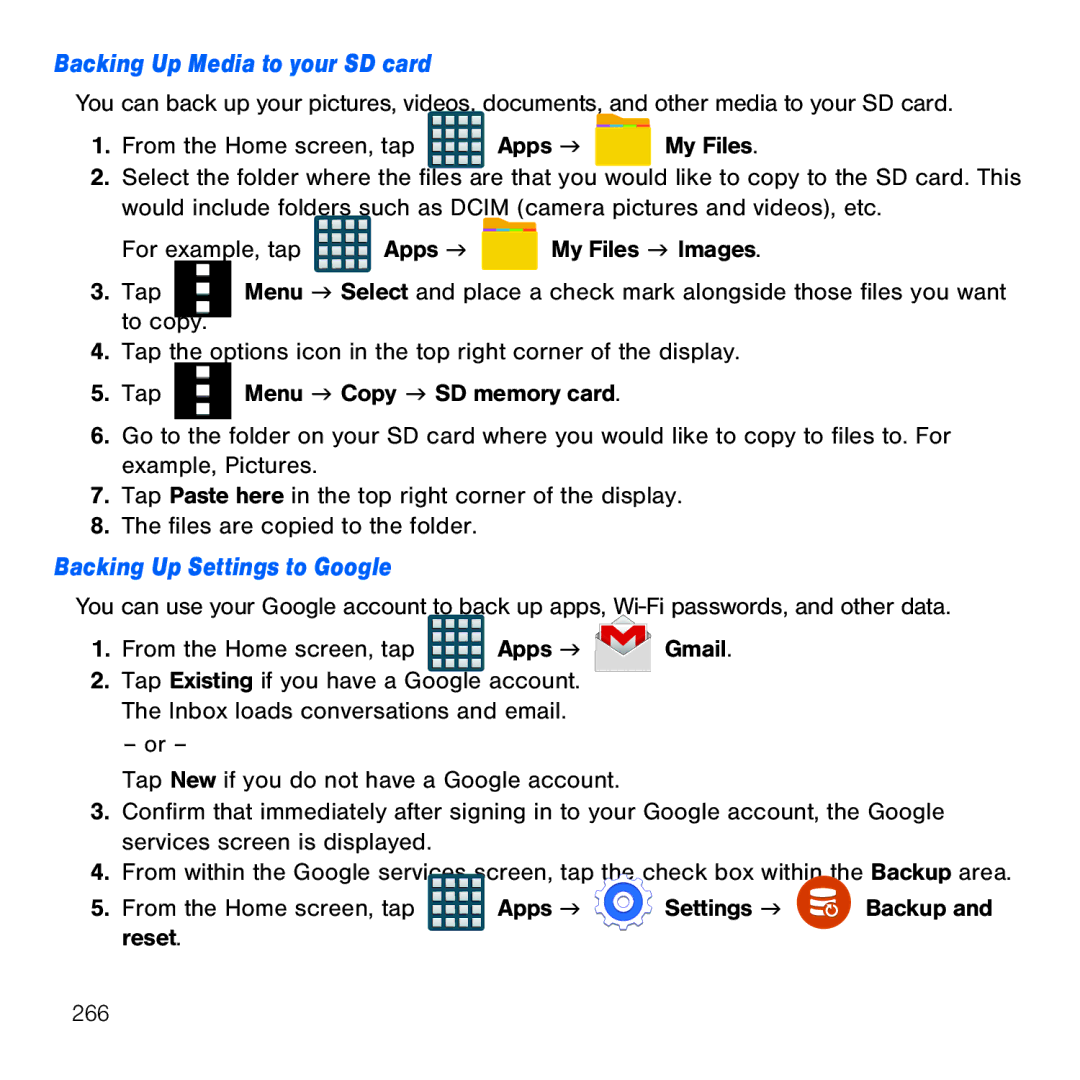Backing Up Media to your SD card
You can back up your pictures, videos, documents, and other media to your SD card.
1. From the Home screen, tap | Apps g |
|
|
|
|
|
|
| My Files. |
2.Select the folder where the files are that you would like to copy to the SD card. This
would include folders such as DCIM (camera pictures and videos), etc.
For example, tap ![]() Apps g
Apps g ![]() My Files g Images.
My Files g Images.
3. Tap ![]() to copy.
to copy.
4.Tap the options icon in the top right corner of the display.
5.Tap ![]()
![]()
![]() Menu g Copy g SD memory card.
Menu g Copy g SD memory card.
6.Go to the folder on your SD card where you would like to copy to files to. For example, Pictures.
7.Tap Paste here in the top right corner of the display.
8.The files are copied to the folder.
Backing Up Settings to Google
You can use your Google account to back up apps, Wi‑Fi passwords, and other data.
1.From the Home screen, tap ![]()
![]()
![]()
![]() Apps g
Apps g
2.Tap Existing if you have a Google account. The Inbox loads conversations and email.
– or –
Gmail.
Tap New if you do not have a Google account.
3. | Confirm that immediately after signing in to your Google account, the Google | |||
| services screen is displayed. |
|
|
|
4. | From within the Google services screen, tap the check box within the Backup area. | |||
5. | From the Home screen, tap | Apps g | Settings g | Backup and |
| reset. |
|
|
|
266