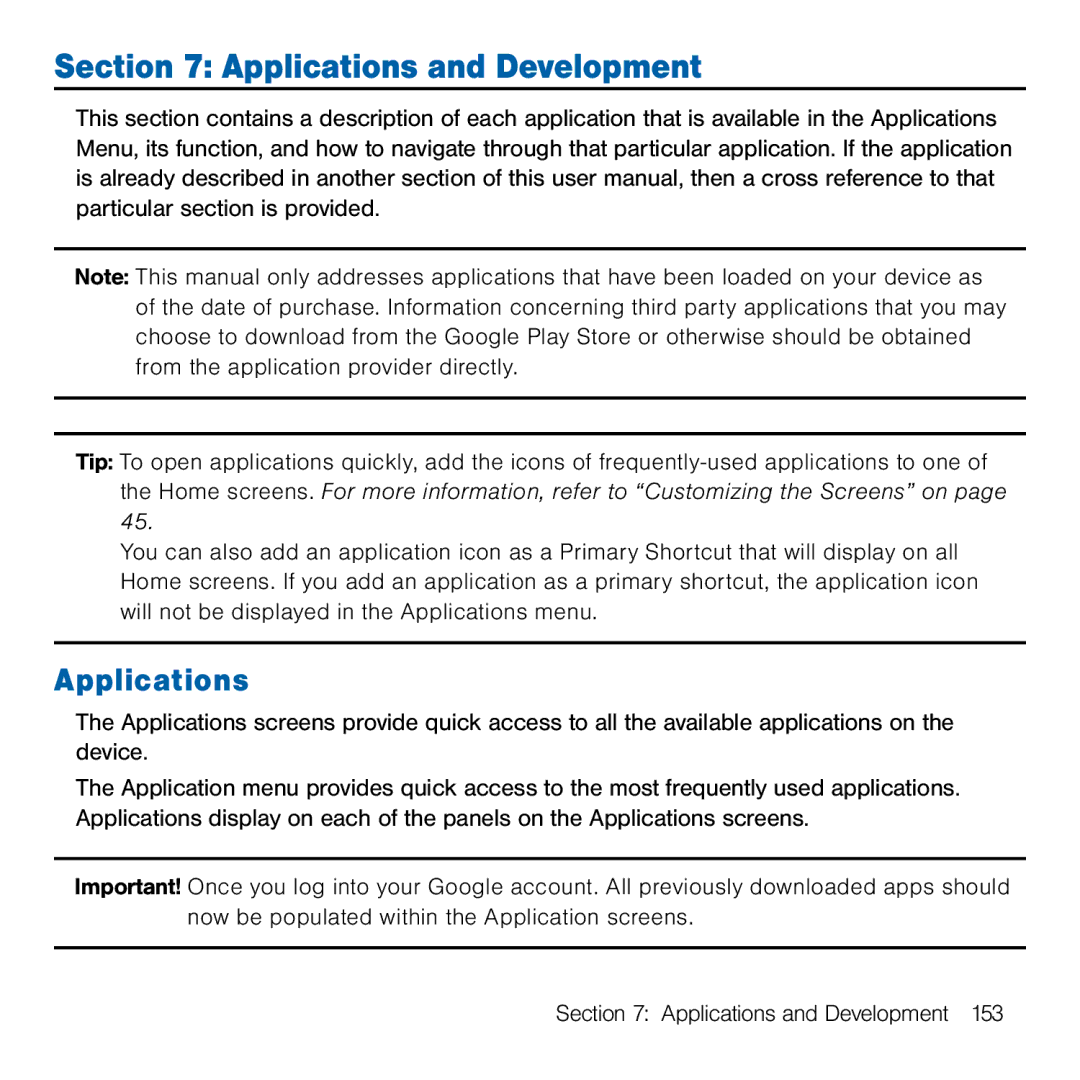Section 7: Applications and Development
This section contains a description of each application that is available in the Applications Menu, its function, and how to navigate through that particular application. If the application is already described in another section of this user manual, then a cross reference to that particular section is provided.
Note: This manual only addresses applications that have been loaded on your device as of the date of purchase. Information concerning third party applications that you may choose to download from the Google Play Store or otherwise should be obtained from the application provider directly.
Tip: To open applications quickly, add the icons of
You can also add an application icon as a Primary Shortcut that will display on all Home screens. If you add an application as a primary shortcut, the application icon will not be displayed in the Applications menu.
Applications
The Applications screens provide quick access to all the available applications on the device.
The Application menu provides quick access to the most frequently used applications. Applications display on each of the panels on the Applications screens.
Important! Once you log into your Google account. All previously downloaded apps should now be populated within the Application screens.
Section 7: Applications and Development 153