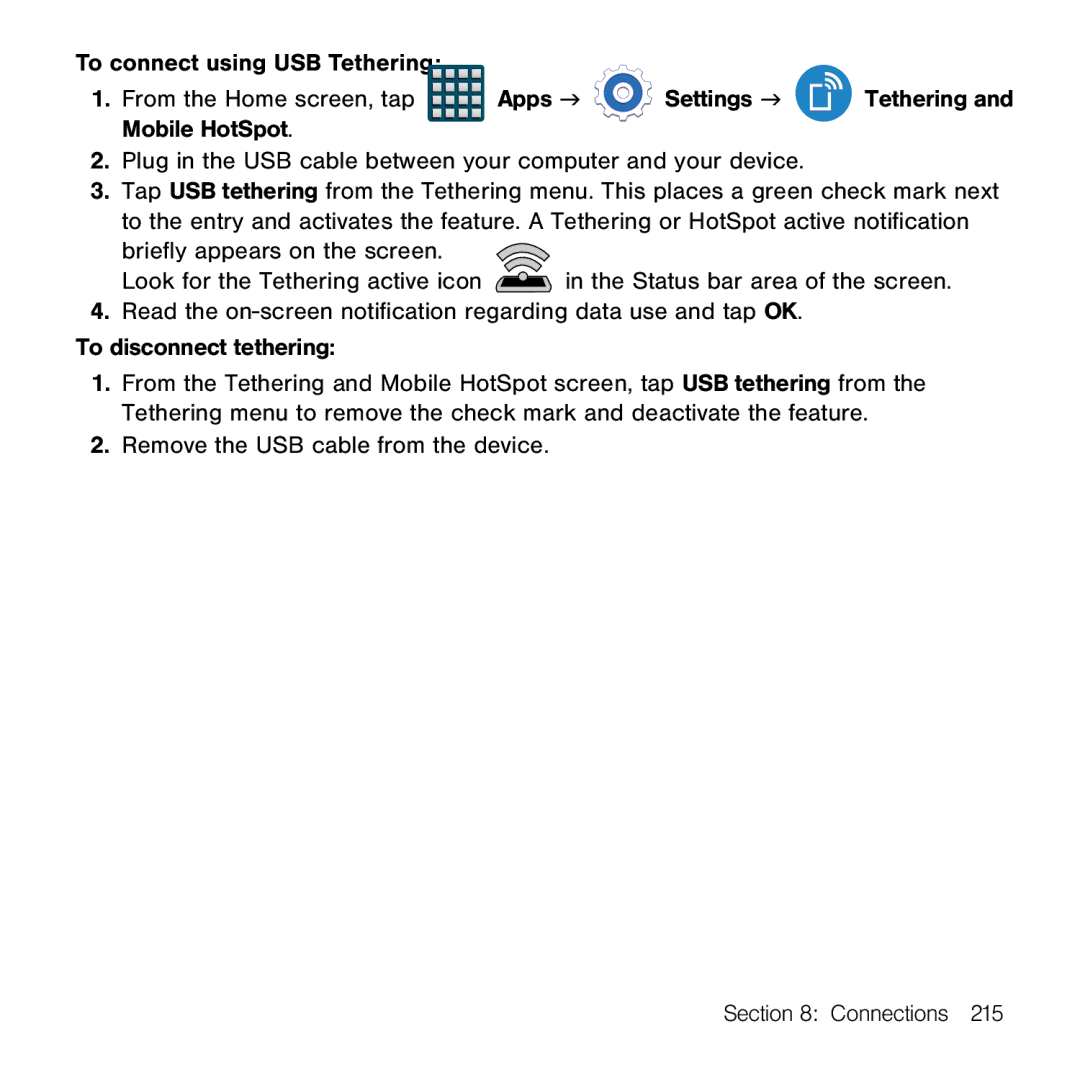To connect using USB Tethering: |
|
|
|
1. From the Home screen, tap | Apps g | Settings g | Tethering and |
Mobile HotSpot. |
|
|
|
2.Plug in the USB cable between your computer and your device.
3.Tap USB tethering from the Tethering menu. This places a green check mark next to the entry and activates the feature. A Tethering or HotSpot active notification
briefly appears on the screen. |
|
Look for the Tethering active icon | in the Status bar area of the screen. |
4.Read the on‑screen notification regarding data use and tap OK. To disconnect tethering:
1.From the Tethering and Mobile HotSpot screen, tap USB tethering from the Tethering menu to remove the check mark and deactivate the feature.
2.Remove the USB cable from the device.
Section 8: Connections 215