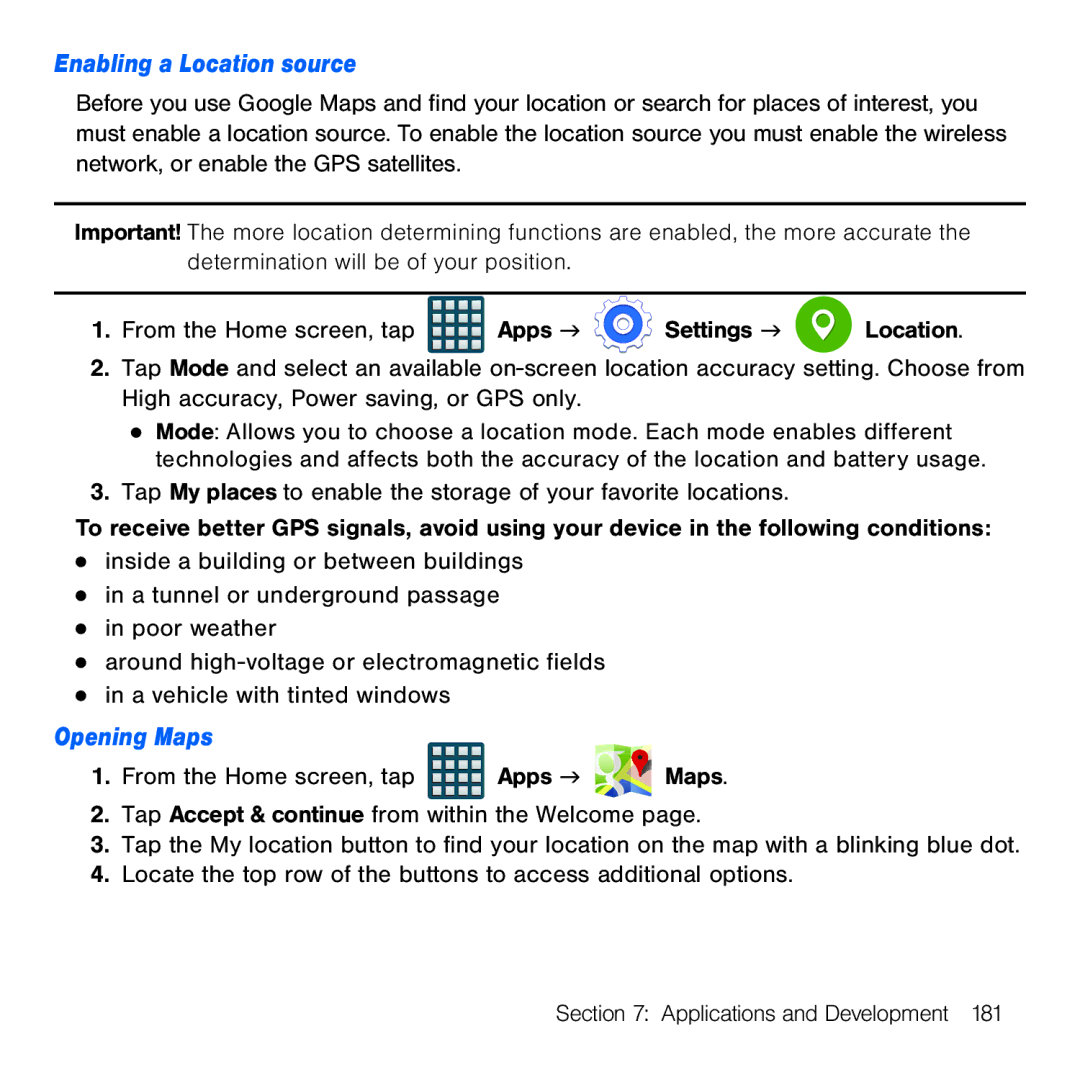Enabling a Location source
Before you use Google Maps and find your location or search for places of interest, you must enable a location source. To enable the location source you must enable the wireless network, or enable the GPS satellites.
Important! The more location determining functions are enabled, the more accurate the determination will be of your position.
1.From the Home screen, tap ![]() Apps g
Apps g ![]() Settings g
Settings g ![]() Location.
Location.
2.Tap Mode and select an available on‑screen location accuracy setting. Choose from High accuracy, Power saving, or GPS only.
●Mode: Allows you to choose a location mode. Each mode enables different technologies and affects both the accuracy of the location and battery usage.
3.Tap My places to enable the storage of your favorite locations.
To receive better GPS signals, avoid using your device in the following conditions:
●inside a building or between buildings
●in a tunnel or underground passage
●in poor weather
●around high‑voltage or electromagnetic fields
●in a vehicle with tinted windows
Opening Maps
1.From the Home screen, tap ![]()
![]()
![]()
![]() Apps g
Apps g ![]()
![]()
![]()
![]() Maps.
Maps.
2.Tap Accept & continue from within the Welcome page.
3.Tap the My location button to find your location on the map with a blinking blue dot.
4.Locate the top row of the buttons to access additional options.
Section 7: Applications and Development 181