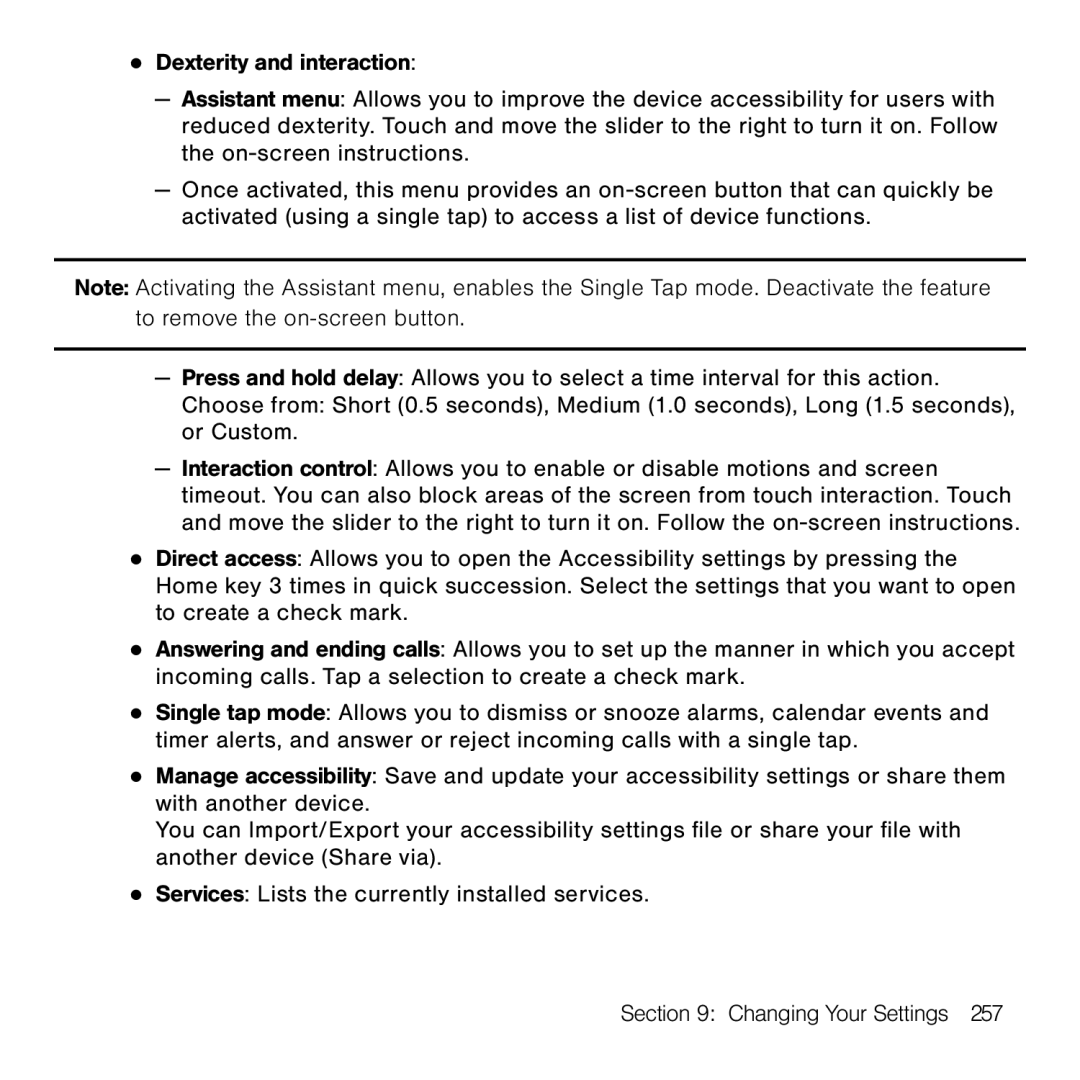●Dexterity and interaction:
—Assistant menu: Allows you to improve the device accessibility for users with reduced dexterity. Touch and move the slider to the right to turn it on. Follow the on‑screen instructions.
—Once activated, this menu provides an on‑screen button that can quickly be activated (using a single tap) to access a list of device functions.
Note: Activating the Assistant menu, enables the Single Tap mode. Deactivate the feature to remove the
—Press and hold delay: Allows you to select a time interval for this action.
Choose from: Short (0.5 seconds), Medium (1.0 seconds), Long (1.5 seconds), or Custom.
—Interaction control: Allows you to enable or disable motions and screen timeout. You can also block areas of the screen from touch interaction. Touch and move the slider to the right to turn it on. Follow the on‑screen instructions.
●Direct access: Allows you to open the Accessibility settings by pressing the Home key 3 times in quick succession. Select the settings that you want to open to create a check mark.
●Answering and ending calls: Allows you to set up the manner in which you accept incoming calls. Tap a selection to create a check mark.
●Single tap mode: Allows you to dismiss or snooze alarms, calendar events and timer alerts, and answer or reject incoming calls with a single tap.
●Manage accessibility: Save and update your accessibility settings or share them with another device.
You can Import/Export your accessibility settings file or share your file with another device (Share via).
●Services: Lists the currently installed services.
Section 9: Changing Your Settings 257