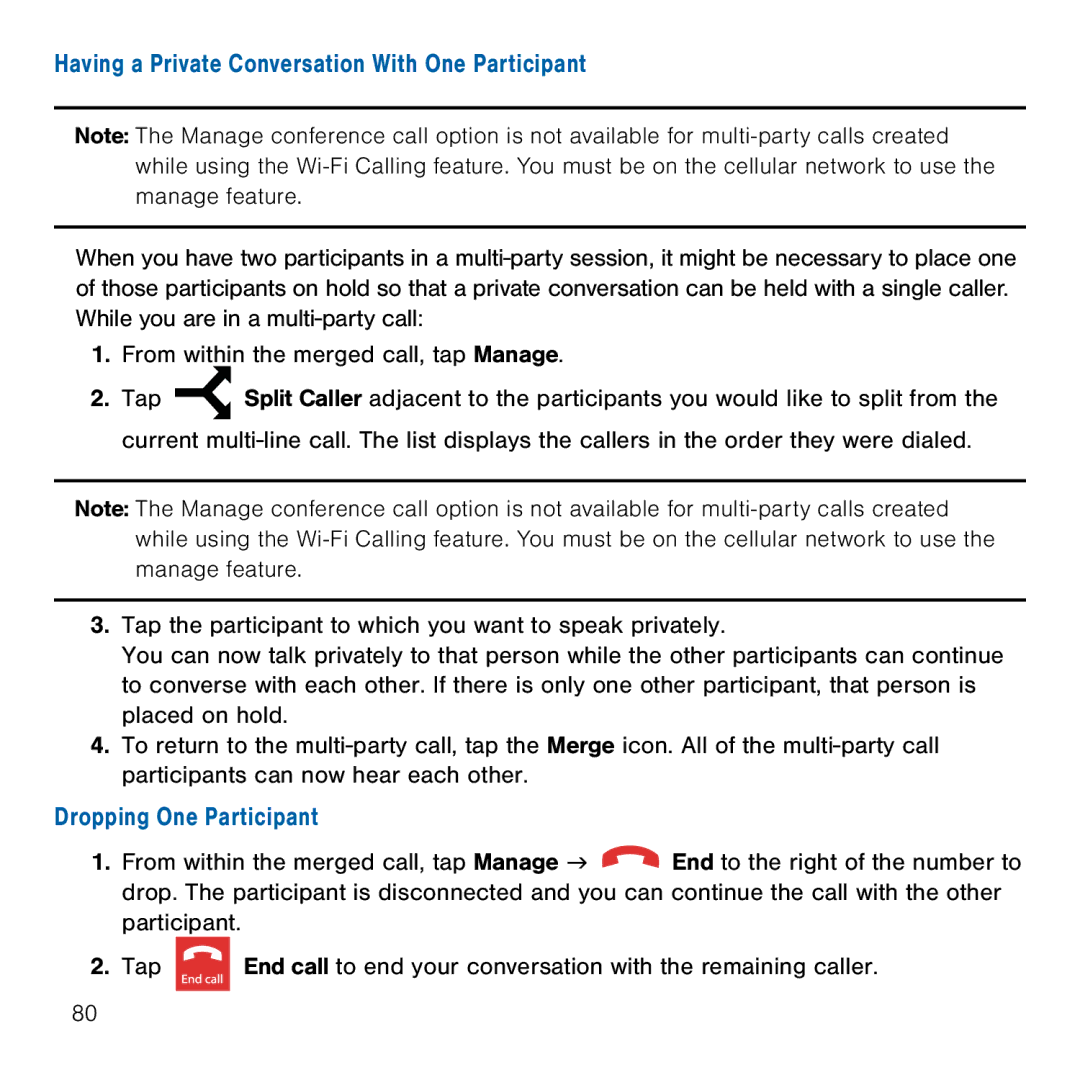Having a Private Conversation With One Participant
Note: The Manage conference call option is not available for
When you have two participants in a multi‑party session, it might be necessary to place one of those participants on hold so that a private conversation can be held with a single caller. While you are in a multi‑party call:
1.From within the merged call, tap Manage.
2.Tap ![]() Split Caller adjacent to the participants you would like to split from the current multi‑line call. The list displays the callers in the order they were dialed.
Split Caller adjacent to the participants you would like to split from the current multi‑line call. The list displays the callers in the order they were dialed.
Note: The Manage conference call option is not available for
3.Tap the participant to which you want to speak privately.
You can now talk privately to that person while the other participants can continue to converse with each other. If there is only one other participant, that person is placed on hold.
4.To return to the multi‑party call, tap the Merge icon. All of the multi‑party call participants can now hear each other.
Dropping One Participant
1.From within the merged call, tap Manage g ![]() End to the right of the number to drop. The participant is disconnected and you can continue the call with the other participant.
End to the right of the number to drop. The participant is disconnected and you can continue the call with the other participant.
2.Tap ![]() End call to end your conversation with the remaining caller.
End call to end your conversation with the remaining caller.
80