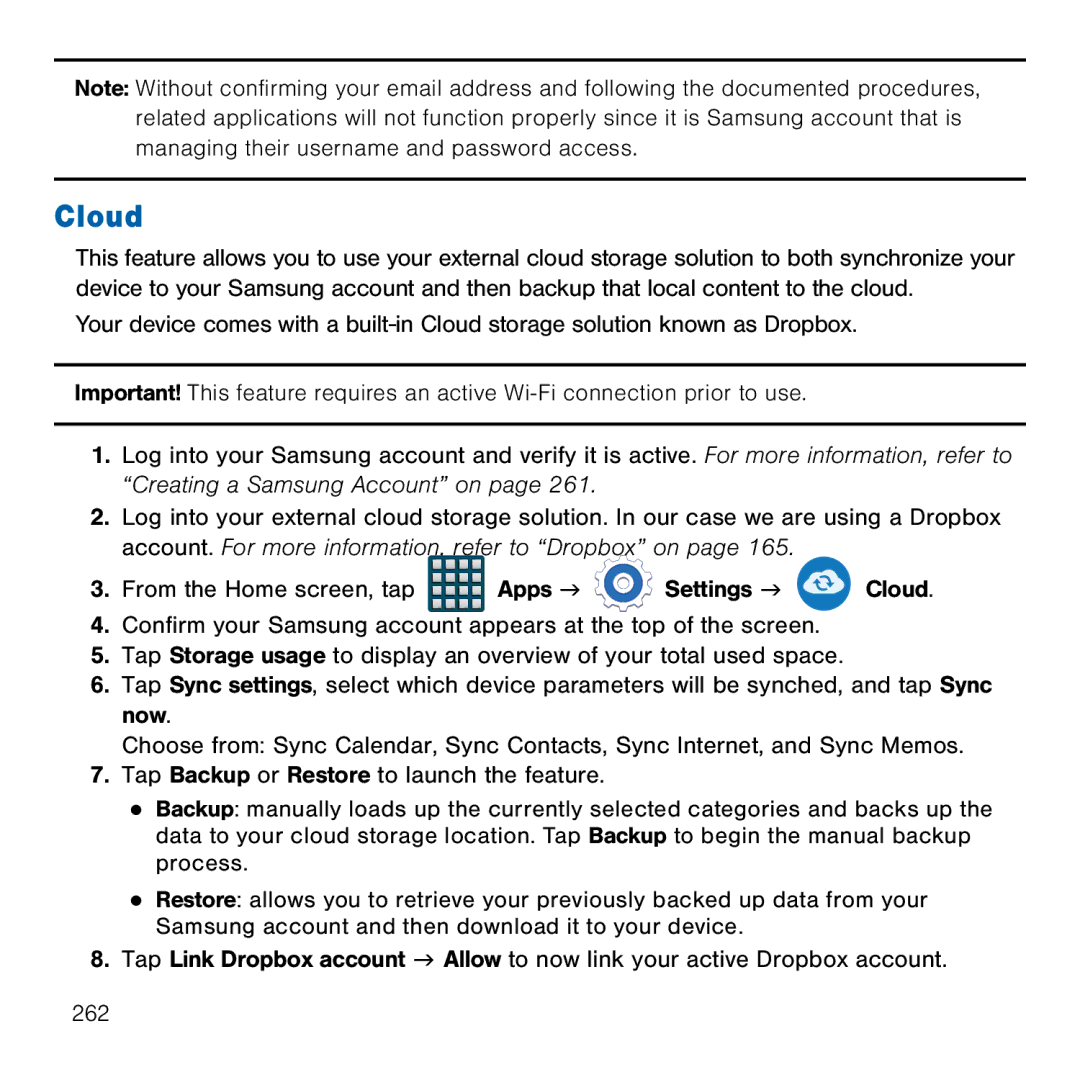Note: Without confirming your email address and following the documented procedures, related applications will not function properly since it is Samsung account that is managing their username and password access.
Cloud
This feature allows you to use your external cloud storage solution to both synchronize your device to your Samsung account and then backup that local content to the cloud.
Your device comes with a built‑in Cloud storage solution known as Dropbox.
Important! This feature requires an active
1.Log into your Samsung account and verify it is active. For more information, refer to “Creating a Samsung Account” on page 261.
2.Log into your external cloud storage solution. In our case we are using a Dropbox account. For more information, refer to “Dropbox” on page 165.
3.From the Home screen, tap ![]() Apps g
Apps g ![]() Settings g
Settings g ![]() Cloud.
Cloud.
4.Confirm your Samsung account appears at the top of the screen.
5.Tap Storage usage to display an overview of your total used space.
6.Tap Sync settings, select which device parameters will be synched, and tap Sync now.
Choose from: Sync Calendar, Sync Contacts, Sync Internet, and Sync Memos.
7.Tap Backup or Restore to launch the feature.
●Backup: manually loads up the currently selected categories and backs up the data to your cloud storage location. Tap Backup to begin the manual backup process.
●Restore: allows you to retrieve your previously backed up data from your Samsung account and then download it to your device.
8.Tap Link Dropbox account g Allow to now link your active Dropbox account.
262