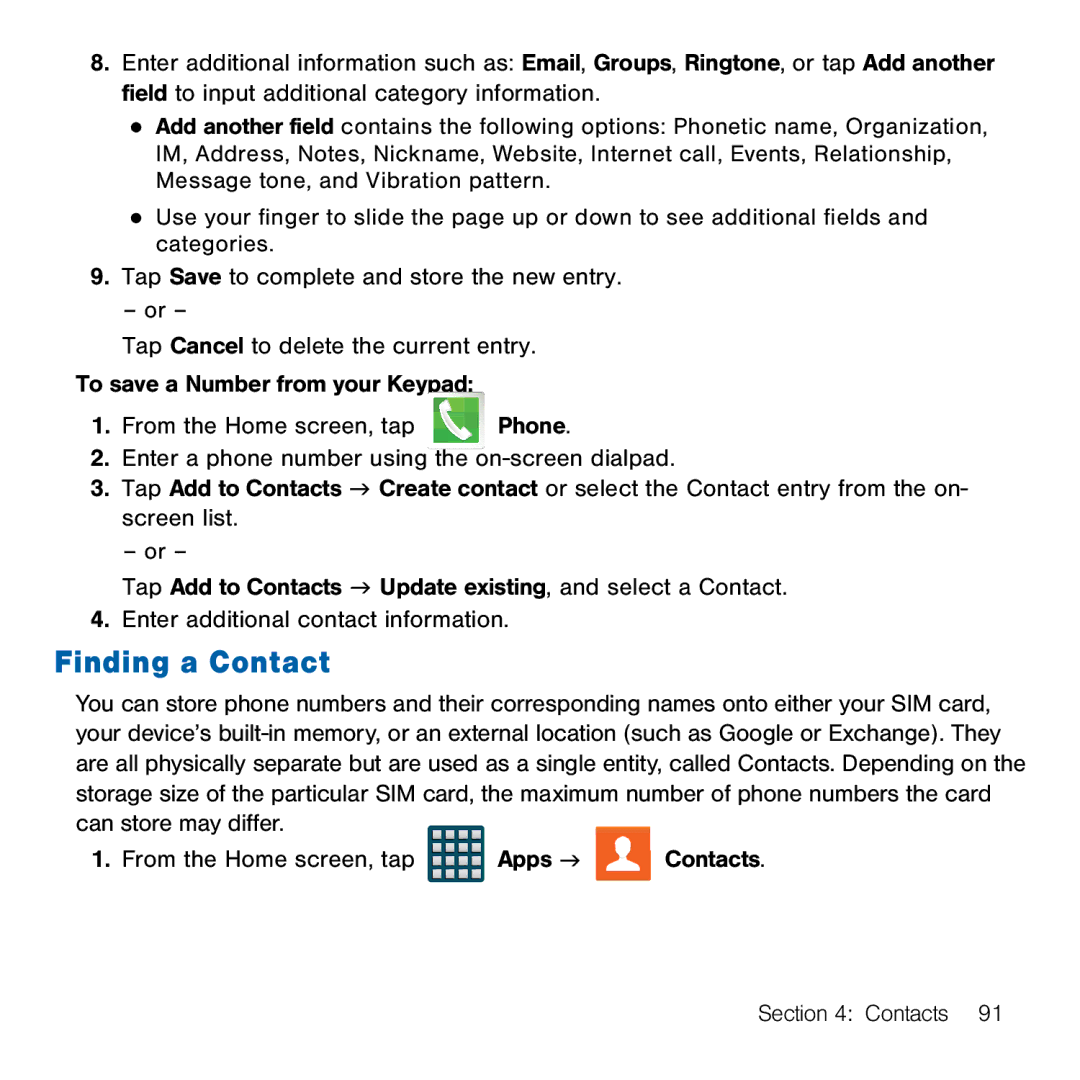8.Enter additional information such as: Email, Groups, Ringtone, or tap Add another field to input additional category information.
●Add another field contains the following options: Phonetic name, Organization, IM, Address, Notes, Nickname, Website, Internet call, Events, Relationship, Message tone, and Vibration pattern.
●Use your finger to slide the page up or down to see additional fields and categories.
9.Tap Save to complete and store the new entry.
–or –
Tap Cancel to delete the current entry.
To save a Number from your Keypad:
1.From the Home screen, tap ![]()
![]() Phone.
Phone.
2.Enter a phone number using the on‑screen dialpad.
3.Tap Add to Contacts g Create contact or select the Contact entry from the on‑ screen list.
– or –
Tap Add to Contacts g Update existing, and select a Contact.
4.Enter additional contact information.
Finding a Contact
You can store phone numbers and their corresponding names onto either your SIM card, your device’s built‑in memory, or an external location (such as Google or Exchange). They are all physically separate but are used as a single entity, called Contacts. Depending on the storage size of the particular SIM card, the maximum number of phone numbers the card can store may differ.
1. From the Home screen, tap | Apps g |
| Contacts. |
|
|
|
|
Section 4: Contacts 91