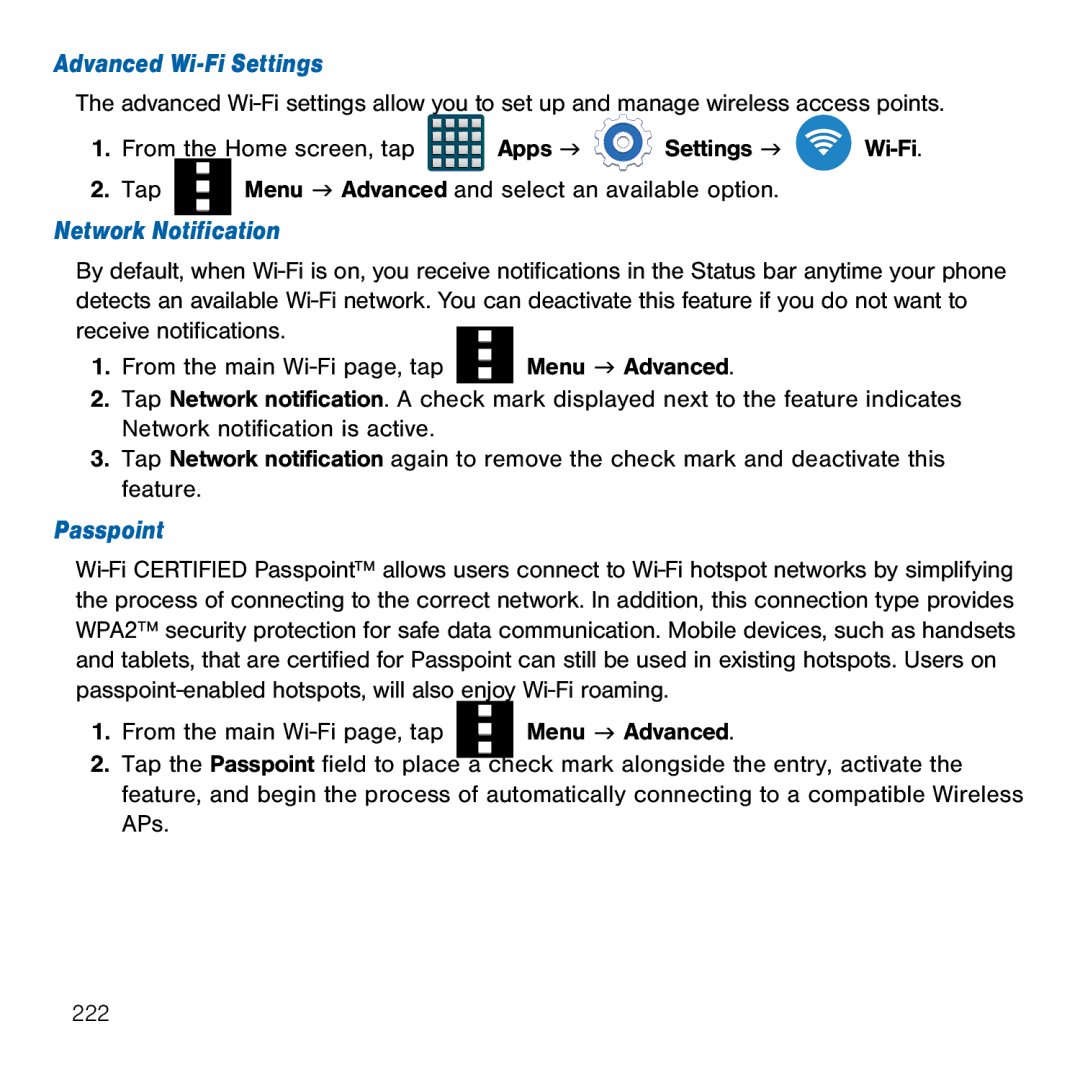Advanced Wi-Fi Settings
The advanced Wi‑Fi settings allow you to set up and manage wireless access points.
1.From the Home screen, tap ![]() Apps g
Apps g ![]() Settings g
Settings g ![]()
2.Tap ![]() Menu g Advanced and select an available option.
Menu g Advanced and select an available option.
Network Notification
By default, when Wi‑Fi is on, you receive notifications in the Status bar anytime your phone detects an available Wi‑Fi network. You can deactivate this feature if you do not want to receive notifications.![]()
1. From the main Wi‑Fi page, tap |
|
|
| Menu g Advanced. |
|
|
| ||
|
|
|
2.Tap Network notification. A check mark displayed next to the feature indicates Network notification is active.
3.Tap Network notification again to remove the check mark and deactivate this feature.
Passpoint
Wi‑Fi CERTIFIED Passpoint™ allows users connect to Wi‑Fi hotspot networks by simplifying the process of connecting to the correct network. In addition, this connection type provides WPA2™ security protection for safe data communication. Mobile devices, such as handsets and tablets, that are certified for Passpoint can still be used in existing hotspots. Users on passpoint‑enabled hotspots, will also enjoy Wi‑Fi roaming.
1. From the main Wi‑Fi page, tap |
|
|
| Menu g Advanced. |
|
|
| ||
|
|
| ||
|
|
|
2.Tap the Passpoint field to place a check mark alongside the entry, activate the feature, and begin the process of automatically connecting to a compatible Wireless APs.
222