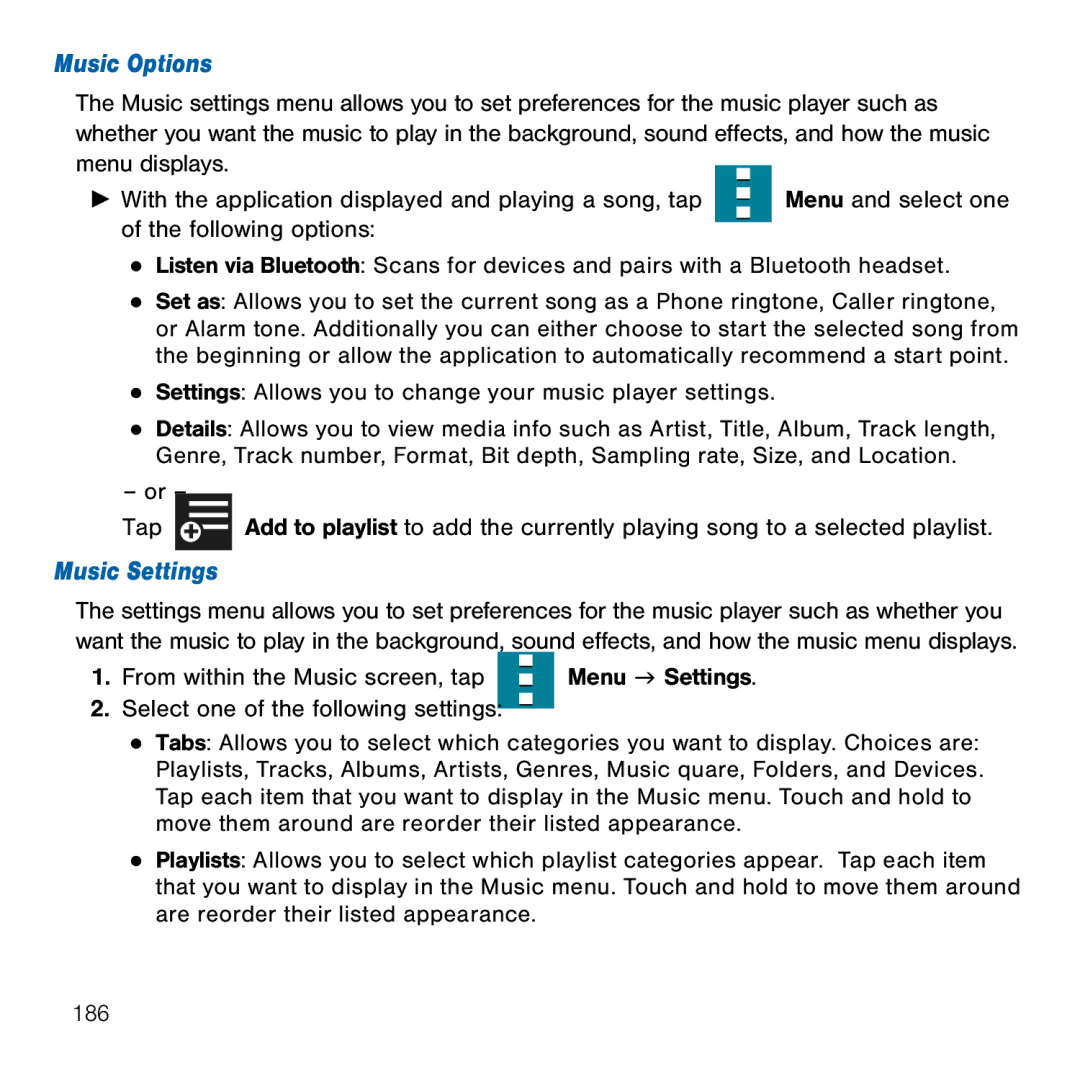Music Options
The Music settings menu allows you to set preferences for the music player such as whether you want the music to play in the background, sound effects, and how the music menu displays.
► With the application displayed and playing a song, tap ![]() Menu and select one of the following options:
Menu and select one of the following options:
● Listen via Bluetooth: Scans for devices and pairs with a Bluetooth headset.
● Set as: Allows you to set the current song as a Phone ringtone, Caller ringtone,
or Alarm tone. Additionally you can either choose to start the selected song from the beginning or allow the application to automatically recommend a start point.
● Settings: Allows you to change your music player settings.
● Details: Allows you to view media info such as Artist, Title, Album, Track length, Genre, Track number, Format, Bit depth, Sampling rate, Size, and Location.
– or – |
|
Tap | Add to playlist to add the currently playing song to a selected playlist. |
Music Settings
The settings menu allows you to set preferences for the music player such as whether you want the music to play in the background, sound effects, and how the music menu displays.
1. From within the Music screen, tap |
|
|
| Menu g Settings. |
|
|
| ||
|
|
| ||
|
|
|
2.Select one of the following settings: ![]()
●Tabs: Allows you to select which categories you want to display. Choices are: Playlists, Tracks, Albums, Artists, Genres, Music quare, Folders, and Devices. Tap each item that you want to display in the Music menu. Touch and hold to move them around are reorder their listed appearance.
●Playlists: Allows you to select which playlist categories appear. Tap each item that you want to display in the Music menu. Touch and hold to move them around are reorder their listed appearance.
186