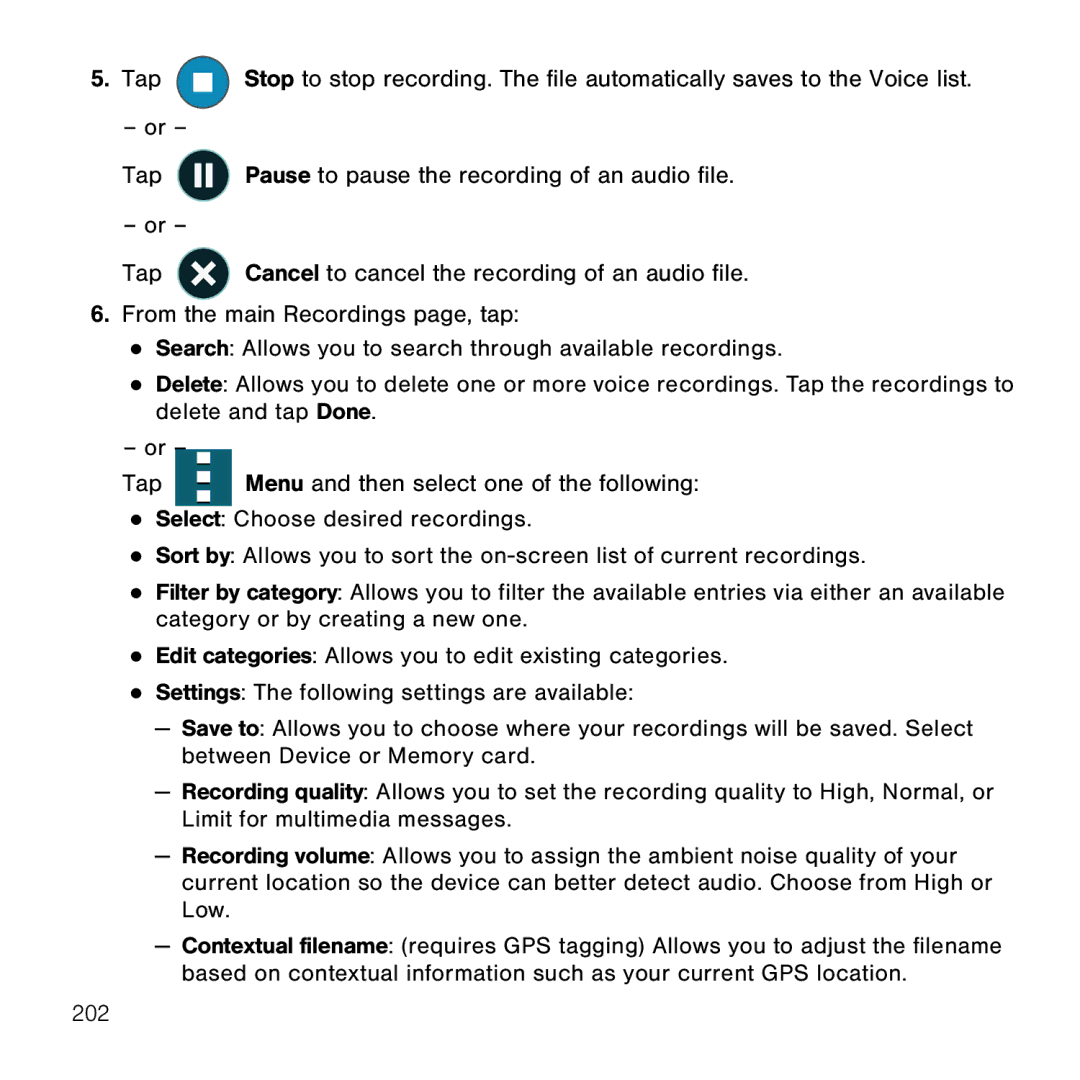5.Tap ![]() Stop to stop recording. The file automatically saves to the Voice list.
Stop to stop recording. The file automatically saves to the Voice list.
– or –
Tap ![]() Pause to pause the recording of an audio file.
Pause to pause the recording of an audio file.
– or –
Tap ![]() Cancel to cancel the recording of an audio file.
Cancel to cancel the recording of an audio file.
6.From the main Recordings page, tap:
●Search: Allows you to search through available recordings.
●Delete: Allows you to delete one or more voice recordings. Tap the recordings to delete and tap Done.
–or –
Tap |
|
|
| Menu and then select one of the following: |
|
|
| ||
|
|
| ||
|
|
|
|
|
●Select: Choose desired recordings.
●Sort by: Allows you to sort the on‑screen list of current recordings.
●Filter by category: Allows you to filter the available entries via either an available category or by creating a new one.
●Edit categories: Allows you to edit existing categories.
●Settings: The following settings are available:
—Save to: Allows you to choose where your recordings will be saved. Select between Device or Memory card.
—Recording quality: Allows you to set the recording quality to High, Normal, or Limit for multimedia messages.
—Recording volume: Allows you to assign the ambient noise quality of your current location so the device can better detect audio. Choose from High or Low.
—Contextual filename: (requires GPS tagging) Allows you to adjust the filename based on contextual information such as your current GPS location.