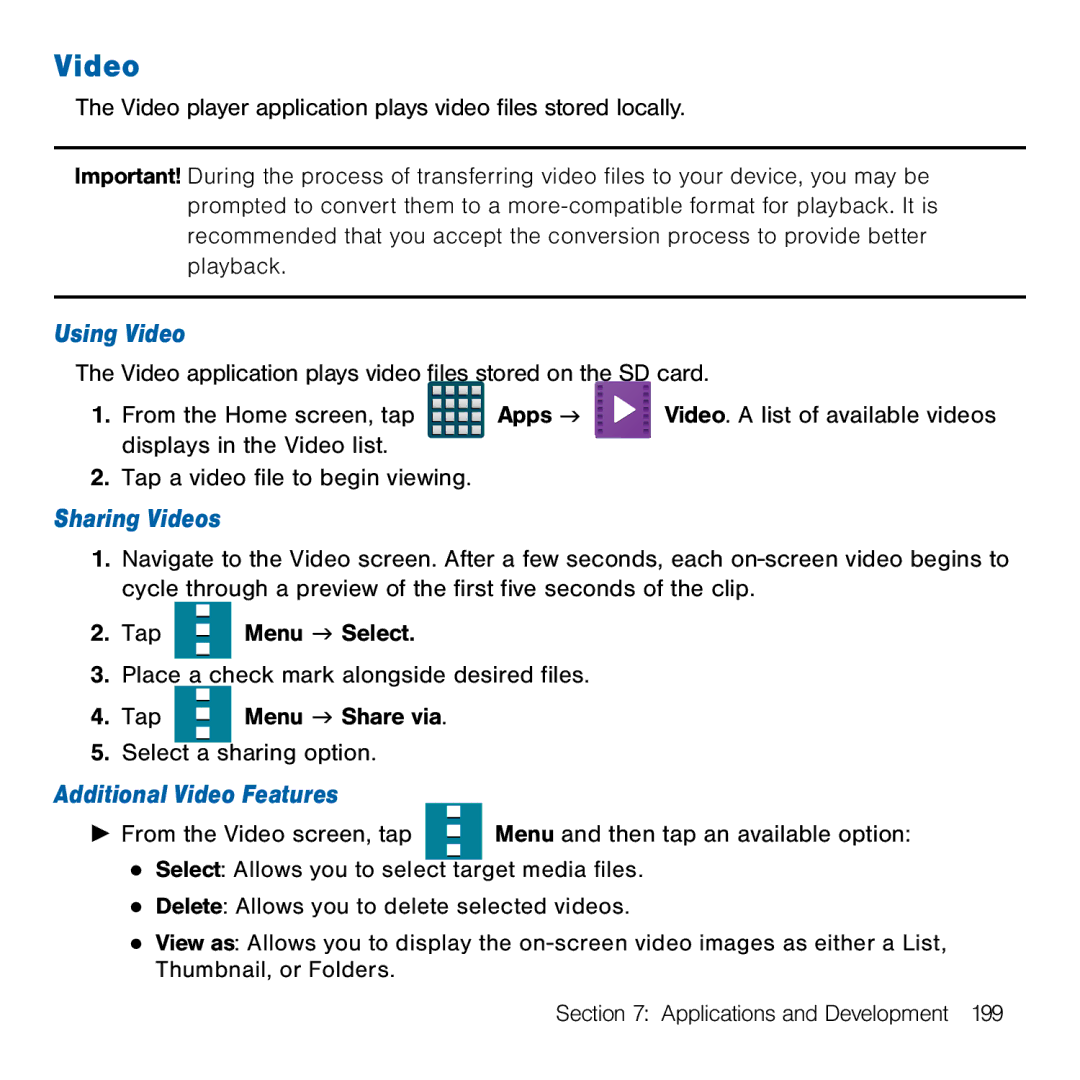Video
The Video player application plays video files stored locally.
Important! During the process of transferring video files to your device, you may be prompted to convert them to a
Using Video
The Video application plays video files stored on the SD card.
1.From the Home screen, tap ![]()
![]()
![]()
![]() Apps g
Apps g ![]() Video. A list of available videos displays in the Video list.
Video. A list of available videos displays in the Video list.
2.Tap a video file to begin viewing.
Sharing Videos
1.Navigate to the Video screen. After a few seconds, each on‑screen video begins to cycle through a preview of the first five seconds of the clip.
2.Tap ![]() Menu g Select.
Menu g Select.
3.Place a check mark alongside desired files.
4. | Tap |
|
|
| Menu g Share via. |
|
|
| |
|
|
|
|
|
| ||||
|
|
|
|
|
| ||||
5. | Select |
|
|
| sharing option. |
|
|
| |
| a |
|
|
| |||||
Additional Video Features |
|
|
| ||||||
► From the Video screen, tap |
|
|
| Menu and then tap an available option: | |||||
|
|
| |||||||
|
|
| |||||||
|
|
| |||||||
●Select: Allows you to select target media files.
●Delete: Allows you to delete selected videos.
●View as: Allows you to display the on‑screen video images as either a List, Thumbnail, or Folders.
Section 7: Applications and Development 199