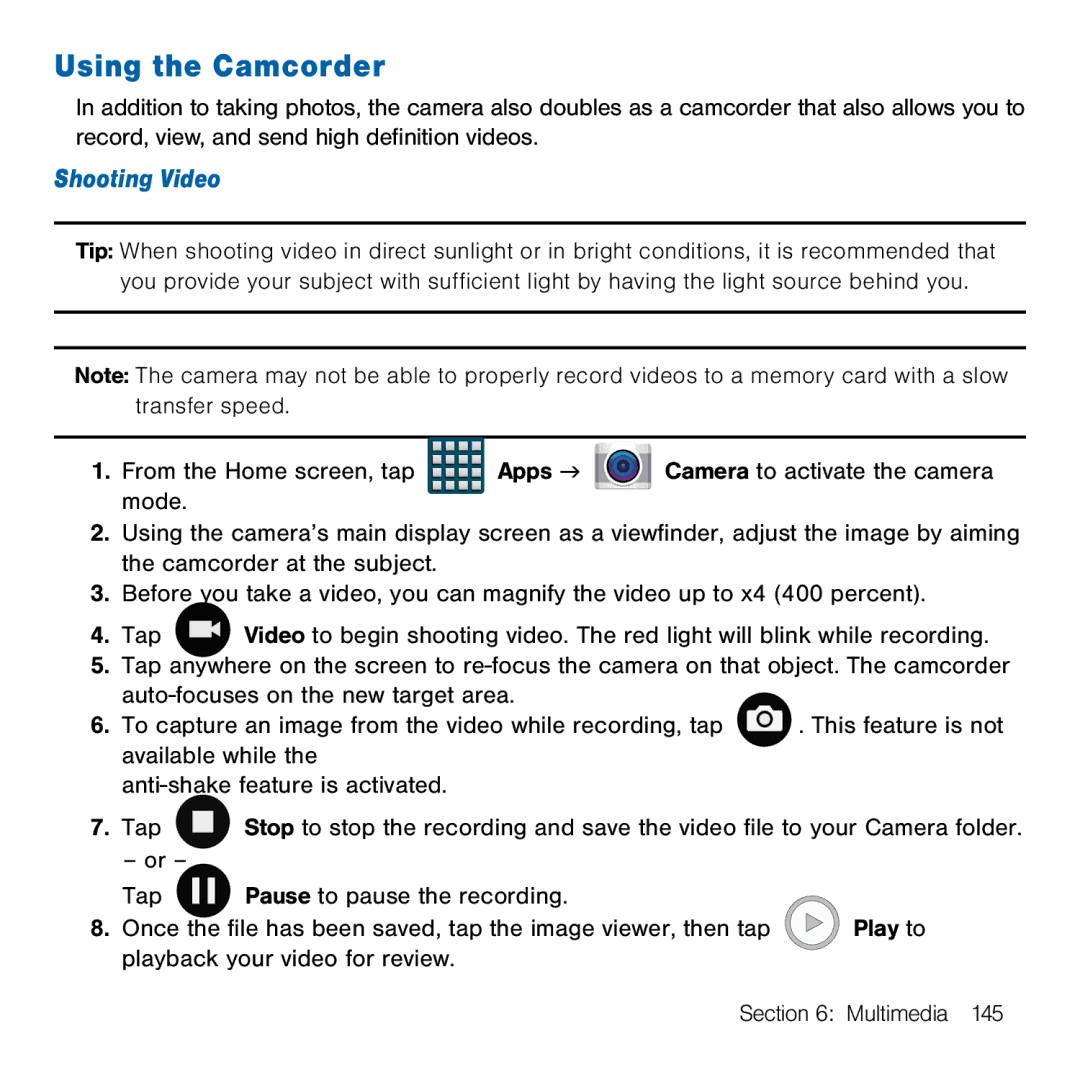Using the Camcorder
In addition to taking photos, the camera also doubles as a camcorder that also allows you to record, view, and send high definition videos.
Shooting Video
Tip: When shooting video in direct sunlight or in bright conditions, it is recommended that you provide your subject with sufficient light by having the light source behind you.
Note: The camera may not be able to properly record videos to a memory card with a slow transfer speed.
1.From the Home screen, tap ![]()
![]()
![]()
![]() Apps g
Apps g ![]()
![]()
![]()
![]()
![]()
![]() Camera to activate the camera mode.
Camera to activate the camera mode.
2.Using the camera’s main display screen as a viewfinder, adjust the image by aiming the camcorder at the subject.
3.Before you take a video, you can magnify the video up to x4 (400 percent).
4. Tap Video to begin shooting video. The red light will blink while recording.
5.Tap anywhere on the screen to re‑focus the camera on that object. The camcorder
auto‑focuses on the new target area.
6. To capture an image from the video while recording, tap ![]() . This feature is not available while the
. This feature is not available while the
anti‑shake feature is activated.
7.Tap ![]() Stop to stop the recording and save the video file to your Camera folder.
Stop to stop the recording and save the video file to your Camera folder.
– or –
Tap |
|
|
| Pause to pause the recording. |
|
|
|
| |||
8. Once the file has been saved, tap the image viewer, then tap | Play to | ||||
playback your video for review. |
| ||||
Section 6: Multimedia 145