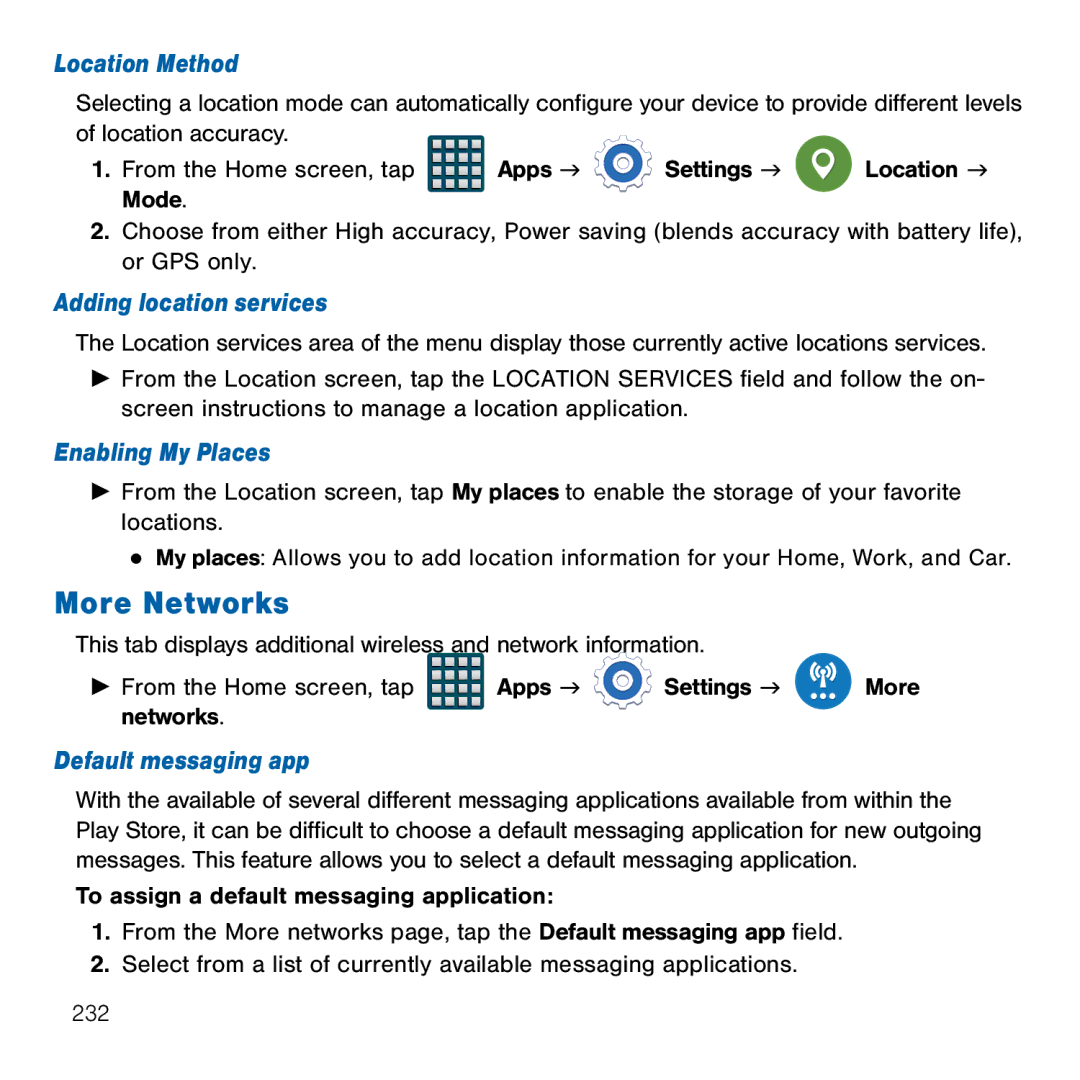Location Method
Selecting a location mode can automatically configure your device to provide different levels of location accuracy.
1. From the Home screen, tap | Apps g | Settings g | Location g |
Mode. |
|
|
|
2.Choose from either High accuracy, Power saving (blends accuracy with battery life), or GPS only.
Adding location services
The Location services area of the menu display those currently active locations services.
►From the Location screen, tap the LOCATION SERVICES field and follow the on‑ screen instructions to manage a location application.
Enabling My Places
►From the Location screen, tap My places to enable the storage of your favorite locations.
●My places: Allows you to add location information for your Home, Work, and Car.
More Networks
This tab displays additional wireless and network information.
► From the Home screen, tap | Apps g | Settings g | More |
networks. |
|
|
|
Default messaging app
With the available of several different messaging applications available from within the Play Store, it can be difficult to choose a default messaging application for new outgoing messages. This feature allows you to select a default messaging application.
To assign a default messaging application:
1.From the More networks page, tap the Default messaging app field.
2.Select from a list of currently available messaging applications.
232