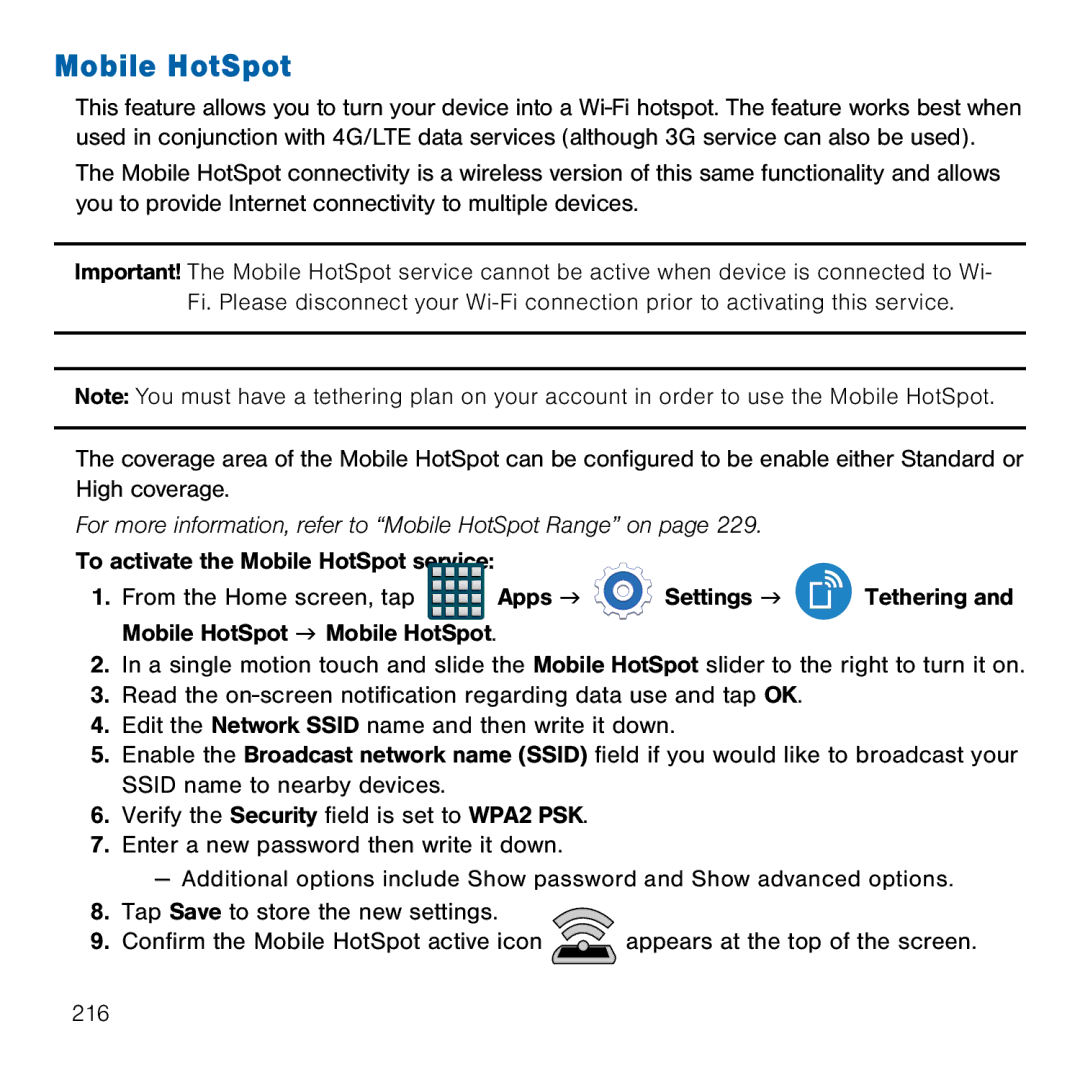Mobile HotSpot
This feature allows you to turn your device into a Wi‑Fi hotspot. The feature works best when used in conjunction with 4G/LTE data services (although 3G service can also be used).
The Mobile HotSpot connectivity is a wireless version of this same functionality and allows you to provide Internet connectivity to multiple devices.
Important! The Mobile HotSpot service cannot be active when device is connected to Wi- Fi. Please disconnect your
Note: You must have a tethering plan on your account in order to use the Mobile HotSpot.
The coverage area of the Mobile HotSpot can be configured to be enable either Standard or High coverage.
For more information, refer to “Mobile HotSpot Range” on page 229.
To activate the Mobile HotSpot service: |
|
|
|
1. From the Home screen, tap | Apps g | Settings g | Tethering and |
Mobile HotSpot g Mobile HotSpot. |
|
|
|
2.In a single motion touch and slide the Mobile HotSpot slider to the right to turn it on.
3.Read the on‑screen notification regarding data use and tap OK.
4.Edit the Network SSID name and then write it down.
5.Enable the Broadcast network name (SSID) field if you would like to broadcast your SSID name to nearby devices.
6.Verify the Security field is set to WPA2 PSK.
7.Enter a new password then write it down.
— Additional options include Show password and Show advanced options.
8. | Tap Save to store the new settings. |
|
9. | Confirm the Mobile HotSpot active icon | appears at the top of the screen. |
216