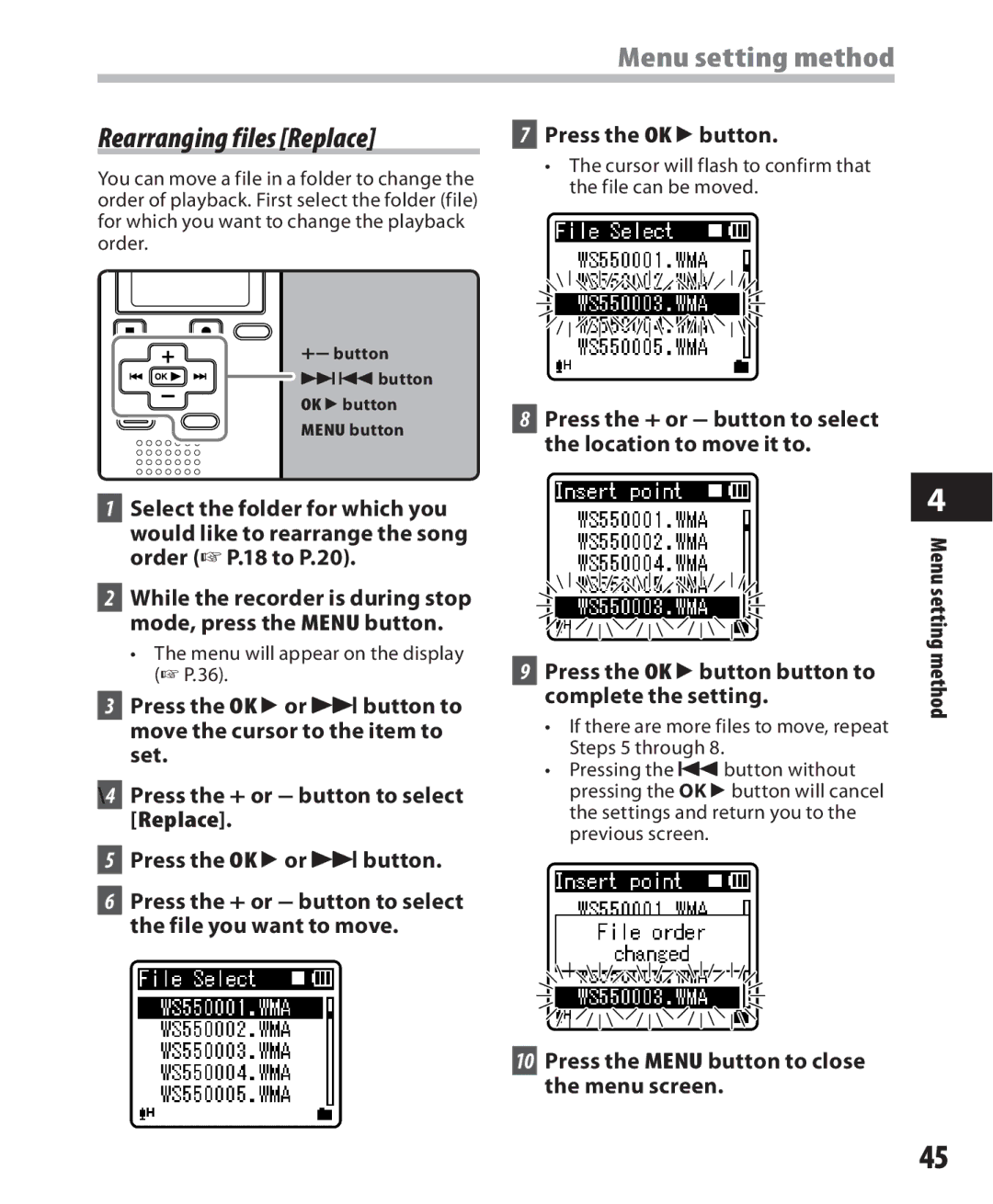Menu setting method
Rearranging files [Replace]
You can move a file in a folder to change the order of playback. First select the folder (file) for which you want to change the playback order.
+− button
90button OK `button
MENU button
1Select the folder for which you would like to rearrange the song order (☞ P.18 to P.20).
2While the recorder is during stop mode, press the MENU button.
•The menu will appear on the display (☞ P.36).
3Press the OK `or 9button to move the cursor to the item to set.
\4 Press the + or − button to select [Replace].
7Press the OK `button.
•The cursor will flash to confirm that the file can be moved.
8Press the + or − button to select the location to move it to.
9Press the OK `button button to complete the setting.
•If there are more files to move, repeat Steps 5 through 8.
•Pressing the 0button without pressing the OK `button will cancel the settings and return you to the previous screen.
4
Menu setting method
5Press the OK `or 9button.
6Press the + or − button to select the file you want to move.
10 Press the MENU button to close the menu screen.
45