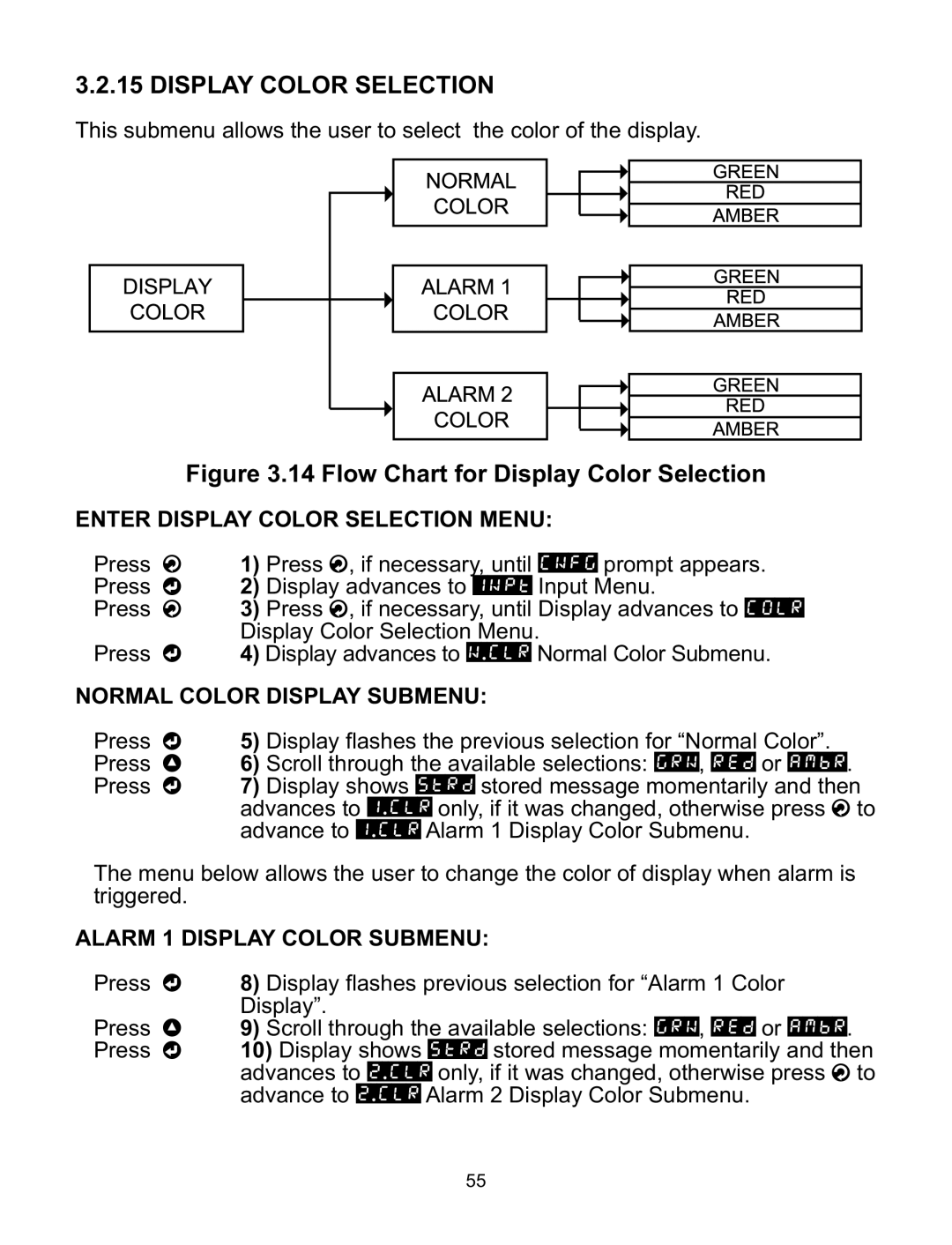CNI16, CNI32, CNI8DH, CNI8C, CNI16D specifications
The Omega CNI series, including models CNI8DV, CNI8, CNI8DH, CNI32, and CNI16, represents a cutting-edge line of sensors designed for various industrial applications. Known for their reliability and versatile functionality, these sensors play a crucial role in monitoring and controlling multiple parameters in different environments.The CNI8DV model is equipped with dual voltage outputs, enabling flexibility in integration with various systems. This feature allows users to choose between standard and high voltage operating conditions, making it suitable for a wide range of applications. Its high precision and quick response times deliver accurate measurements, essential for critical processes where timing and accuracy are paramount.
The CNI8 model offers robust performance with an extensive measurement range. This model is particularly noteworthy for its advanced signal processing technology, which improves measurement stability and accuracy. It utilizes digital filtering and calibration techniques to enhance performance and ensure consistent output, minimizing the effects of environmental fluctuations.
In the CNI8DH variant, enhanced durability is a key characteristic. This model features a more robust housing that protects it from harsh environmental conditions. It is designed to withstand high humidity, dust, and varying temperatures, making it suitable for outdoor applications or environments where exposure to elements is a concern. It also includes real-time diagnostics to monitor its operational health, allowing for proactive maintenance.
The CNI32 model stands out with its higher measurement capacity and greater flexibility in configurations. This sensor can handle multiple input types, including temperature, pressure, and flow rates. Its modular design allows users to customize it for specific applications, making it ideal for industries ranging from manufacturing to energy production.
The CNI16 model is designed for standard applications requiring precision and reliability. Its compact size allows for easy installation in tight spaces, while still delivering high performance. Enhanced connectivity options support integration with various data acquisition systems and industrial networks, enabling seamless data collection and monitoring.
In summary, the Omega CNI series exemplifies state-of-the-art sensor technology, offering a range of features that cater to diverse industrial needs. From versatile voltage outputs in the CNI8DV to the rugged design of the CNI8DH, each model is engineered to provide accurate, reliable readings with the ability to withstand challenging conditions. Whether for monitoring environmental conditions or precise measurements in manufacturing processes, the CNI series continues to be a top choice for professionals seeking high-quality sensors.