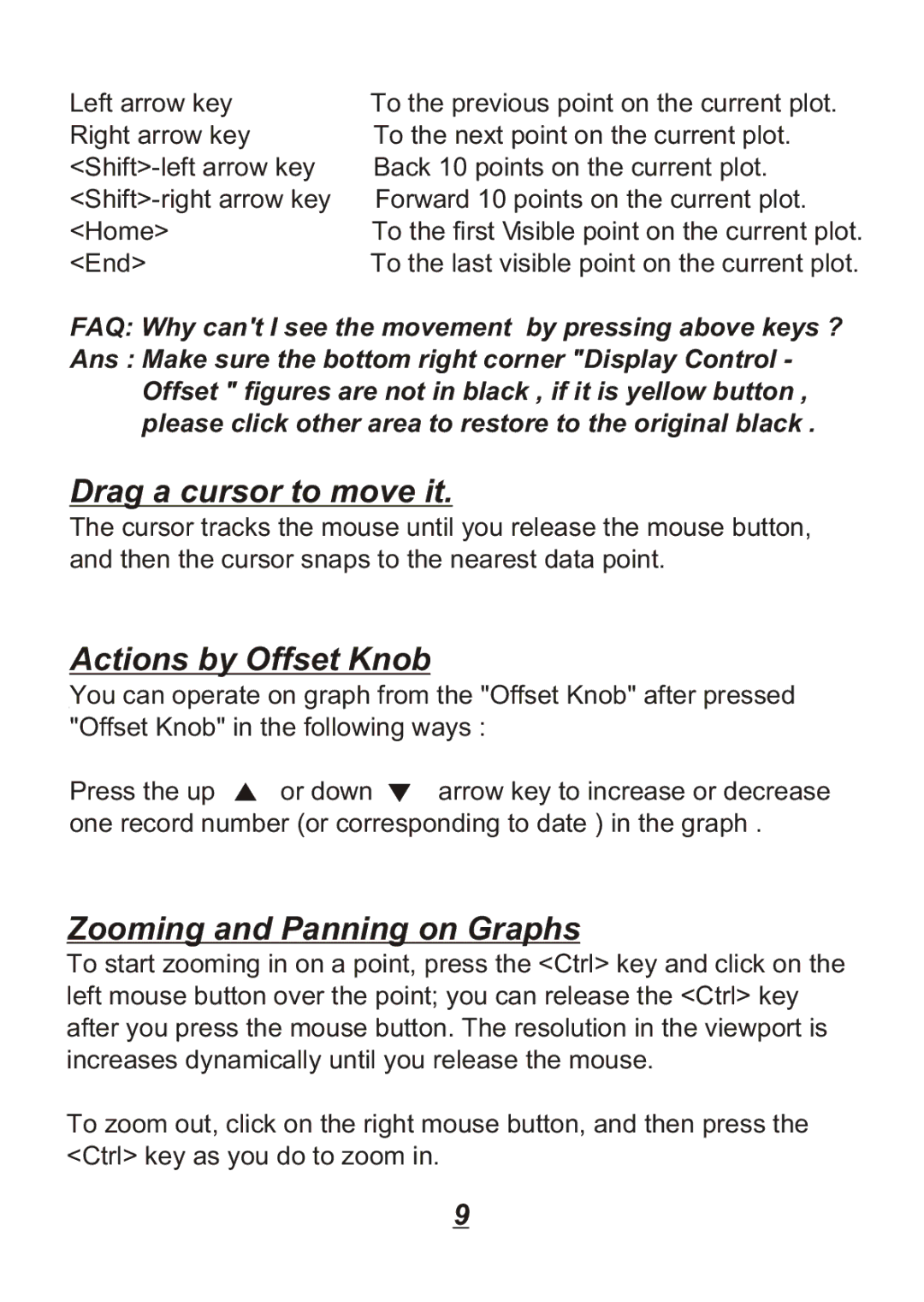Left arrow key Right arrow key
<End>
To the previous point on the current plot. To the next point on the current plot. Back 10 points on the current plot. Forward 10 points on the current plot.
To the first Visible point on the current plot. To the last visible point on the current plot.
FAQ: Why can't I see the movement by pressing above keys ?
Ans : Make sure the bottom right corner "Display Control - Offset " figures are not in black , if it is yellow button , please click other area to restore to the original black .
Drag a cursor to move it.
The cursor tracks the mouse until you release the mouse button, and then the cursor snaps to the nearest data point.
Actions by Offset Knob
You can operate on graph from the "Offset Knob" after pressed "Offset Knob" in the following ways :
Press the up ![]() or down
or down ![]() arrow key to increase or decrease one record number (or corresponding to date ) in the graph .
arrow key to increase or decrease one record number (or corresponding to date ) in the graph .
Zooming and Panning on Graphs
To start zooming in on a point, press the <Ctrl> key and click on the left mouse button over the point; you can release the <Ctrl> key after you press the mouse button. The resolution in the viewport is increases dynamically until you release the mouse.
To zoom out, click on the right mouse button, and then press the <Ctrl> key as you do to zoom in.
9