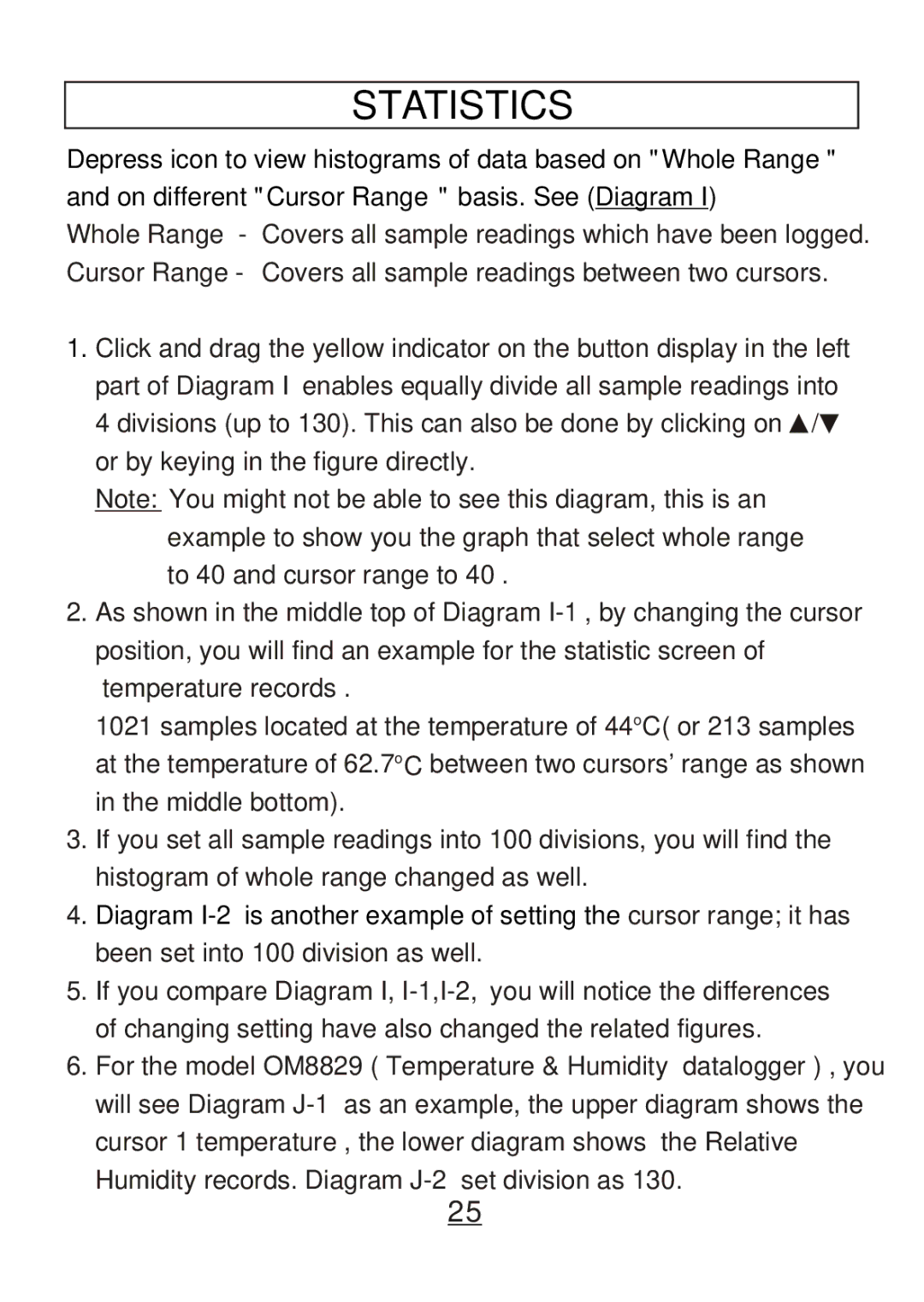STATISTICS
Depress icon to view histograms of data based on "Whole Range" and on different "Cursor Range" basis. See (Diagram I)
Whole Range - Covers all sample readings which have been logged. Cursor Range - Covers all sample readings between two cursors.
1.Click and drag the yellow indicator on the button display in the left part of Diagram I enables equally divide all sample readings into
4 divisions (up to 130). This can also be done by clicking on ![]() /
/![]() or by keying in the figure directly.
or by keying in the figure directly.
Note: You might not be able to see this diagram, this is an example to show you the graph that select whole range to 40 and cursor range to 40 .
2.As shown in the middle top of Diagram
1021 samples located at the temperature of 44oC( or 213 samples at the temperature of 62.7oC between two cursors' range as shown in the middle bottom).
3.If you set all sample readings into 100 divisions, you will find the histogram of whole range changed as well.
4. Diagram
5.If you compare Diagram I,
6.For the model OM8829 ( Temperature & Humidity datalogger ) , you will see Diagram
Humidity records. Diagram
25