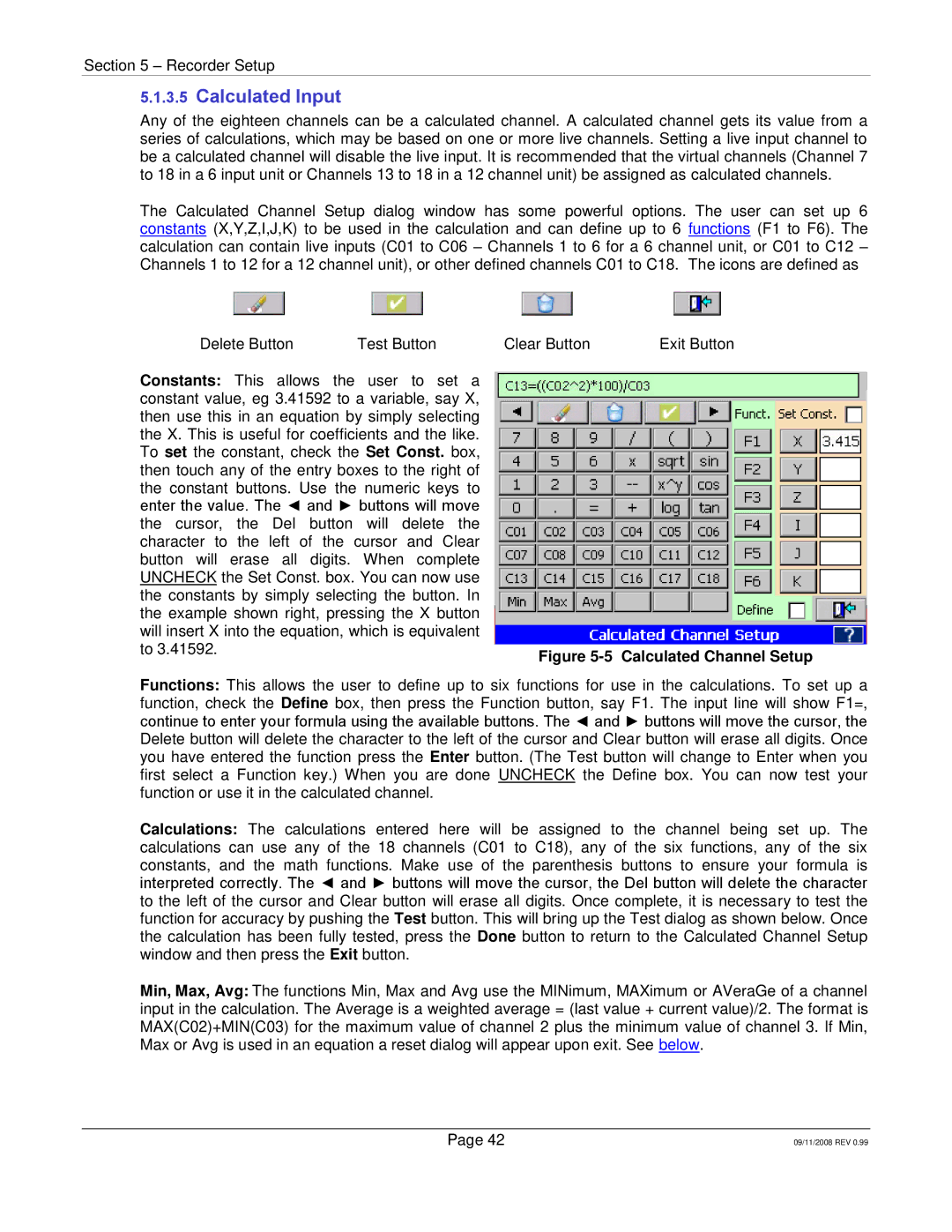RD8300 specifications
The Omega Speaker Systems RD8300 is a remarkable entry in the audio equipment market, designed for audiophiles and casual listeners alike who seek high-quality sound reproduction. This speaker system combines cutting-edge technologies with user-friendly features to deliver an immersive listening experience.One of the standout characteristics of the RD8300 is its advanced driver configuration. Featuring a dual 8-inch woofers, a precision-tuned midrange driver, and a high-frequency tweeter, the RD8300 is engineered to provide a full range of frequencies with unparalleled clarity. This configuration ensures that bass notes are deep and powerful, while mid-range and treble sounds are crisp and detailed, making it suitable for a wide variety of music genres and audio formats.
Another integral technology in the RD8300 is its sophisticated crossover network. By intelligently directing frequencies to the appropriate drivers, the crossover helps to minimize distortion and enhance the overall sonic coherence of the speaker. This ensures every note is delivered with precision, allowing listeners to appreciate the nuances in their favorite tracks.
The RD8300 also boasts an impressive power handling capability, allowing it to deliver loud and dynamic sound without compromising audio quality. Its robust construction ensures minimal resonance, further enhancing sound clarity. The speaker's enclosure is crafted from high-density fiberboard, designed to reduce unwanted vibrations while maximizing audio performance.
In terms of connectivity, the RD8300 is versatile. It comes equipped with standard binding post inputs, making it compatible with a wide range of audio equipment. Additionally, it features both wired and wireless connectivity options, catering to modern listening preferences.
User convenience is another focus of the RD8300's design, with features such as adjustable feet and a user-friendly interface that allows for easy setup and adjustment. The sleek visual design of the speaker adds an aesthetic touch, making it an attractive addition to any room.
In summary, the Omega Speaker Systems RD8300 stands out as an exceptional speaker choice. With its advanced driver design, sophisticated crossover technology, impressive power handling, versatile connectivity options, and user-friendly features, it caters to those seeking a superior audio experience, making it a must-have for audio enthusiasts.