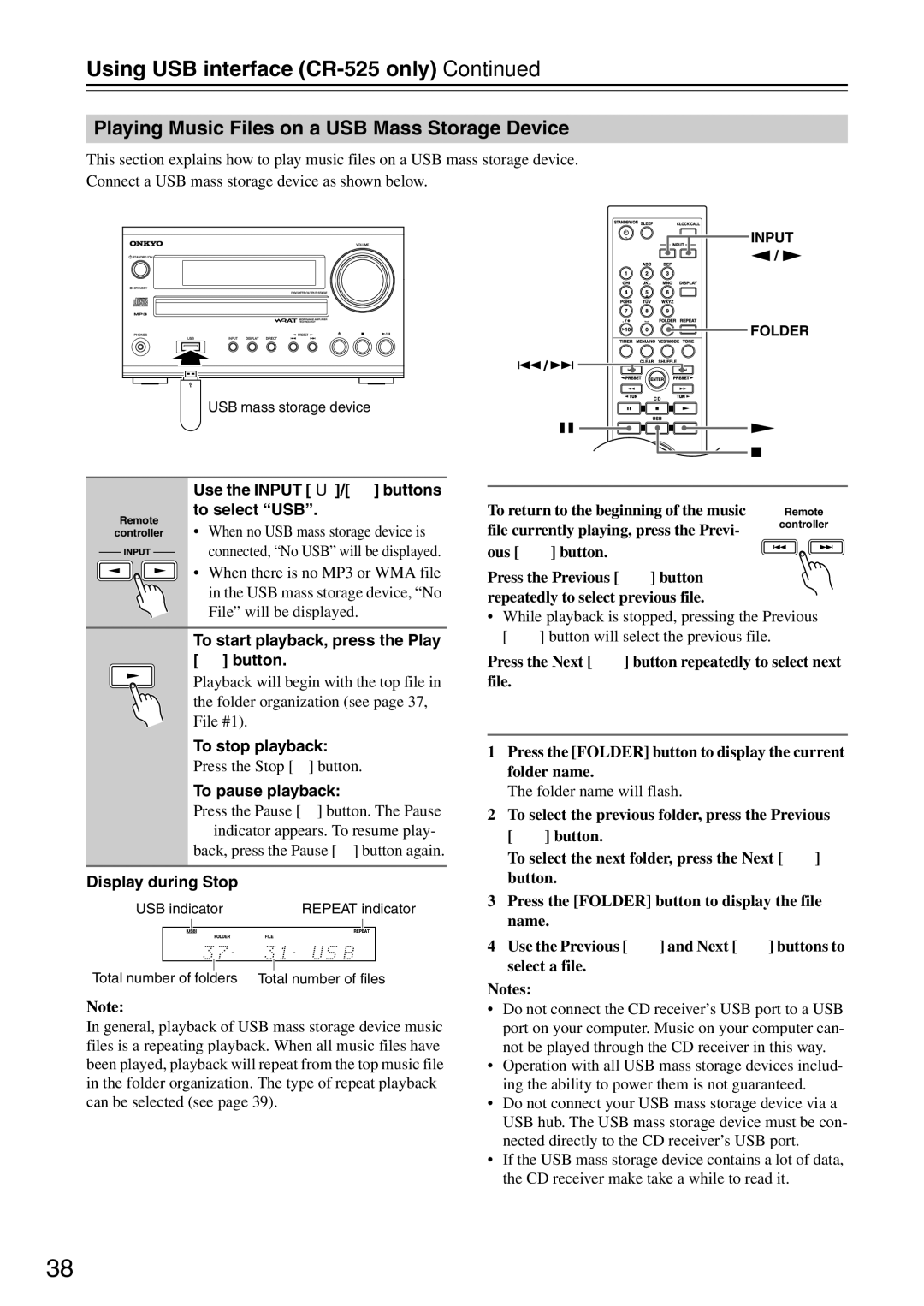Using USB interface (CR-525 only)—Continued
Playing Music Files on a USB Mass Storage Device
This section explains how to play music files on a USB mass storage device.
Connect a USB mass storage device as shown below.
INPUT
![]() /
/ ![]()
FOLDER
![]() /
/![]()
USB mass storage device
1 | Use the INPUT [t]/[1] buttons | |
Remote | to select “USB”. | |
• When no USB mass storage device is | ||
controller | ||
| connected, “No USB” will be displayed. | |
| • When there is no MP3 or WMA file | |
| in the USB mass storage device, “No | |
2 | File” will be displayed. | |
To start playback, press the Play | ||
| ||
| [1] button. | |
| Playback will begin with the top file in | |
| the folder organization (see page 37, | |
| File #1). |
To stop playback:
Press the Stop [2] button.
To pause playback:
Press the Pause [3] button. The Pause
3indicator appears. To resume play- back, press the Pause [3] button again.
Display during Stop
USB indicator |
| REPEAT indicator | |||||
|
|
|
|
|
|
|
|
|
|
|
|
|
|
|
|
|
|
|
|
|
| ||
Total number of folders | Total number of files | ||||||
Note:
In general, playback of USB mass storage device music files is a repeating playback. When all music files have been played, playback will repeat from the top music file in the folder organization. The type of repeat playback can be selected (see page 39).
Selecting Music files
To return to the beginning of the music | Remote |
file currently playing, press the Previ- | controller |
| |
ous [7] button. |
|
Press the Previous [7] button repeatedly to select previous file.
•While playback is stopped, pressing the Previous [7] button will select the previous file.
Press the Next [6] button repeatedly to select next file.
Selecting Music files in other folders
1Press the [FOLDER] button to display the current folder name.
The folder name will flash.
2To select the previous folder, press the Previous [7] button.
To select the next folder, press the Next [6] button.
3Press the [FOLDER] button to display the file name.
4Use the Previous [7] and Next [6] buttons to select a file.
Notes:
•Do not connect the CD receiver’s USB port to a USB port on your computer. Music on your computer can- not be played through the CD receiver in this way.
•Operation with all USB mass storage devices includ- ing the ability to power them is not guaranteed.
•Do not connect your USB mass storage device via a USB hub. The USB mass storage device must be con- nected directly to the CD receiver’s USB port.
•If the USB mass storage device contains a lot of data, the CD receiver make take a while to read it.
38