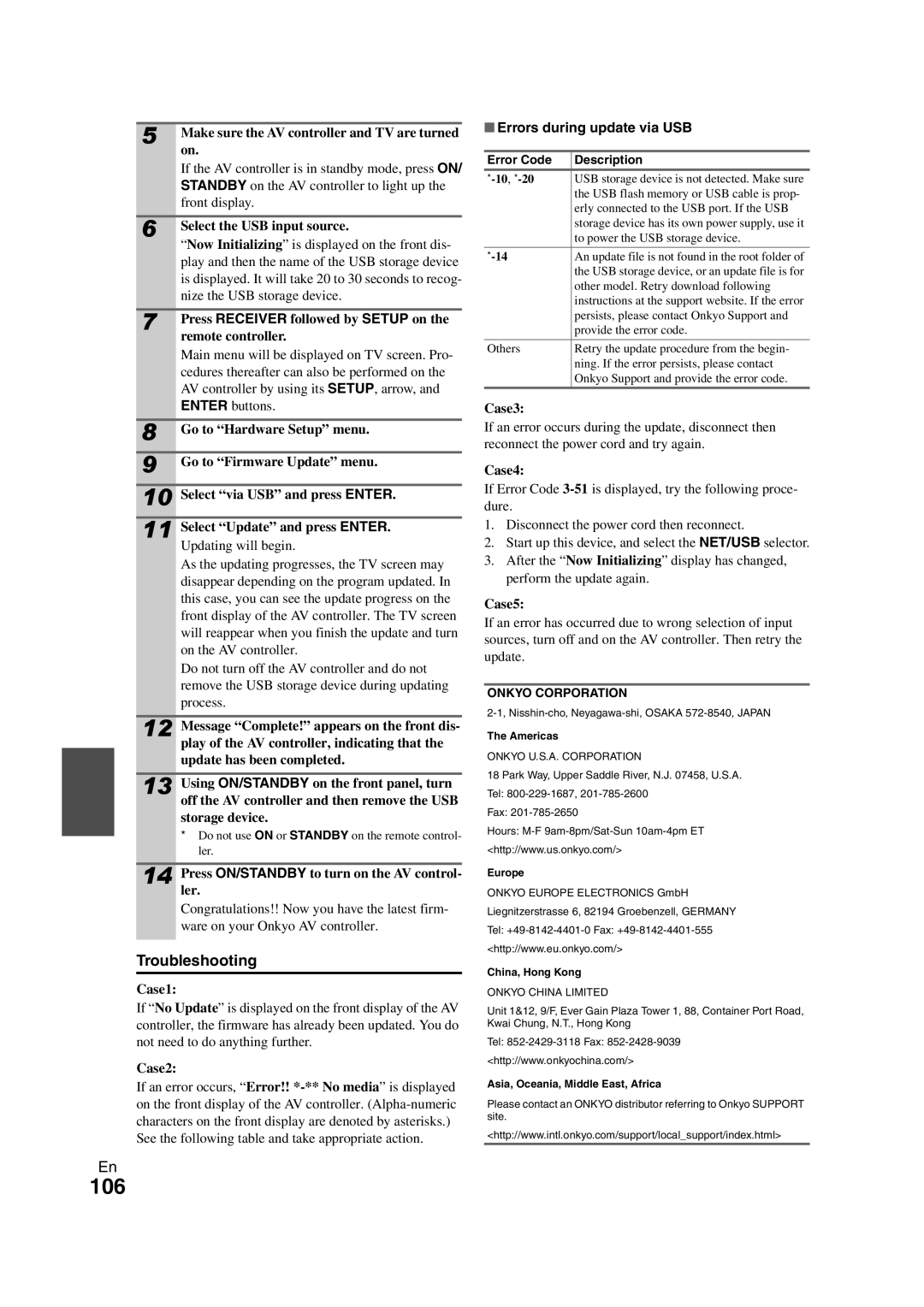5 |
| Make sure the AV controller and TV are turned |
| ■ Errors during update via USB | ||
|
|
| ||||
|
| on. |
|
| ||
|
| Error Code | Description | |||
|
| If the AV controller is in standby mode, press ON/ | ||||
|
| USB storage device is not detected. Make sure | ||||
|
| STANDBY on the AV controller to light up the | ||||
|
|
| the USB flash memory or USB cable is prop- | |||
|
| front display. |
| |||
|
|
| erly connected to the USB port. If the USB | |||
|
|
|
|
| ||
6 |
| Select the USB input source. |
| storage device has its own power supply, use it | ||
|
| to power the USB storage device. | ||||
|
| “Now Initializing” is displayed on the front dis- |
|
| ||
|
| An update file is not found in the root folder of | ||||
|
| play and then the name of the USB storage device | ||||
|
|
| the USB storage device, or an update file is for | |||
|
| is displayed. It will take 20 to 30 seconds to recog- |
| |||
|
|
| other model. Retry download following | |||
|
| nize the USB storage device. |
| |||
|
|
| instructions at the support website. If the error | |||
7 |
| Press RECEIVER followed by SETUP on the |
|
| persists, please contact Onkyo Support and | |
|
| provide the error code. | ||||
|
| remote controller. |
|
| ||
|
| Others | Retry the update procedure from the begin- | |||
|
| Main menu will be displayed on TV screen. Pro- | ||||
|
|
| ning. If the error persists, please contact | |||
|
| cedures thereafter can also be performed on the |
| |||
|
|
| Onkyo Support and provide the error code. | |||
|
| AV controller by using its SETUP, arrow, and |
| |||
|
|
|
| |||
|
|
|
| |||
|
| ENTER buttons. | Case3: |
| ||
8 |
| Go to “Hardware Setup” menu. |
| If an error occurs during the update, disconnect then | ||
| reconnect the power cord and try again. | |||||
9 |
| Go to “Firmware Update” menu. |
| Case4: |
| |
10 |
| Select “via USB” and press ENTER. |
| If Error Code | ||
| dure. |
| ||||
11 |
| Select “Update” and press ENTER. | 1. Disconnect the power cord then reconnect. | |||
| 2. Start up this device, and select the NET/USB selector. | |||||
|
| Updating will begin. | ||||
|
| As the updating progresses, the TV screen may | 3. After the “Now Initializing” display has changed, | |||
|
| perform the update again. | ||||
|
| disappear depending on the program updated. In | ||||
|
| this case, you can see the update progress on the | Case5: |
| ||
|
| front display of the AV controller. The TV screen |
| |||
|
| If an error has occurred due to wrong selection of input | ||||
|
| will reappear when you finish the update and turn | ||||
|
| sources, turn off and on the AV controller. Then retry the | ||||
|
| on the AV controller. | ||||
|
| update. |
| |||
|
| Do not turn off the AV controller and do not |
| |||
|
|
|
| |||
|
| remove the USB storage device during updating |
|
| ||
|
| ONKYO CORPORATION | ||||
|
| process. | ||||
|
| |||||
|
|
|
| |||
12 |
| Message “Complete!” appears on the front dis- |
| The Americas |
| |
|
| play of the AV controller, indicating that the | ONKYO U.S.A. CORPORATION | |||
|
| update has been completed. | ||||
|
|
|
| 18 Park Way, Upper Saddle River, N.J. 07458, U.S.A. | ||
13 |
| Using ON/STANDBY on the front panel, turn | ||||
| Tel: | |||||
|
| off the AV controller and then remove the USB | Fax: | |||
|
| storage device. | ||||
|
| Hours: | ||||
|
| * Do not use ON or STANDBY on the remote control- | ||||
|
| ler. | <http://www.us.onkyo.com/> | |||
|
|
|
|
|
| |
14 |
| Press ON/STANDBY to turn on the AV control- | Europe |
| ||
|
|
| ||||
|
| ler. | ONKYO EUROPE ELECTRONICS GmbH | |||
|
| Congratulations!! Now you have the latest firm- | Liegnitzerstrasse 6, 82194 Groebenzell, GERMANY | |||
|
| ware on your Onkyo AV controller. | Tel: | |||
Troubleshooting | <http://www.eu.onkyo.com/> | |||||
China, Hong Kong | ||||||
|
|
|
| |||
Case1: |
|
| ||||
|
| ONKYO CHINA LIMITED | ||||
If “No Update” is displayed on the front display of the AV | Unit 1&12, 9/F, Ever Gain Plaza Tower 1, 88, Container Port Road, | |||||
controller, the firmware has already been updated. You do | Kwai Chung, N.T., Hong Kong | |||||
not need to do anything further. | Tel: | |||||
Case2: |
|
| <http://www.onkyochina.com/> | |||
|
|
|
| |||
If an error occurs, “Error!! | Asia, Oceania, Middle East, Africa | |||||
on the front display of the AV controller. | Please contact an ONKYO distributor referring to Onkyo SUPPORT | |||||
characters on the front display are denoted by asterisks.) | site. |
| ||||
See the following table and take appropriate action. | <http://www.intl.onkyo.com/support/local_support/index.html> | |||||
En
106