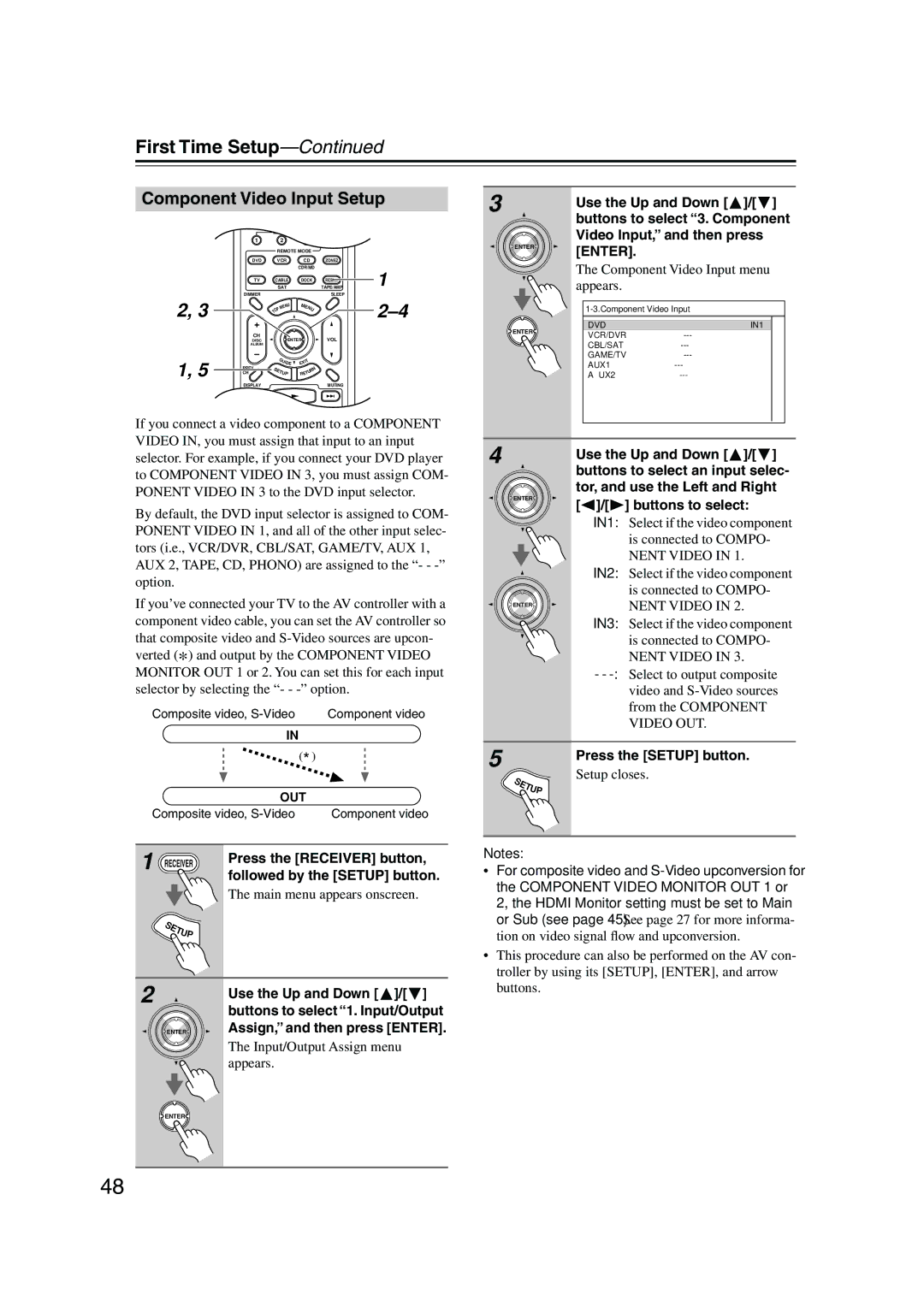PR-SC885
Important Safety Instructions
Avis
Precautions
Power
For models having a power cord with a polarized plug
FCC Information for User
Features
Processing
Audio/Video
Tuner
Supplied Accessories
Make sure you have the following accessories
THX Ultra2
Multiroom Capability
Main Room
Zone 2 Room Zone 3 Room
Left and right Stereo speakers
Contents
Getting to Know the AV Controller
Front Panel
Getting to Know the AV Controller
Display
Rear Panel
AM and FM Antenna HD Radio
Digital Coaxial in 1, 2,
Digital Optical in 1, 2, and OUT
GND screw
Remote Controller
Installing the Batteries
Using the Remote Controller
Remote Controller
About the Remote Controller Modes
RECEIVER/TAPE Mode
Listening Mode buttons
Remote Mode buttons
Tape mode
Standby button
DVD Mode
CD/MD/CDR Modes
Dock Mode
Arrow / and Enter buttons
Album +/- button
Previous button
Connecting a Power Amplifier and Speakers
Enjoying Home Theater
Surround back left and right speakers
Connecting a Power Amplifier and Speakers
Connecting Your Speakers
Using Dipole Speakers
Speaker Configuration
Connecting a Power Amplifier with RCA Inputs
AV controller Multichannel
Connecting a Power Amplifier with XLR Inputs
AV controller
Bi-amping the Front Speakers
Speaker Impedance
Connecting Antennas
Connecting the Indoor FM Antenna
Connecting the AM Loop Antenna
Attach the FM antenna, as shown
Connecting Antennas
Connecting an Outdoor FM Antenna
Connecting an Outdoor AM Antenna
Using a TV/FM Antenna Splitter
Connecting Your Components
About AV Connections
Optical Digital Jacks
AV Connection Color Coding
Connecting Your Components
Connecting Audio and Video Signals to the AV Controller
Hdmi Monitor Setting Set to Main or Sub
Which Connections Should I Use?
Hdmi Monitor Setting Set to No
Audio Signal Flow Chart DVD player, etc
Audio Connection Formats
Ponent Video Monitor OUT 2/ZONE 2 OUT to your TV
Connecting a TV or Projector
Video Connection
Audio Connection
Hint
Connecting a DVD player
Hooking Up the Multichannel Input
DVD player
Connecting a VCR or DVR for Playback
VCR or DVR
Connecting a VCR or DVR for Recording
Digital Optical OUT
Satellite, cable, set-top box, etc
Connecting Components with Hdmi
About Hdmi
Supported Audio Formats
About Copyright Protection
Video Signals
Audio Signals
Making Hdmi Connections
Connecting a Game Console
Game Console
Connecting a Camcorder or Other AV Component
Camcorder, etc
Connecting a CD Player
Connecting a Turntable
Step
CD player
Connecting a Cassette, CDR, MiniDisc, or DAT Recorder
Connecting a Balanced Audio Source
Stereo audio source with Balanced XLR output
Connecting an RI Dock
Connecting the Power Cords of Other Components
If you have an Onkyo DS-A1 RI Dock
Not an AC Outlet on the AV
Connecting Onkyo Components
Connecting the Power Cord
For connecting additional Capable components
Malfunction Some components may not support all Functions
Do the automatic speaker setup-this is essential
Turning On the AV Controller
Turning On and Standby
Up and Running in a Few Easy Steps
First Time Setup
Speaker Settings
First Time Setup
Hdmi Monitor Setup
Assign, and then press
Input/Output Assign menu
Using the Hdmi OUT Button
Current setting is displayed
Use the Up and Down Buttons to select Monitor Out2
Press the Hdmi OUT button
Hdmi Input Setup
Use the Up and Down / buttons to select 2. Hdmi Input
Then press Enter
Buttons to select 1. Input/Output
Component Video Input Setup
Assign, and then press Enter
Digital Input Setup
Changing the Input Display
Using the Digital Input Button
Analog Input Setup
Analog Input menu appears
Buttons to select an input selec
Tor
Automatic Speaker Setup Audyssey MultEQ XT
Using Audyssey MultEQ XT
Measurement Positions
1st measurement position
Place the setup microphone at
Setup MIC and connect it to the Setup MIC
When prompted, place the setup
Turn on the AV controller
Error Messages
When the calculations are com
Disconnect the setup micro Phone
Plete, the following screen
Speaker Detect Error
Writing Error
One of the front speakers has not been detected
One of the surround speakers has not been detected
Changing the Speaker Settings Manually
Using a Powered Subwoofer
Reviewing the Results
You want to review, and then
Select a listening mode and enjoy
Playing Your AV Components
Basic AV Controller Operation
Tuning into AM/FM Radio Stations
Listening to the Radio
Listening to AM/FM Stations
Tuning into Stations by Frequency
Listening to the Radio
Displaying AM/FM Radio Information
Followed by the D.TUN button
Listening to HD Radio Stations
About HD Radio Stations
Enter
Audio SEL
Selecting the Audio Format Blend Mode
SPS indicator flashes
Selecting Multicast Channels
Displaying HD Radio Information
Connecting the XM Mini-Tuner and Home Dock
Setting the Satellite Radio Mode
Mode button, followed by
Listening to XM Satellite Radio
Use the Tuning Up and Down
Selecting XM Satellite Radio
Signing Up for XM Satellite Radio
Pressing the Left and Right
Selecting XM Radio Channels
Displaying XM Radio Information
Positioning the XM Mini-Tuner System
XM Radio Messages
Setting Up the SiriusConnect Home Tuner
What is Sirius Satellite Radio?
Listening to Sirius Satellite Radio
Positioning the Antenna
Tuning Tuner
Setup Enter
Selecting Sirius Satellite Radio
Signing Up for Sirius Satellite Radio
Selecting Sirius Satellite Radio Channels
Parental Lock
Changing the PIN Number
Enter the old 4-digit PIN number
11 12 digits in the old PIN number
Confirm the new PIN number by
Entering it again
Tuner button, and Setup
Positioning the SiriusConnect Home Antenna
Displaying Sirius Satellite Radio Information
Buttons to select 4. Satellite Radio, and then press Enter
Sirius Satellite signal strength
Sirius Satellite Radio Messages
Position the SiriusConnect Home
Antenna so that as many bars as
Presetting AM, FM, XM, and Sirius Stations
Selecting Presets
Deleting Presets
Adjusting Speaker Levels
Setting the Display Brightness
Common Functions
Muting the AV Controller
Using the Sleep Timer
Using Headphones
Common Functions
Displaying Source Information
Selecting Audio Inputs Specifying the Digital Signal Format
Using the Listening Modes
Selecting with the Remote Controller
Selecting the Listening Modes
Selecting on the AV Controller
Using the Listening Modes
Listening Modes Available for Each Source Format
Analog and PCM Sources
DSD, Dolby Digital, and Dolby Digital Plus Sources
Sacd
TrueHD and DTS Sources
DTS-ES
DTS-HD Sources
Use this mode with any stereo movie e.g., TV, DVD, VHS
About the Listening Modes
Sound is output by the front left and right speakers
DTS NEO6
DSD
Onkyo Original DSP Modes
Recording
Recording the Input Source
Recording from Different AV Sources
Onscreen Setup Menus
Menu Map
Main menu Submenu
Pages
Adjusting the Listening Modes
Using the Late Night Function
Using the Re-EQ Function
Night button repeatedly
Adjusting the Listening Modes
Audio Adjust
Tone Control Settings
Direct Setting
Multiplex/Mono Settings
PLIIx/Neo6 Settings
Listening Mode Presets
Dolby Digital Settings
Theater-Dimensional Setting
LFE Level Settings
Audio formats supported by that input selector appear
Advanced Setup
Speaker Setup
Speaker Settings
Buttons to select Subwoofer
Advanced Setup
Fixed at Full Band if Subwoofer is set to No
Low-Pass Filter for the LFE Channel
Double Bass
Speaker Distance
Surr Back R and Surr Back L
Distances cannot be set if Speaker
Speaker Distance screen appears
Speaker Level Calibration
Equalizer Settings
THX Audio Setup
100
Source Setup
101
Buttons to select THX Sub
Woofer, and use the Left
IntelliVolume
102
Name Edit
Sync
103
Satellite Radio
Sirius Parental Lock
Miscellaneous Setup
Volume Setup
Volume Display
Maximum Volume
OSD Setup
12V Trigger A/B/C Setup
105
Hardware Setup
Remote Control
106
Zone 2 and Zone
107
Analog Multich
Lock Setup
108
Network
Lock
Connecting Zone
Connecting Your Zone 2 Speakers
Zone 2 and Zone
109
Connecting Zone Zone 2/Zone 3 Out Settings
Connecting Your Zone 3 Speakers
110
Zone 2 and Zone
Using Zone 2 and Zone
111
Selecting an Input Source for Zones
Turning Off Zones Adjusting the Balance of Zones
Adjusting the Volume of Zones
112
Adjusting the Tone of Zone
113
Muting Zones
Zone 2 button
Using the 12V Triggers
114
Tons to select 0 sec, 1 sec, 2 sec, or 3 sec
Buttons to select Miscellaneous, and then
Using a Multiroom Kit with a Cabinet
Using a Multiroom Kit with Zone 2/3
Using a Multiroom Kit with Other Components
Connecting block
Entering Remote Control Codes
Controlling Other Components
116
Resetting the Remote Controller
Remote Control Codes for Onkyo Components Connected via
Resetting the Remote Mode Buttons
117
118
CH +/-, TV CH +
CH +
Eject
Learning Commands
119
Using Macros
120
Making Macros
Running Macros
Troubleshooting
121
Troubleshooting
122
123
Specifications
124
Memo
125
126
127
Onkyo U.S.A. Corporation
Onkyo Europe Electronics GmbH
Onkyo Europe UK Office
Onkyo China Limited