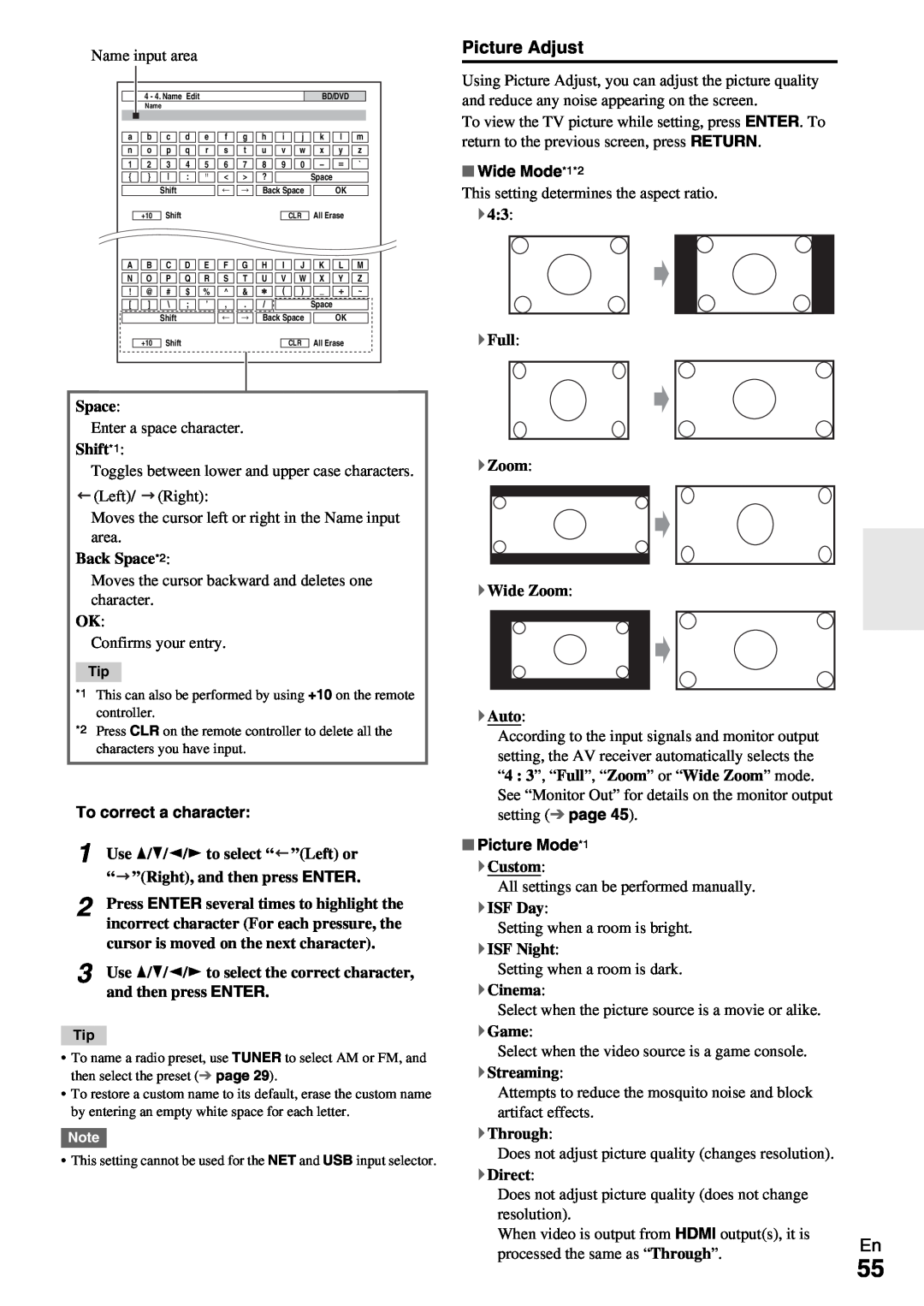AV Receiver
Contents
TX-NR1009
Instruction Manual
Important Safety Instructions
AVIS
Modèle pour les Canadien
Precautions
For U.S. models
For Canadian Models
Installing the batteries
Supplied Accessories
For British models
For European Models
Turning On & Basic Operations
Contents
Introduction
Connections
Miscellaneous
Features
Amplifier
Processing
THX Select2 Plus
Front & Rear Panels
m n op
Display
a b cd e
f g h
abcdef
g e h bn
Remote Controller
Controlling the AV Receiver
d d e a fl
Screw-typespeaker terminals
Connecting the AV Receiver
Connecting Your Speakers
Connecting the Speaker Cables
Speaker Connection Precautions
Speaker Configuration
Attaching the Speaker Cable Labels
Using a Powered Subwoofer
Using Dipole Speakers
Bi-ampingthe Front Speakers
Connecting a Power Amplifier
About AV Connections
Connecting AV components
AV Cables and Jacks
Audio Return Channel ARC function
Connecting Components with HDMI
A B C
Connecting Your Components
How to record a video source
Remote Control
Connecting Onkyo uComponents
Connecting a Recording Component
System On/Auto Power On
North American models
Connecting the Antennas
Connecting the Power Cord
2 Plug the power cord into an AC wall outlet
Turning On
Turning On/Off the AV Receiver
Turning Off
Operating with the remote controller
Controlling Contents of USB or Network Devices
Playback
Playing the Connected Component
kRETURN
Understanding Icons on the Display
Playing an iPod/iPhone via USB
jMENU
Extended Mode Video control
Playing a USB Device
Listening to Internet Radio
Extended Mode Music control
Top menu of Internet Radio
Listening to Other Internet Radio
Registering My Favorites*1
ENTER
Remote Playback
Windows Media Player 11 Setup
Windows Media Player 12 Setup
Playing Music Files on a Server
Listening to AM/FM Radio
Using Remote Playback
Using the Tuner
Tuning into Radio Stations
Deleting Presets
Presetting AM/FM Stations
Using RDS excluding North American models
Tuning into stations by frequency
Listening to Traffic News TP
Displaying Radio Text RT
Finding Stations by Type PTY
ENTER
First measurement position
Using Basic Functions
Using the Automatic Speaker Setup
Measurement procedure
ENTER
3 When you’ve finished making the settings, press
ENTER
`Cancel
Error Messages
Changing the Speaker Setup Manually
Using a Powered Subwoofer
Listening Mode Buttons
Using the Listening Modes
Selecting Listening Modes
PURE AUDIO button and indicator
page
About Listening Modes
NM B b V J K L
Explanatory Notes
Listening Modes
Onkyo-OriginalDSP Listening Modes
Listening Mode
Listening Mode
• Dolby Pro Logic II/IIx*3 Movie + THX Cinema
Input*1
Using the Home Menu
Using the Sleep Timer
Setting the Display Brightness
1 Press TV/CD, GAME or VCR/DVR
Using the Whole House Mode
Displaying Source Information
Changing the Input Display
9.1 ch playback
Using Headphones
Selecting Speaker Layout
Muting the AV Receiver
Turning Off the Components
Using Easy Macros
Restoring Default
Recording
Explanatory Notes
Advanced Setup
On-screenSetup Menus
Common Procedures in Setup Menu
Resolution
Input/Output Assign
Monitor Out
Changing the “Monitor Out” setting manually
TV/CD, PHONO, PORT
HDMI Input
Component Video Input
BD/DVD, VCR/DVR, CBL/SAT, GAME, PC
Analog Audio Input
Speaker Setup
Speaker Settings
Digital Audio Input
Front
Speaker Configuration
Subwoofer Phase
Subwoofer
Unit
Speaker Distance
Level Calibration
Wireless Subwoofer
Equalizer
Equalizer Settings
THX Audio Setup
Preserve THX Settings
Dimension
Audio Adjust
Multiplex/Mono
Dolby
Dolby Volume
Theater-Dimensional
Audyssey DSX
LFE Level
page Audyssey
Source Setup
Audyssey
Dynamic Volume
IntelliVolume
IntelliVolume
A/V Sync
Name Edit
Picture Mode*1
Picture Adjust
To correct a character
Wide Mode*1*2
Edge Enhancement*3*5*6
Resolution*3*5
Game Mode*3*4*5
Film Mode*3*5*6
Gamma*3*5
Audio Selector
Saturation*1*3*5
Color Temperature*3*5
Charge Mode
Listening Mode Preset
Charge Mode
Fixed Mode
Miscellaneous
Hardware Setup
Volume Setup
OSD Setup
Zone 2 Maximum Volume, Zone 3 Maximum Volume
Multi Zone
Tuner
HDMI
Lip Sync
Auto Standby
Audio TV Out
Audio Return Channel
DHCP
Firmware Update
Network
MAC Address
Remote Mode Setup
Remote Controller Setup
Lock Setup
Using the Audio Settings
Dolby Volume
Dolby Volume
Speaker Levels
Late Night
Music Optimizer
Music Optimizer
Screen Centered Dialog
Re-EQ
Making Multi Zone Connections
Multi Zone
Operating on the AV receiver
Controlling Zone 2/3 Components
12V Trigger Out
Operating on the remote controller
Operating on the remote controller
Adjusting the Volume for Zones
Adjusting the Tone and Balance of Zone
Muting Zones
Using a Multiroom Kit with a Cabinet
Using a Multiroom Kit with Zone
Using a Multiroom Kit with Other Components
Auto Power On
Using the Onkyo Dock
iPod/iPhone Playback via Onkyo Dock
UP-A1Dock
Other Remote Controllers
Controlling Your iPod/iPhone
RI Dock
Auto Power On
d el
page
Looking up for Remote Control Code
2 3 4 5 6
Preprogrammed Remote Control Codes
Entering Remote Control Codes
Controlling a TV
Resetting REMOTE MODE Buttons
Resetting the Remote Controller
Controlling Other Components
Page
Deleting Acquired Commands
Learning Commands
Deleting Macros
Using Normal Macros
Making Macros
Running Macros
Can’t turn on the AV receiver
Troubleshooting
Power
Audio
Only the front speakers produce sound
There’s no sound with a certain signal format
The speaker volume cannot be set as required
About DTS signals
The remote controller doesn’t work
Remote Controller
Video
Tuner
Can’t control other components
UP-A1Dock for iPod/iPhone
Recording
Zone 2/3
Can’t access the server or Internet radio
Music Server and Internet Radio
USB Device Playback
Others
COMPONENT VIDEO MONITOR OUT
Important Note Regarding Video Playback
Before you start
Firmware Update
Update procedure
Updating the Firmware via Network
Errors during an update via network
Troubleshooting
Updating the Firmware via USB
Update procedure
Errors during an update via USB
Troubleshooting
HDMI OUT MAIN and HDMI OUT SUB of the AV
Connection Tips and Video Signal Path
Video Connection Formats
“Monitor Out” set to “HDMI Main” or “HDMI Sub”
Audio Connection Formats
NTSC/PAL
Video Resolution Chart
Output
Players/Recorders
Using an RIHD-compatibleTV, Player, or Recorder
About p-compatiblecomponents
Operations that can be performed with pconnection
4 Operate with the remote controller
How to connect and setup
1 Confirm the connecting and setting
3 Confirm the settings
Supported Audio Formats
About HDMI
About Copyright Protection
Internet Access for Internet radio
Network/USB Features
Connecting to the Network
Network Requirements
Remote playback
Server Requirements
USB Device Requirements
Server playback
WMA .wma or .WMA
Supported Audio File Formats
About DLNA
MP3 .mp3 or .MP3
Video Section
Specifications
Amplifier Section
Tuner Section
Others
Audio Outputs
Memo
Liegnitzerstrasse 6, 82194 Groebenzell, GERMANY
2 9 4 0 0 7