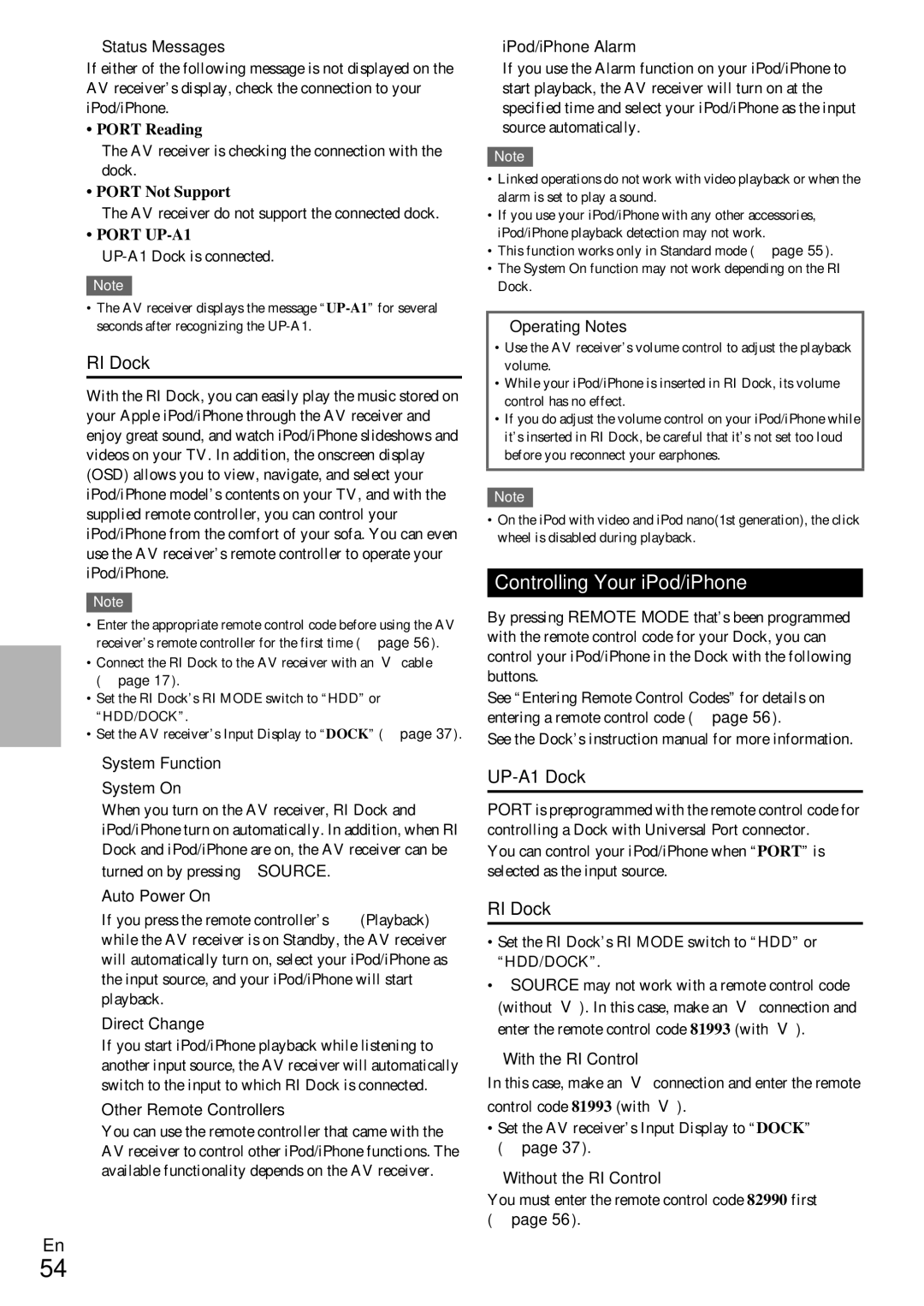TX-NR509 specifications
The Onkyo TX-NR509 and HT-S6405 combination presents an impressive entry point into the world of home theater systems, delivering remarkable audio performance and convenient features for the everyday user. The TX-NR509 is a powerful 7.1-channel AV receiver that boasts a rich assortment of technologies designed to elevate movie and music experiences.One of the most notable features of the TX-NR509 is its ability to handle high-definition audio formats, including Dolby TrueHD and DTS-HD Master Audio. These formats ensure that soundtracks are delivered with impeccable clarity and depth, making them a perfect pairing for a high-definition viewing experience. Additionally, the receiver supports various audio formats, including FLAC and WAV, providing full compatibility with lossless audio files and ensuring audiophiles can enjoy their favorite tracks without degradation.
In terms of connectivity, the TX-NR509 is equipped with six HDMI inputs, allowing users to connect multiple devices easily, including Blu-ray players, gaming consoles, and streaming devices. One HDMI output supports Audio Return Channel functionality, streamlining the connection between TV and receiver and enhancing convenience, particularly for late-night TV viewing.
The HT-S6405 complements the TX-NR509 by including a complete 5.1 speaker package designed to create a comprehensive surround sound experience. The compact satellite speakers and an impressive subwoofer work harmoniously to deliver a balanced soundstage with deep bass and crisp highs. The subwoofer, with its dedicated amplifier, ensures that the low frequencies resonate richly, perfect for both action-packed movies and subtle musical nuances.
The combination also features Onkyo's proprietary AccuEQ technology, which offers room calibration for optimizing audio settings based on the unique acoustics of any space. This ensures that users experience sound that is well balanced and tailored to their environment.
Supporting the latest in streaming capabilities, the TX-NR509 includes built-in internet radio and streaming via vTuner, as well as USB connectivity for easy access to digital music files from various sources. With its user-friendly interface, setting up this system is straightforward, making it a fantastic option for users who want high-quality sound without a complicated setup process.
In summary, the Onkyo TX-NR509 and HT-S6405 offer a remarkable blend of technology, sound performance, and user-centric features, making it an excellent choice for a home theater setup. Its combination of high-definition audio support, seamless connectivity, and advanced calibration technology positions it as a reliable option for enhancing entertainment at home.