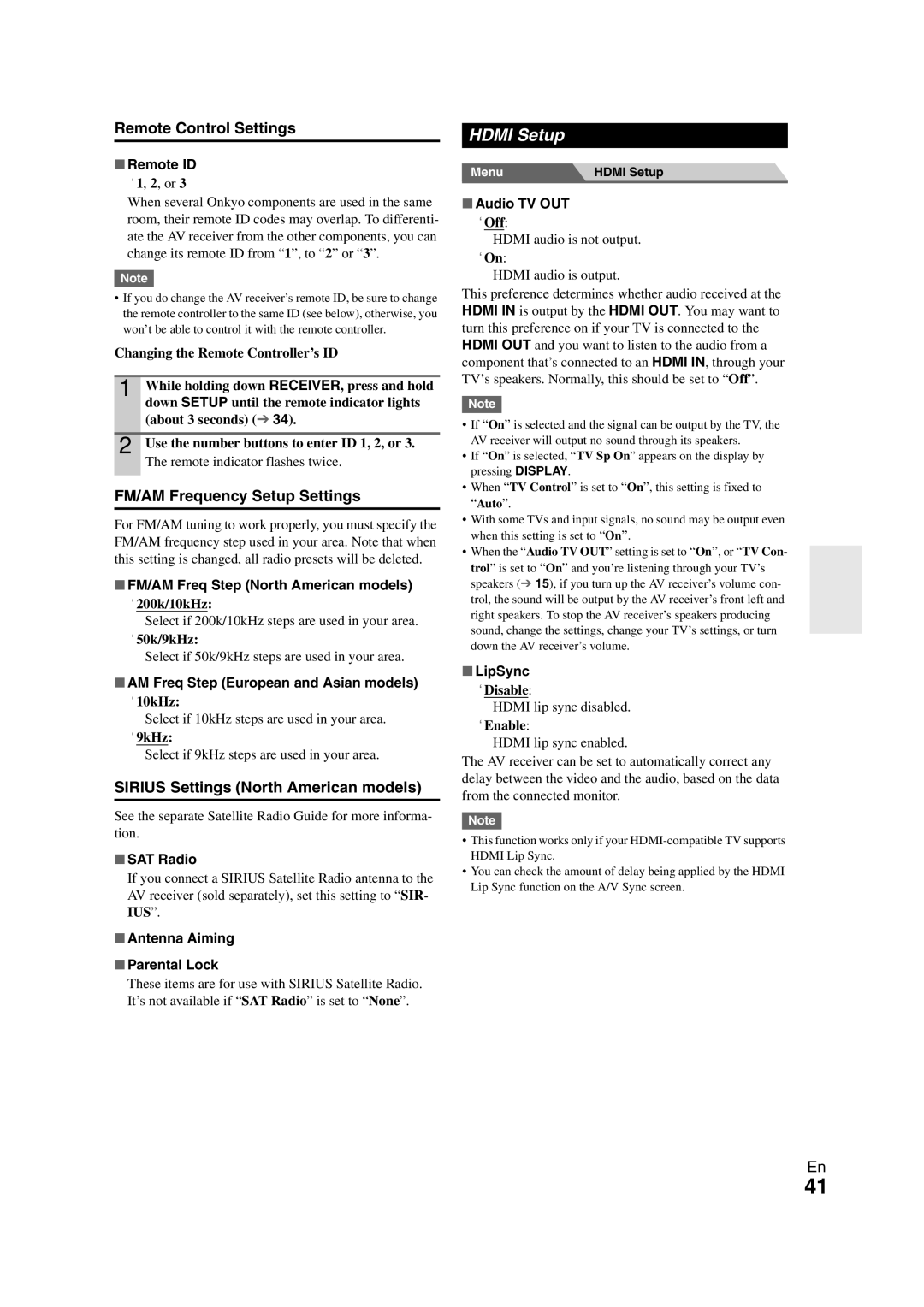TX-SR508 specifications
The Onkyo TX-SR508 is a versatile home theater receiver designed for audiophiles looking to enhance their audio-visual experience. This model stands out in its class due to its combination of advanced features, high-quality build, and user-friendly operation.One of the primary features of the TX-SR508 is its capability to decode multiple high-definition audio formats. Supporting Dolby TrueHD and DTS-HD Master Audio, the receiver ensures that users enjoy a cinematic sound experience, delivering a clear and immersive audio performance. Additionally, it offers Dolby Pro Logic IIz, which enhances the surround sound experience by adding front height channels, enriching the overall soundstage.
The TX-SR508 is equipped with a powerful amplifier that provides 75 watts per channel across seven channels, ensuring that it can adequately drive a full home theater speaker setup. With impedance options of 4 to 16 ohms, it is versatile enough to work with a variety of speaker systems.
Connectivity is another strong suit of the Onkyo TX-SR508. It features multiple HDMI inputs, enabling users to connect various high-definition devices, such as Blu-ray players, gaming consoles, and streaming devices. The HDMI 1.4a standard used in this receiver supports 3D video pass-through, making it future-proof for the current generation of home theater setups.
For those who still enjoy traditional sources, it includes analog audio inputs, as well as a phono input for connecting a turntable, catering to vinyl enthusiasts. The built-in AM/FM tuner and the capability to connect to an external internet radio enrich the listening options available to users.
Integrated technologies such as Audyssey 2EQ speaker calibration assist in optimizing sound for the room environment, providing a balanced audio experience regardless of the room's acoustics. The receiver also boasts an intuitive graphical user interface, making setup and navigation straightforward for users of all levels.
Overall, the Onkyo TX-SR508 combines cutting-edge audio technologies, extensive connectivity options, and practical features, making it a solid choice for anyone looking to build or upgrade their home theater system. Whether enjoying a movie, gaming, or listening to music, the TX-SR508 ensures an impressive performance, grounded in both quality and versatility.