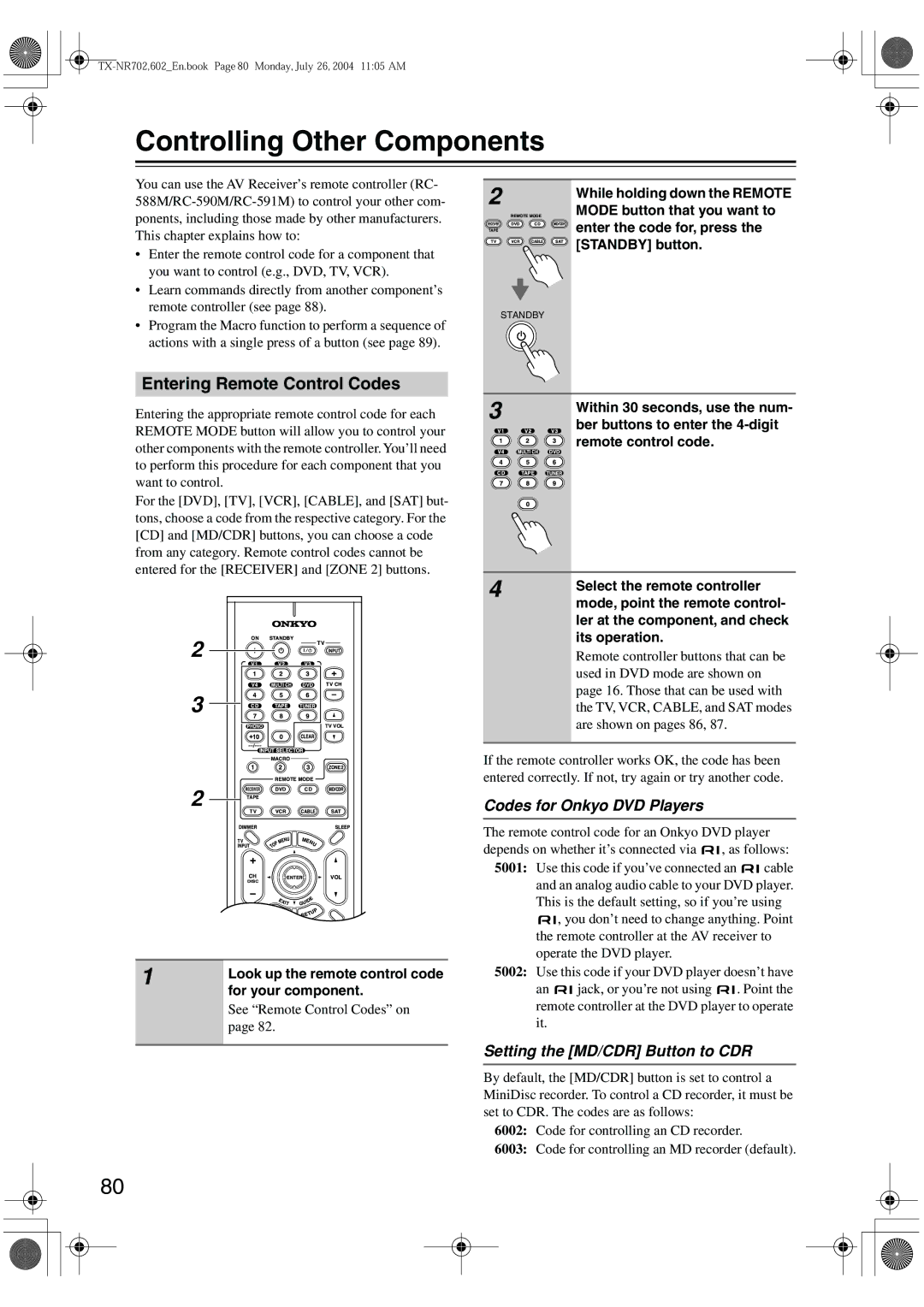TX-SR702/702E TX-SR602/602E TX-SR8260
Important Safety Instructions
Avis
Precautions
Power
FCC Information for User
For Worldwide model
Supplied Accessories
Precautions
Make sure you have the following accessories
If in any doubt, consult a qualified electrician
Features
TX-SR702/702E, TX-SR602/602E, TX-SR8260
TX-SR702/702E
TX-SR602/602E, TX-SR8260
Table of Contents
Table of Contents
Front & Rear Panels
Front Panel
TX-SR702/702E
TX-SR602/602E, TX-SR8260
Front & Rear Panels
Display
Rear Panel
Component Video in 1, 2, 3 28, 30
RS232
Optical Digital 27, 28, 30, 32, 34
Coaxial Digital 27, 28, 30, 32, 34
Grounding screw TX-SR702/702E only
Phono in TX-SR702/702E only
Video 3 in 27
Video 2 IN/OUT 30
Using the Remote Controller
Remote Controller
Installing the Batteries
RC-588M Remote Indicator
Remote Controller
Receiver Mode
Remote Mode buttons
Listening mode buttons 60 Surr button
Pure a button RC-591M & RC-588M only
Direct button
Remote Controller DVD Mode
CD Mode
MD/CDR Mode
Play button
Previous & Next / buttons
Pause button
Tape Mode
FR & FF Buttons
Stop button
Reverse Play button
About Home Theater
Enjoying Home Theater
Connecting the AV receiver
About AV Connections
Optical Digital Jacks
AV Connection Color Coding
Connecting the AV receiver
Connecting Your Speakers
Strip about 5/8 15 mm
Speaker Connection Precautions
Connecting the Speaker Cables
Connecting Antenna
Connecting the Indoor FM Antenna
Connecting the AM Loop Antenna
Attach the FM antenna, as shown American Model
Using a TV/FM Antenna Splitter
Connecting an Outdoor FM Antenna
Connecting an Outdoor AM Antenna
Connecting Both Audio & Video
Which Connections Should I Use?
Video Connection Formats
Audio Connection Formats
Audio Connections
Connecting Your TV or Projector
Monitor Out
Connecting a DVD Player
Video Connections
Your TV must also be connected via component video
DVD player
Using a Multichannel Connection
Connecting a VCR for Playback
Connecting a D-VHS VCR for Playback
Connecting a VCR for Recording
Playback from the Recording VCR
VCR recording
TV or VCR, etc
Satellite, cable, set-top box, LD player, etc
Using Optical or Coaxial Connections
PRSatellite, cable, set-top box, LD player, etc
Camcorder Games console, etc
Connecting a Camcorder, Games Console, etc
Using Analog Connections Using S-Video
Connecting a CD Player
Connecting a Cassette Recorder
Connecting a DAT, CD, or MD
Recorder
Digital source DAT, CD, MD player
Using Optical or Coaxial Connections playback only
Digital Recording
For the TX-SR602/602E/8260
Connecting a Turntable
For the TX-SR702/702E
When you start playback on an AV component con
Connecting a Power Amplifier TX-SR702/702E only
Connecting Components
Connecting the Power Cords of Other Components
Connecting the RS232 Port
Connecting the Power Cord
Set the Power switch to the on position
First Time Setup
Automatic Speaker Setup
First Time Setup
Submenus
About the Onscreen Setup Menus
Main menus
Initial Setup
Digital Input
Component Video Setup
Component Video Setup menu appears
Buttons to select an input selec
Tor, and then use the Left
Press the Receiver button fol- lowed by the Setup button
Minimum Speaker Impedance not American models
Buttons to select b. Sp Imped
Ance Minimum, and then use
TV Format Setup not American models
AM Frequency Step Setup some models only
Speaker Setup
Speaker Setup menu appears
Buttons to select 2. Speaker
Buttons to select a. Subwoofer
Crossover
Default
Speaker Setup menu appears
Double Bass
Speaker Distance
Repeat for all speakers
Speaker Distance menu appears
Buttons to specify the dis- tance
Speaker Level Calibration
Equalizer Setting
Changing the TAPE/MD/CDR Display
Repeat this step to select TAPE, MD, or CDR
Basic Operation
Selecting the Input Source
Source
Receiver button, and then use the Input Selector buttons
Using the Sleep Timer
Setting the Display Brightness
Using Headphones
Basic Operation
Signal format* or sampling frequency
Displaying Source Information
Interpreting Surround Channel Values
Receiver
Using the Tuner
Tuning into Radio Stations
Listening to the Radio
Use the Tuner input selector
Displaying Radio Information
Presetting Radio Stations Deleting Presets
Selecting Preset Stations
Using RDS European models only
What is RDS?
Program Types Used in Europe PTY
You can also search for radio stations by type see
Finding Stations by Type PTY
Displaying Radio Text RT
Listening to Traffic News TP
Selecting on the AV receiver
Selecting with the Remote Controller
Selecting Listening Modes
Multich
About the Listening Modes
Onkyo Original DSP Modes
Using the Re-EQ Function
Using the Late Night Function Dolby Digital only
Using the CinemaFILTER TX-SR602/602E, TX-SR8260 only
Advanced Operation
Adjusting Individual Speaker Levels
To adjust the volume
Advanced Operation
Lowed by the Multi CH button
Recording
Recording Audio
AV Recording
Recording Separate AV Sources
Advanced Setup
Decoder Setup
Analog/PCM
Dolby Digital
Advanced Setup
DTS
D.F ch
Multiplex
Adjusting the Bass & Treble
Audio Adjust Functions
Mono
PLIIx/Neo6
Theater-Dimensional
Assigning Listening Modes to Input Sources
Use the Up and Down Buttons to select the signal for
Volume Setup
Setting Preferences
IntelliVolume
Changing the Remote Controller’s ID
OSD Setup
Remote Setup
Digital Format
Zone
Using Only Speakers in Zone
Using a Receiver/Integrated Amp in Zone
Setting the Powered Zone
Buttons to select a. Powered
Hardware Setup menu appears
Zone 2, and use the Left
Using Zone
Using the Remote Control in Zone
Using the 12V Trigger
Using a Multiroom Kit with a Cabinet
Using a Multiroom Kit with Zone
Entering Remote Control Codes
Setting the MD/CDR Button to CDR
Controlling Other Components
Codes for Onkyo DVD Players
Controlling Other Components
Resetting Remote Mode Buttons
Resetting the Remote Controller
SAT satellite receiver
Remote Control Codes
DVD DVD player
CBL cable receiver
ABC
TX-NR702,602En.book Page 84 Monday, July 26, 2004 1105 AM
TX-NR702,602En.book Page 85 Monday, July 26, 2004 1105 AM
Controlling a TV
Controlling a Cable Receiver
Controlling a VCR Controlling a Satellite Receiver
Press SAT first
Set the VCR to On or Standby
CH +
Learning Commands from Another Remote Controller
Running Macros
Using Macros
Making Macros
Troubleshooting
Troubleshooting
Remote controller doesn’t work?
Can’t control other components?
Can’t record?
Zone 2 has turned off?
Sound changes when I connect my head- phones?
Speaker volume cannot be set as required?
Speaker distance cannot be set as required?
Display doesn’t work?
Specifications TX-SR702/702E
Amplifier Section
General
Video Section
Specifications TX-SR602/602E, TX-SR8260
FTC
Onkyo Europe Electronics GmbH
Onkyo Europe UK Office