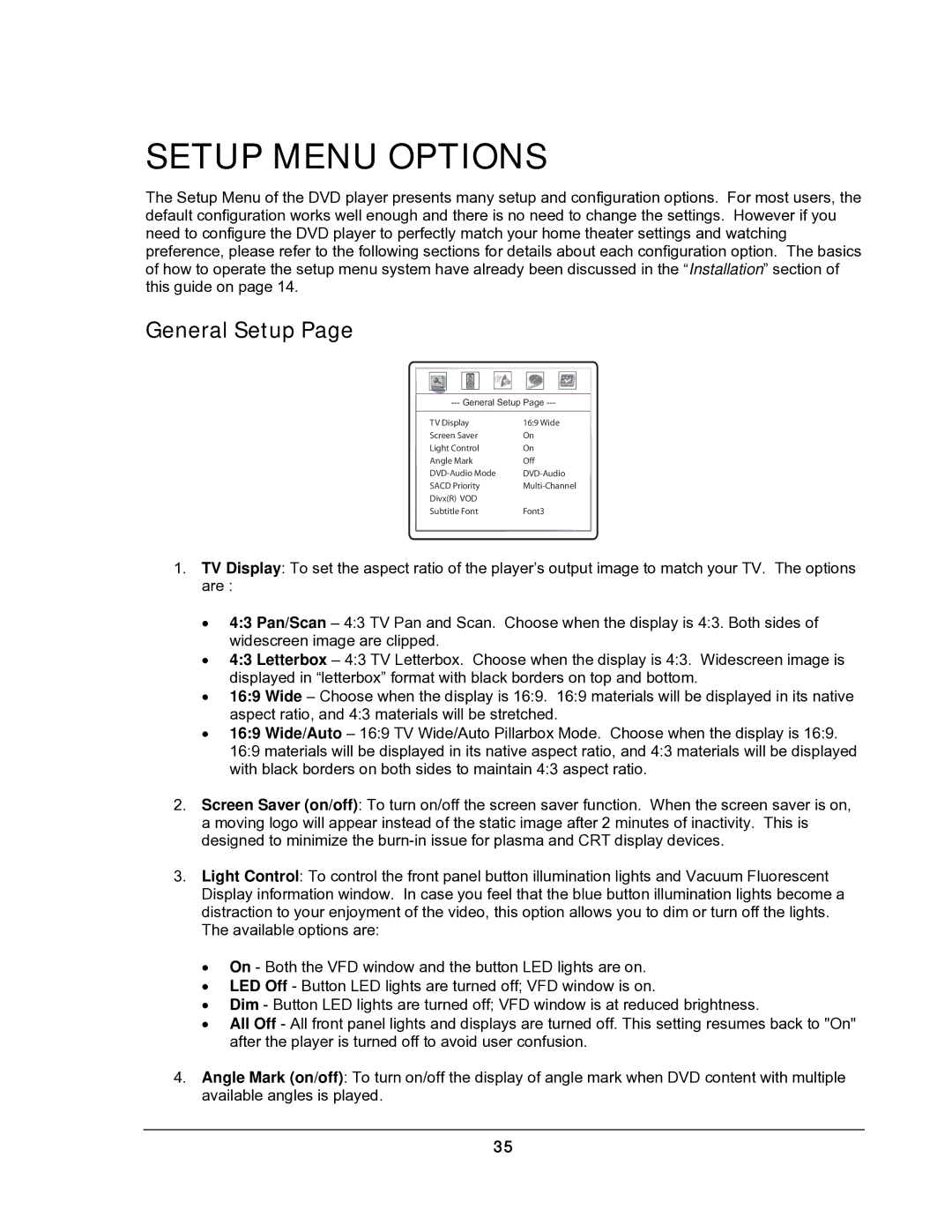SETUP MENU OPTIONS
The Setup Menu of the DVD player presents many setup and configuration options. For most users, the default configuration works well enough and there is no need to change the settings. However if you need to configure the DVD player to perfectly match your home theater settings and watching preference, please refer to the following sections for details about each configuration option. The basics of how to operate the setup menu system have already been discussed in the “Installation” section of this guide on page 14.
General Setup Page
TV Display | 16:9 Wide |
Screen Saver | On |
Light Control | On |
Angle Mark | Off |
SACD Priority | |
Divx(R) VOD |
|
Subtitle Font | Font3 |
1.TV Display: To set the aspect ratio of the player’s output image to match your TV. The options are :
•4:3 Pan/Scan – 4:3 TV Pan and Scan. Choose when the display is 4:3. Both sides of widescreen image are clipped.
•4:3 Letterbox – 4:3 TV Letterbox. Choose when the display is 4:3. Widescreen image is displayed in “letterbox” format with black borders on top and bottom.
•16:9 Wide – Choose when the display is 16:9. 16:9 materials will be displayed in its native aspect ratio, and 4:3 materials will be stretched.
•16:9 Wide/Auto – 16:9 TV Wide/Auto Pillarbox Mode. Choose when the display is 16:9. 16:9 materials will be displayed in its native aspect ratio, and 4:3 materials will be displayed with black borders on both sides to maintain 4:3 aspect ratio.
2.Screen Saver (on/off): To turn on/off the screen saver function. When the screen saver is on, a moving logo will appear instead of the static image after 2 minutes of inactivity. This is designed to minimize the
3.Light Control: To control the front panel button illumination lights and Vacuum Fluorescent Display information window. In case you feel that the blue button illumination lights become a distraction to your enjoyment of the video, this option allows you to dim or turn off the lights. The available options are:
•On - Both the VFD window and the button LED lights are on.
•LED Off - Button LED lights are turned off; VFD window is on.
•Dim - Button LED lights are turned off; VFD window is at reduced brightness.
•All Off - All front panel lights and displays are turned off. This setting resumes back to "On" after the player is turned off to avoid user confusion.
4.Angle Mark (on/off): To turn on/off the display of angle mark when DVD content with multiple available angles is played.
35