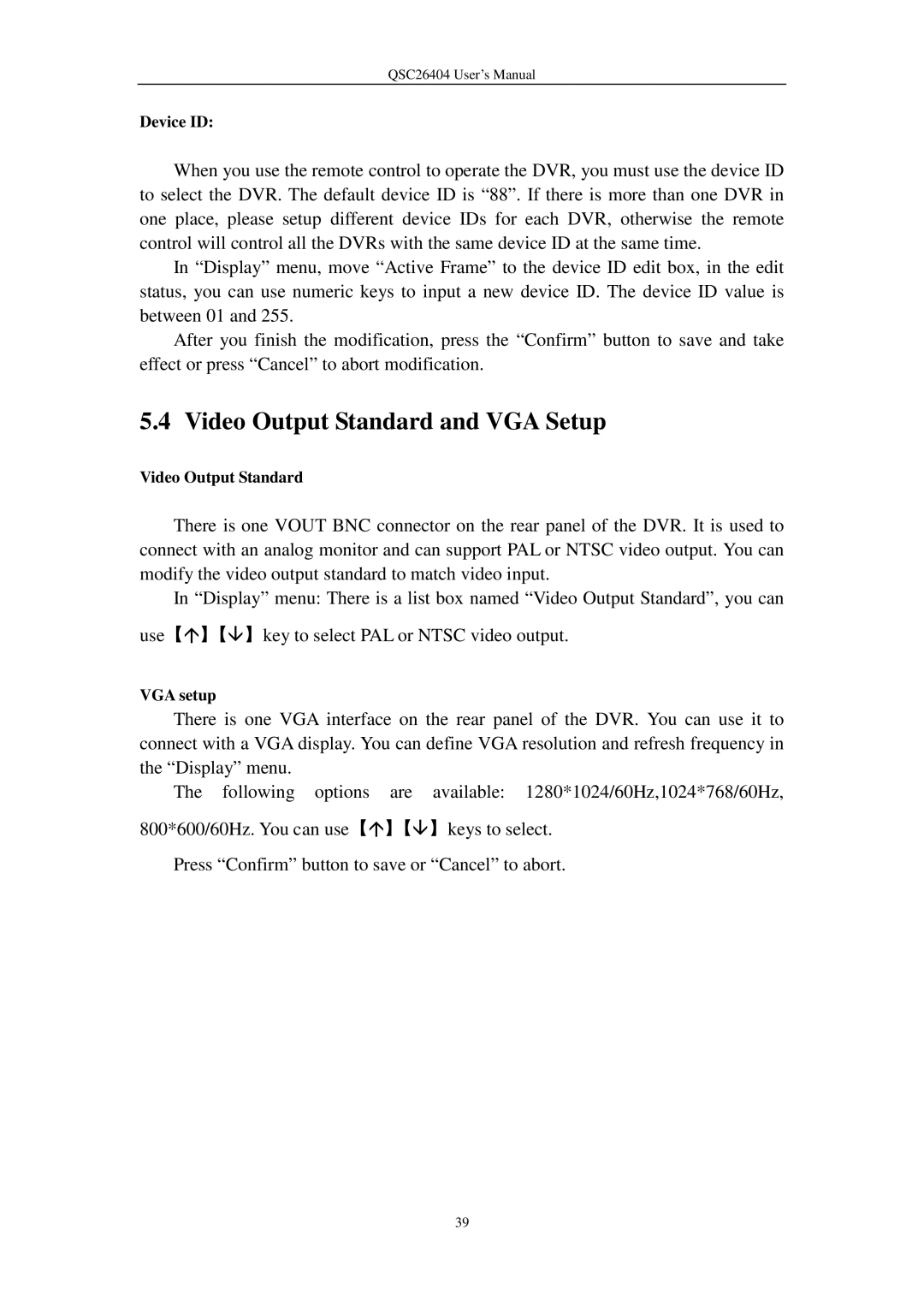QSC26404 User’s Manual
Device ID:
When you use the remote control to operate the DVR, you must use the device ID to select the DVR. The default device ID is “88”. If there is more than one DVR in one place, please setup different device IDs for each DVR, otherwise the remote control will control all the DVRs with the same device ID at the same time.
In “Display” menu, move “Active Frame” to the device ID edit box, in the edit status, you can use numeric keys to input a new device ID. The device ID value is between 01 and 255.
After you finish the modification, press the “Confirm” button to save and take effect or press “Cancel” to abort modification.
5.4 Video Output Standard and VGA Setup
Video Output Standard
There is one VOUT BNC connector on the rear panel of the DVR. It is used to connect with an analog monitor and can support PAL or NTSC video output. You can modify the video output standard to match video input.
In “Display” menu: There is a list box named “Video Output Standard”, you can use【】【】key to select PAL or NTSC video output.
VGA setup
There is one VGA interface on the rear panel of the DVR. You can use it to connect with a VGA display. You can define VGA resolution and refresh frequency in the “Display” menu.
The following options are available: 1280*1024/60Hz,1024*768/60Hz, 800*600/60Hz. You can use【】【】keys to select.
Press “Confirm” button to save or “Cancel” to abort.
39