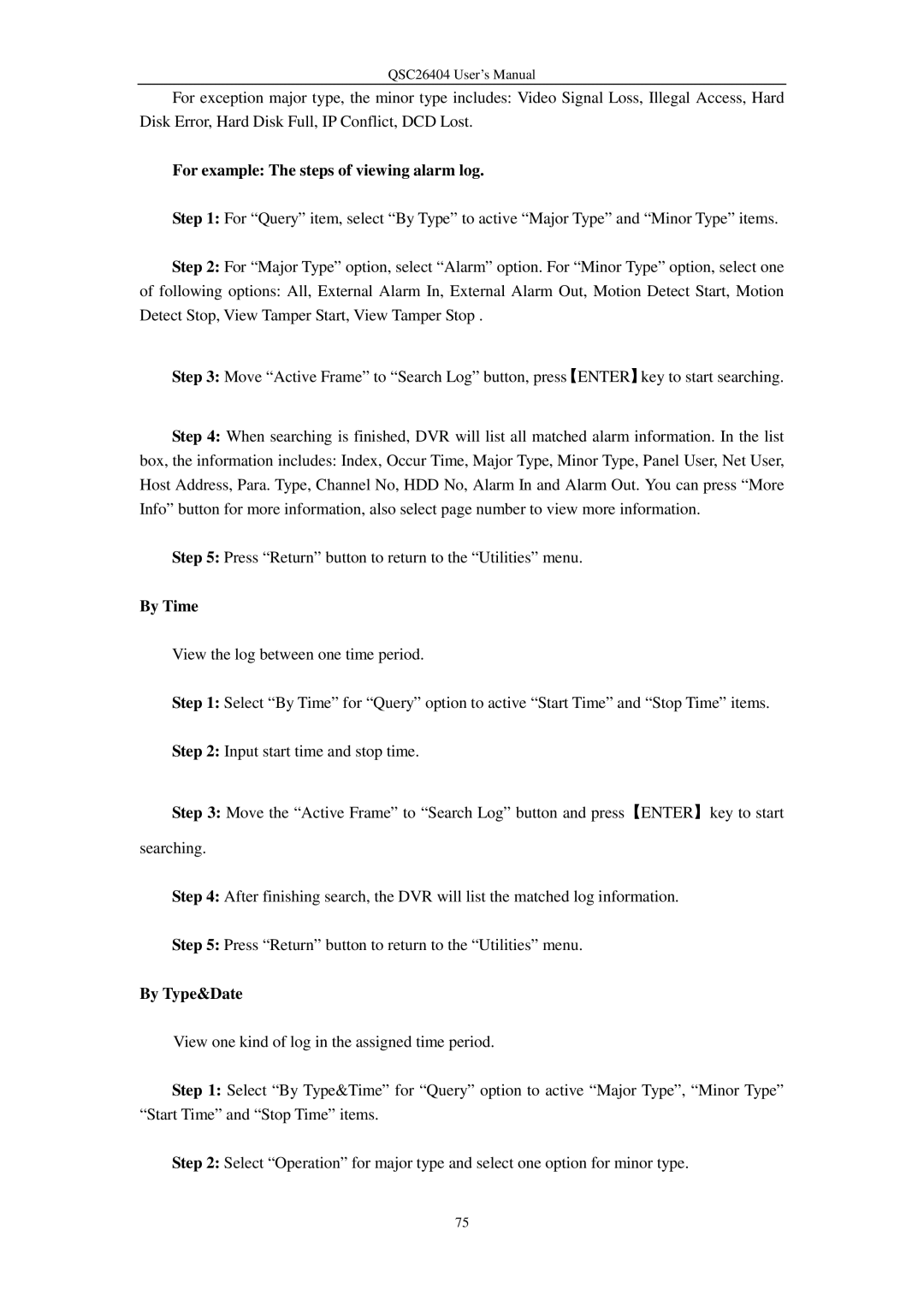QSC26404 User’s Manual
For exception major type, the minor type includes: Video Signal Loss, Illegal Access, Hard Disk Error, Hard Disk Full, IP Conflict, DCD Lost.
For example: The steps of viewing alarm log.
Step 1: For “Query” item, select “By Type” to active “Major Type” and “Minor Type” items.
Step 2: For “Major Type” option, select “Alarm” option. For “Minor Type” option, select one of following options: All, External Alarm In, External Alarm Out, Motion Detect Start, Motion Detect Stop, View Tamper Start, View Tamper Stop .
Step 3: Move “Active Frame” to “Search Log” button, press【ENTER】key to start searching.
Step 4: When searching is finished, DVR will list all matched alarm information. In the list box, the information includes: Index, Occur Time, Major Type, Minor Type, Panel User, Net User, Host Address, Para. Type, Channel No, HDD No, Alarm In and Alarm Out. You can press “More Info” button for more information, also select page number to view more information.
Step 5: Press “Return” button to return to the “Utilities” menu.
By Time
View the log between one time period.
Step 1: Select “By Time” for “Query” option to active “Start Time” and “Stop Time” items.
Step 2: Input start time and stop time.
Step 3: Move the “Active Frame” to “Search Log” button and press【ENTER】key to start
searching.
Step 4: After finishing search, the DVR will list the matched log information.
Step 5: Press “Return” button to return to the “Utilities” menu.
By Type&Date
View one kind of log in the assigned time period.
Step 1: Select “By Type&Time” for “Query” option to active “Major Type”, “Minor Type” “Start Time” and “Stop Time” items.
Step 2: Select “Operation” for major type and select one option for minor type.
75