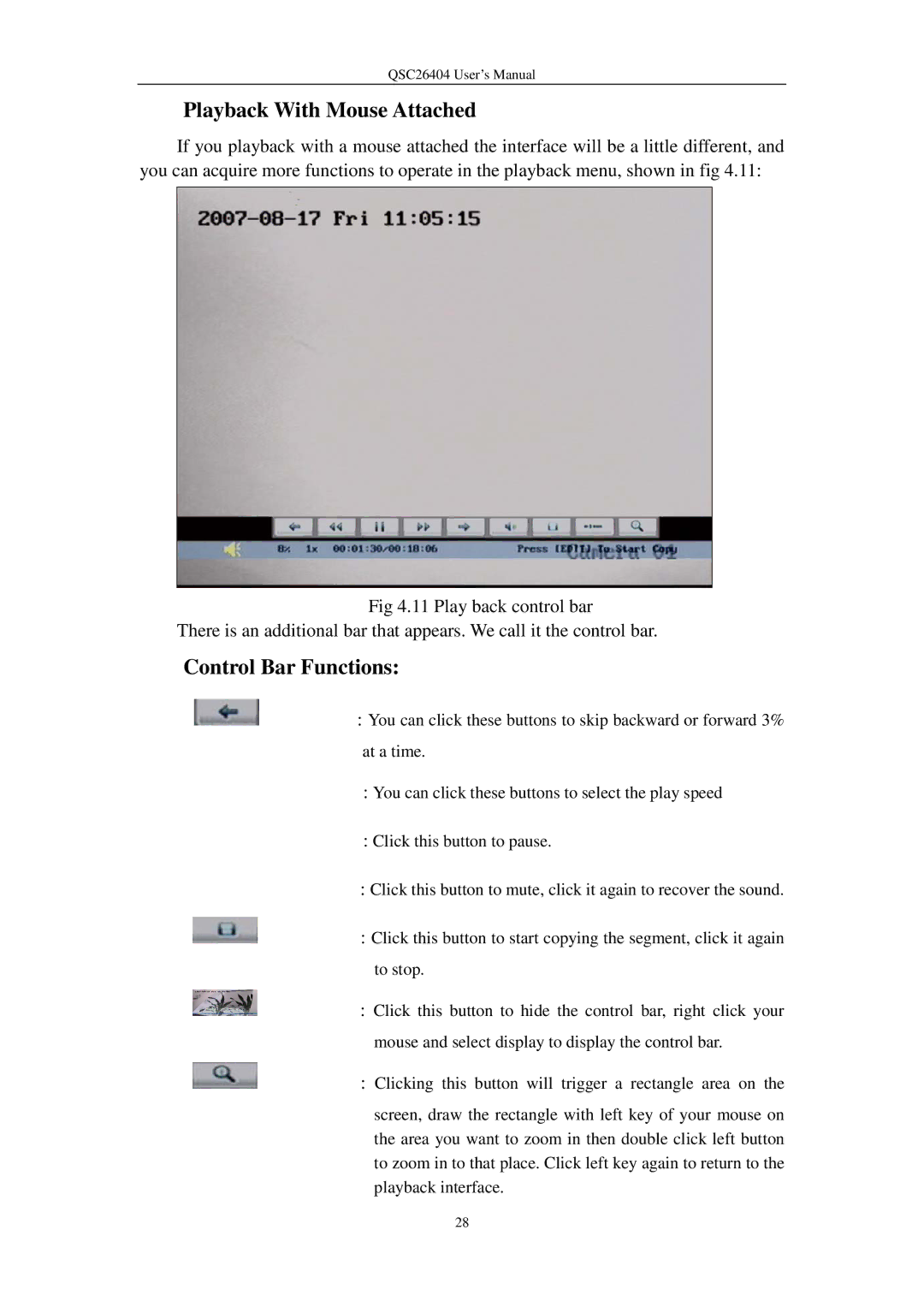QSC26404 User’s Manual
Playback With Mouse Attached
If you playback with a mouse attached the interface will be a little different, and you can acquire more functions to operate in the playback menu, shown in fig 4.11:
Fig 4.11 Play back control bar
There is an additional bar that appears. We call it the control bar.
Control Bar Functions:
: You can click these buttons to skip backward or forward 3% at a time.
: You can click these buttons to select the play speed
: Click this button to pause.
: Click this button to mute, click it again to recover the sound.
: Click this button to start copying the segment, click it again to stop.
: Click this button to hide the control bar, right click your mouse and select display to display the control bar.
: Clicking this button will trigger a rectangle area on the
screen, draw the rectangle with left key of your mouse on the area you want to zoom in then double click left button to zoom in to that place. Click left key again to return to the playback interface.
28