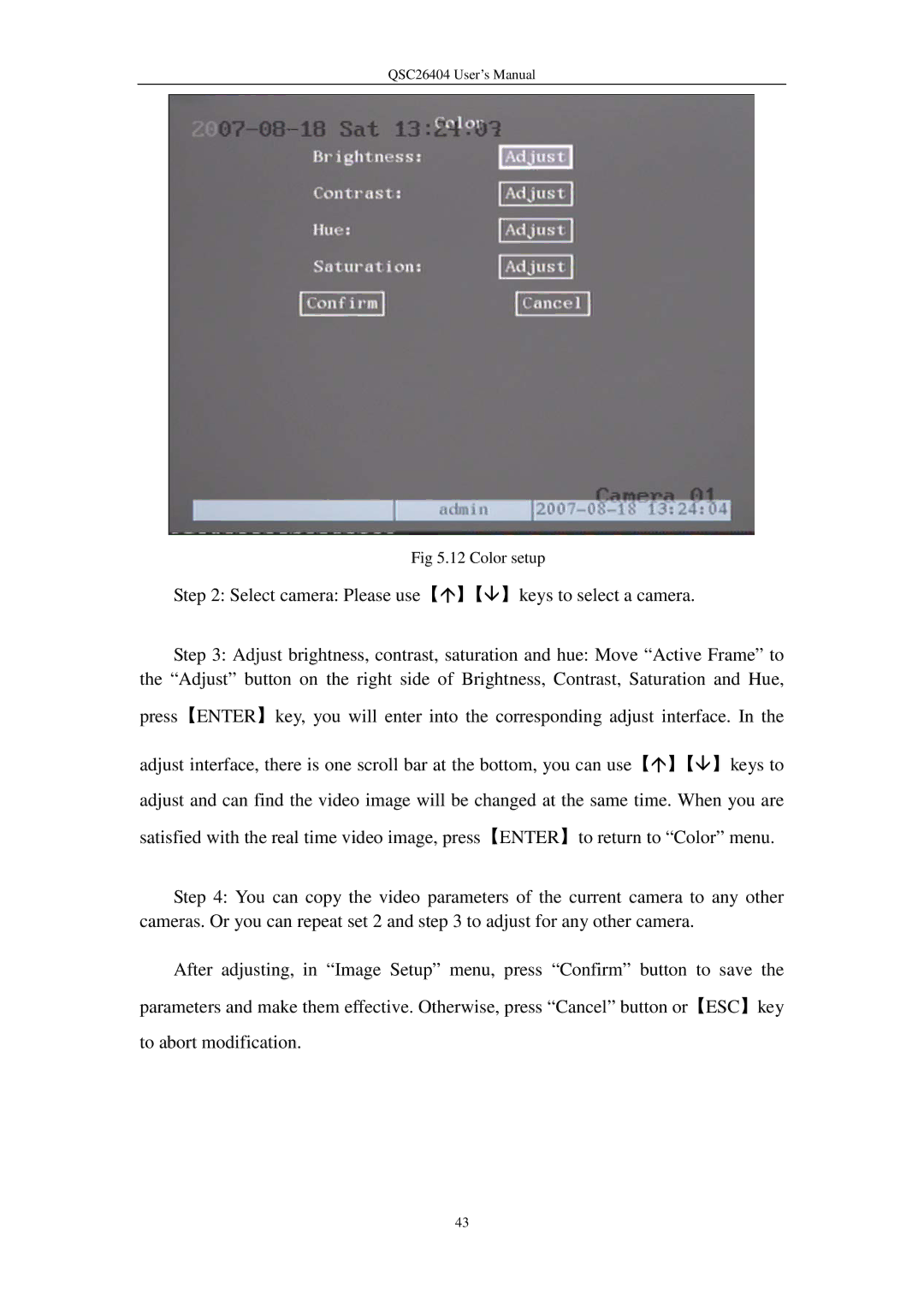QSC26404 User’s Manual
Fig 5.12 Color setup
Step 2: Select camera: Please use【】【】keys to select a camera.
Step 3: Adjust brightness, contrast, saturation and hue: Move “Active Frame” to the “Adjust” button on the right side of Brightness, Contrast, Saturation and Hue,
press【ENTER】key, you will enter into the corresponding adjust interface. In the
adjust interface, there is one scroll bar at the bottom, you can use【】【】keys to adjust and can find the video image will be changed at the same time. When you are satisfied with the real time video image, press【ENTER】to return to “Color” menu.
Step 4: You can copy the video parameters of the current camera to any other cameras. Or you can repeat set 2 and step 3 to adjust for any other camera.
After adjusting, in “Image Setup” menu, press “Confirm” button to save the parameters and make them effective. Otherwise, press “Cancel” button or【ESC】key to abort modification.
43