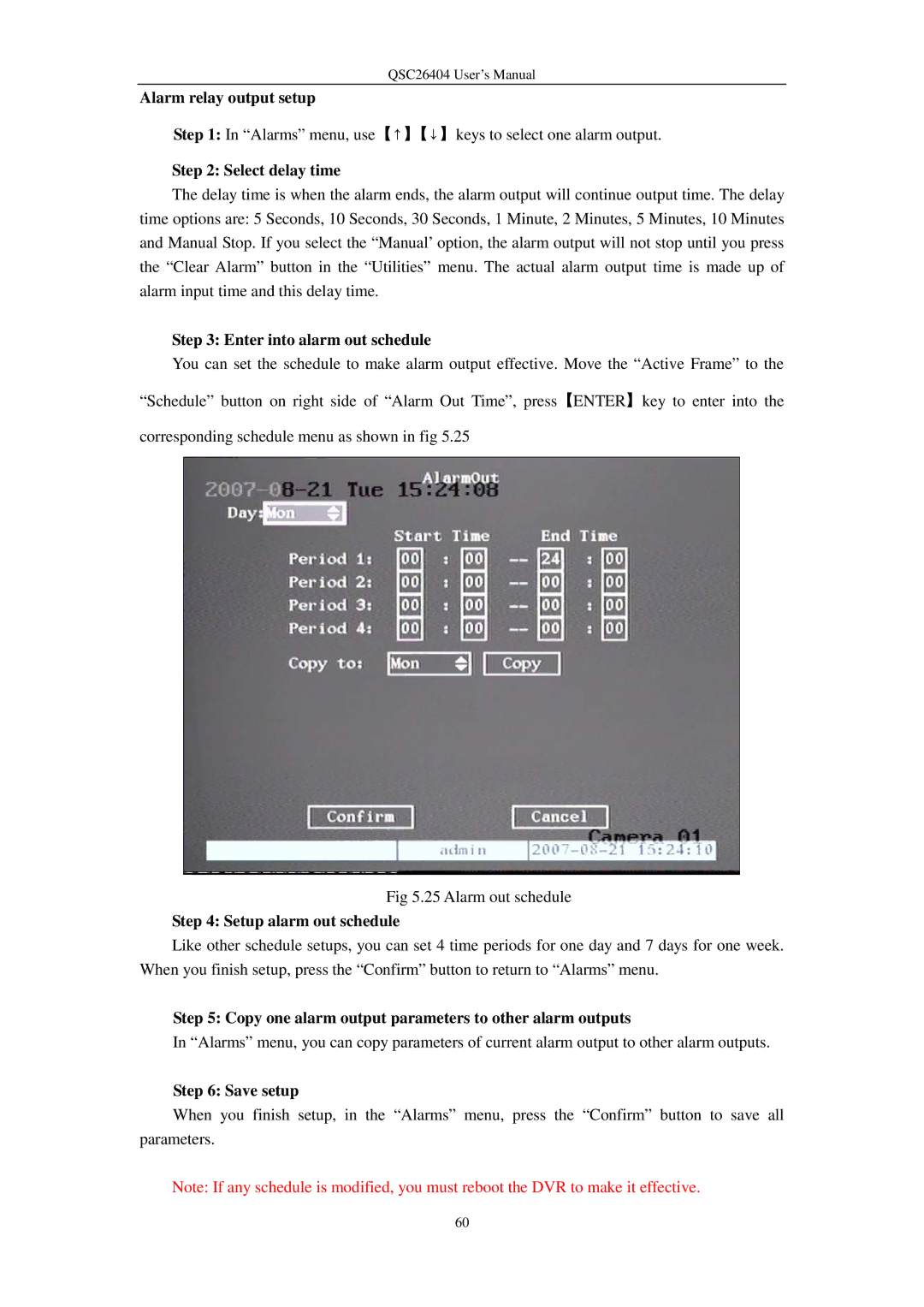QSC26404 User’s Manual
Alarm relay output setup
Step 1: In “Alarms” menu, use【↑】【↓】keys to select one alarm output.
Step 2: Select delay time
The delay time is when the alarm ends, the alarm output will continue output time. The delay time options are: 5 Seconds, 10 Seconds, 30 Seconds, 1 Minute, 2 Minutes, 5 Minutes, 10 Minutes and Manual Stop. If you select the “Manual’ option, the alarm output will not stop until you press the “Clear Alarm” button in the “Utilities” menu. The actual alarm output time is made up of alarm input time and this delay time.
Step 3: Enter into alarm out schedule
You can set the schedule to make alarm output effective. Move the “Active Frame” to the
“Schedule” button on right side of “Alarm Out Time”, press【ENTER】key to enter into the
corresponding schedule menu as shown in fig 5.25
Fig 5.25 Alarm out schedule
Step 4: Setup alarm out schedule
Like other schedule setups, you can set 4 time periods for one day and 7 days for one week. When you finish setup, press the “Confirm” button to return to “Alarms” menu.
Step 5: Copy one alarm output parameters to other alarm outputs
In “Alarms” menu, you can copy parameters of current alarm output to other alarm outputs.
Step 6: Save setup
When you finish setup, in the “Alarms” menu, press the “Confirm” button to save all parameters.
Note: If any schedule is modified, you must reboot the DVR to make it effective.
60