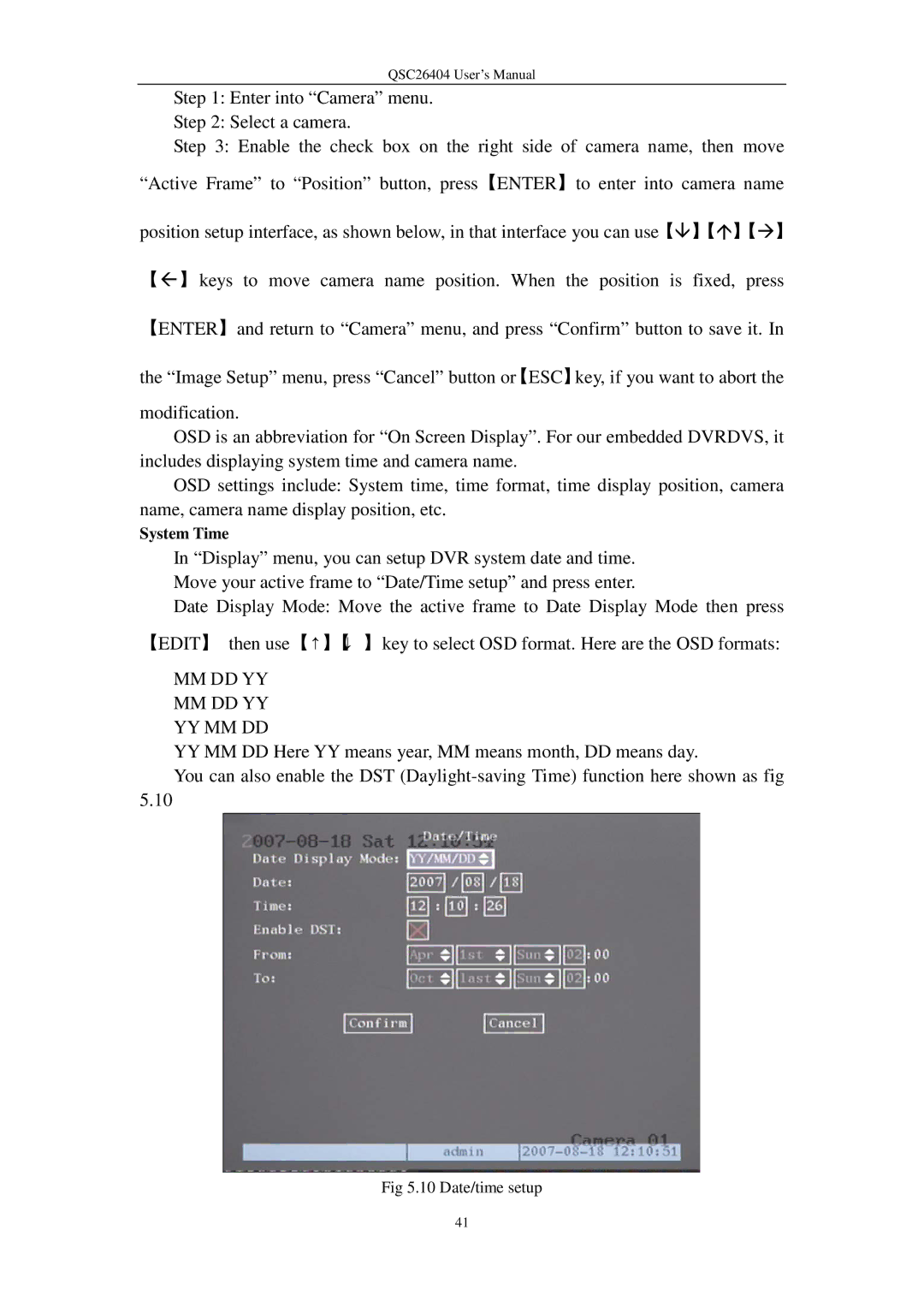QSC26404 User’s Manual
Step 1: Enter into “Camera” menu.
Step 2: Select a camera.
Step 3: Enable the check box on the right side of camera name, then move “Active Frame” to “Position” button, press【ENTER】to enter into camera name
position setup interface, as shown below, in that interface you can use【】【】【】
【】keys to move camera name position. When the position is fixed, press
【ENTER】and return to “Camera” menu, and press “Confirm” button to save it. In
the “Image Setup” menu, press “Cancel” button or【ESC】key, if you want to abort the
modification.
OSD is an abbreviation for “On Screen Display”. For our embedded DVRDVS, it includes displaying system time and camera name.
OSD settings include: System time, time format, time display position, camera name, camera name display position, etc.
System Time
In “Display” menu, you can setup DVR system date and time. Move your active frame to “Date/Time setup” and press enter.
Date Display Mode: Move the active frame to Date Display Mode then press 【EDIT】 then use【↑】【↓ 】key to select OSD format. Here are the OSD formats:
MMDD YY MM DD YY YY MM DD
YY MM DD Here YY means year, MM means month, DD means day.
You can also enable the DST
5.10
Fig 5.10 Date/time setup
41