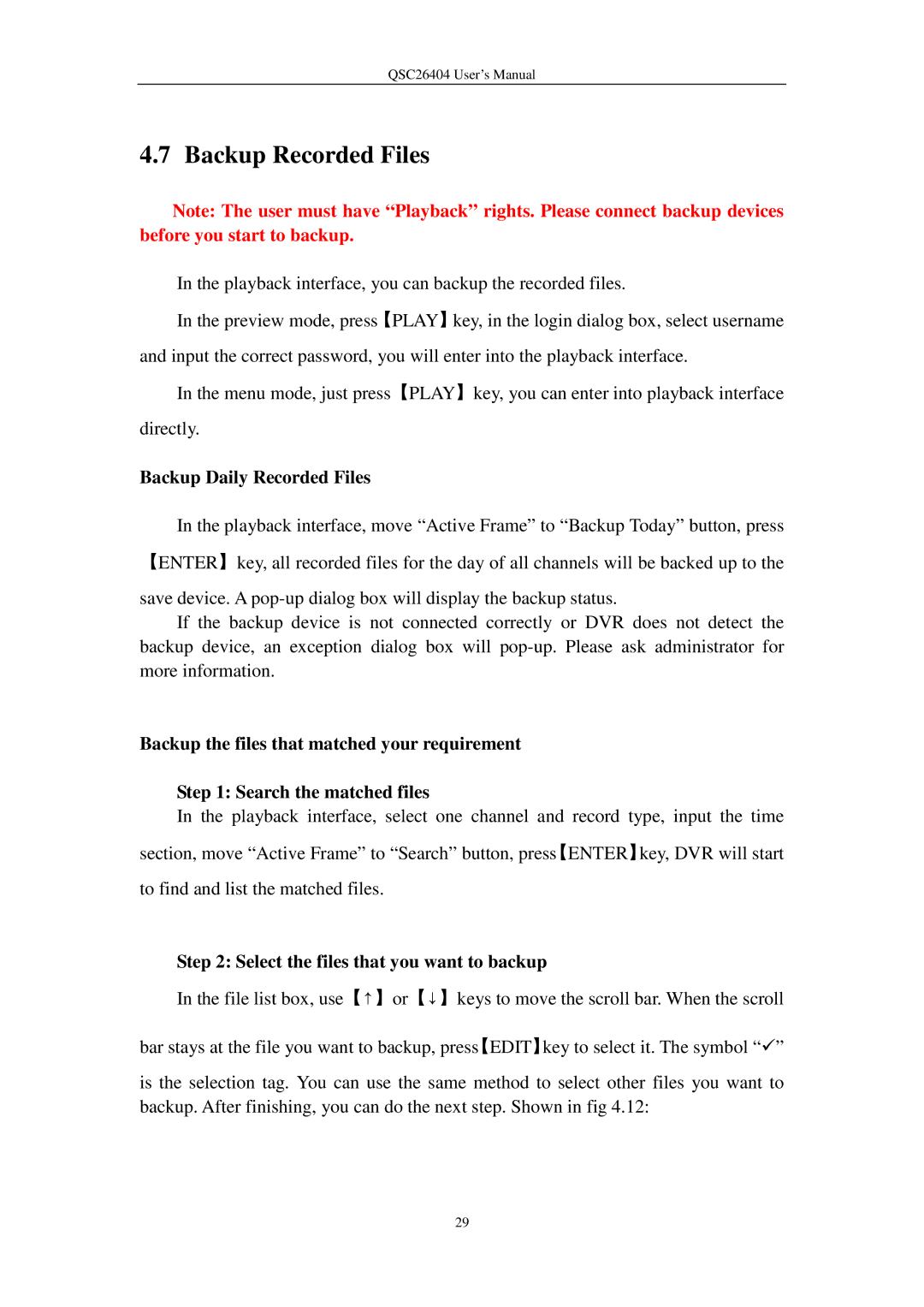QSC26404 User’s Manual
4.7 Backup Recorded Files
Note: The user must have “Playback” rights. Please connect backup devices before you start to backup.
In the playback interface, you can backup the recorded files.
In the preview mode, press【PLAY】key, in the login dialog box, select username and input the correct password, you will enter into the playback interface.
In the menu mode, just press【PLAY】key, you can enter into playback interface directly.
Backup Daily Recorded Files
In the playback interface, move “Active Frame” to “Backup Today” button, press 【ENTER】key, all recorded files for the day of all channels will be backed up to the
save device. A
If the backup device is not connected correctly or DVR does not detect the backup device, an exception dialog box will
Backup the files that matched your requirement
Step 1: Search the matched files
In the playback interface, select one channel and record type, input the time section, move “Active Frame” to “Search” button, press【ENTER】key, DVR will start to find and list the matched files.
Step 2: Select the files that you want to backup
In the file list box, use【↑】or【↓】keys to move the scroll bar. When the scroll
bar stays at the file you want to backup, press【EDIT】key to select it. The symbol “”
is the selection tag. You can use the same method to select other files you want to backup. After finishing, you can do the next step. Shown in fig 4.12:
29