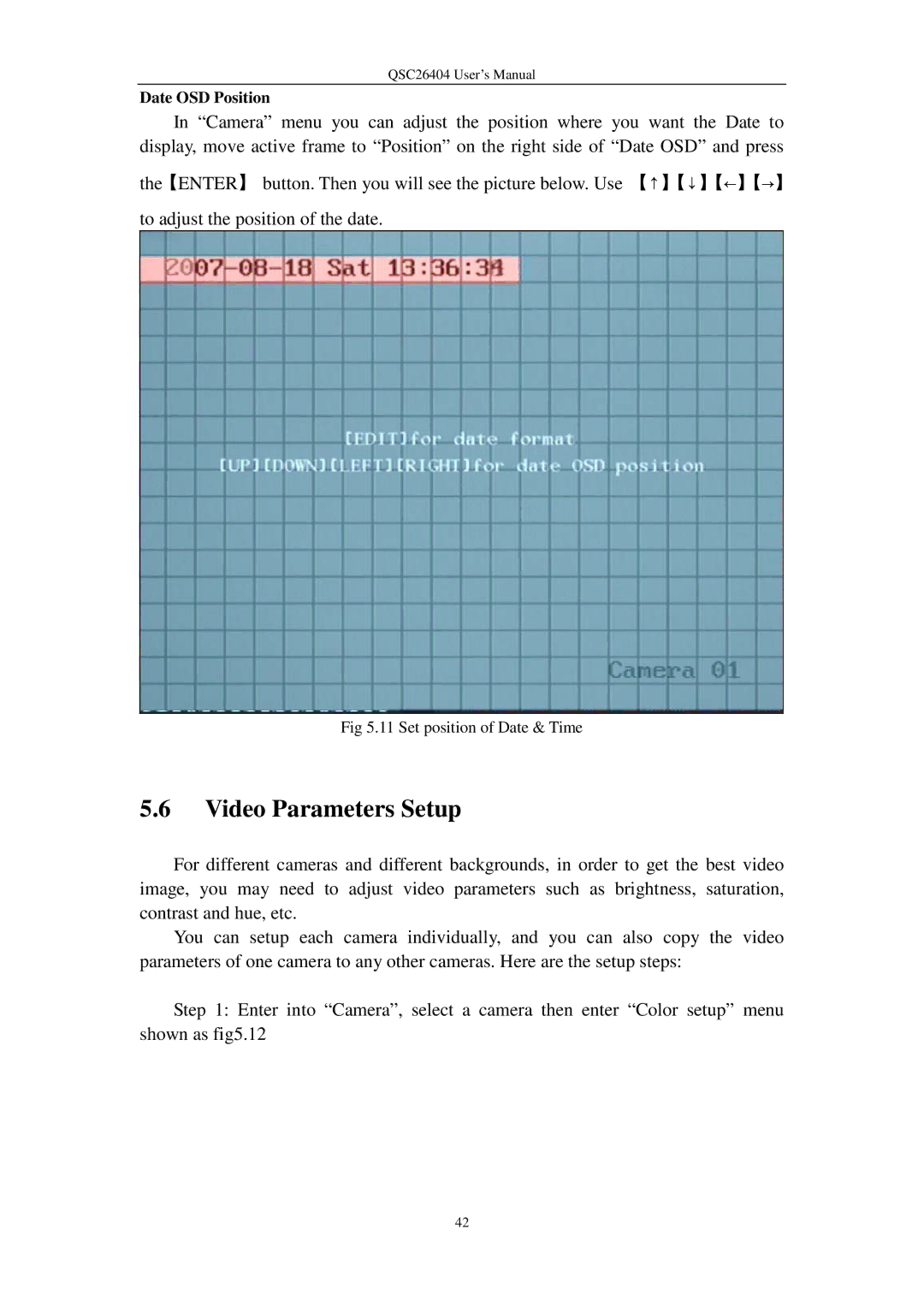QSC26404 User’s Manual
Date OSD Position
In “Camera” menu you can adjust the position where you want the Date to display, move active frame to “Position” on the right side of “Date OSD” and press
the【ENTER】 button. Then you will see the picture below. Use 【↑】【↓】【←】【→】 to adjust the position of the date.
Fig 5.11 Set position of Date & Time
5.6Video Parameters Setup
For different cameras and different backgrounds, in order to get the best video image, you may need to adjust video parameters such as brightness, saturation, contrast and hue, etc.
You can setup each camera individually, and you can also copy the video parameters of one camera to any other cameras. Here are the setup steps:
Step 1: Enter into “Camera”, select a camera then enter “Color setup” menu shown as fig5.12
42