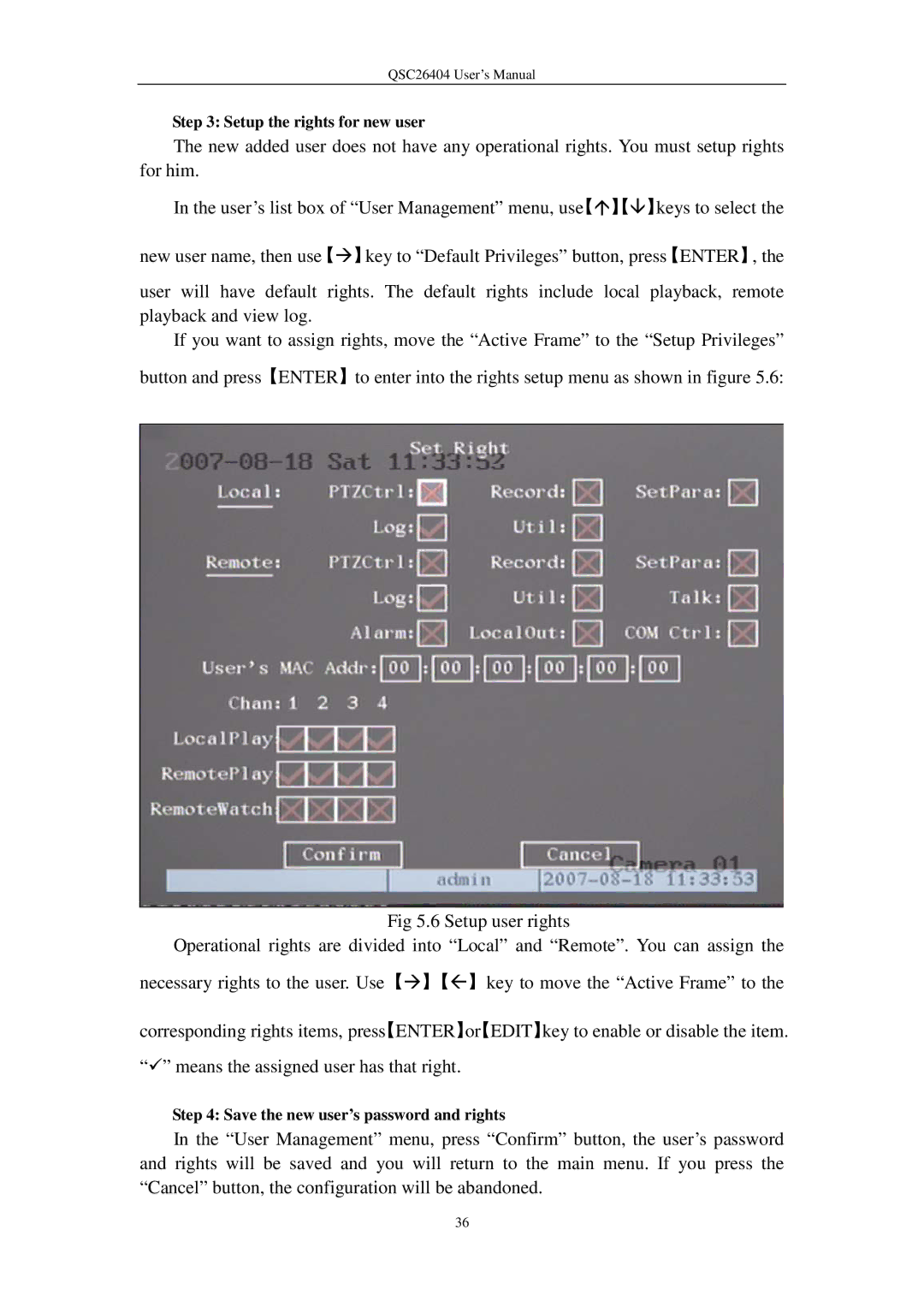QSC26404 User’s Manual
Step 3: Setup the rights for new user
The new added user does not have any operational rights. You must setup rights for him.
In the user’s list box of “User Management” menu, use【】【】keys to select the
new user name, then use【】key to “Default Privileges” button, press【ENTER】, the
user will have default rights. The default rights include local playback, remote playback and view log.
If you want to assign rights, move the “Active Frame” to the “Setup Privileges” button and press【ENTER】to enter into the rights setup menu as shown in figure 5.6:
Fig 5.6 Setup user rights
Operational rights are divided into “Local” and “Remote”. You can assign the necessary rights to the user. Use【】【】key to move the “Active Frame” to the
corresponding rights items, press【ENTER】or【EDIT】key to enable or disable the item. “” means the assigned user has that right.
Step 4: Save the new user’s password and rights
In the “User Management” menu, press “Confirm” button, the user’s password and rights will be saved and you will return to the main menu. If you press the “Cancel” button, the configuration will be abandoned.
36