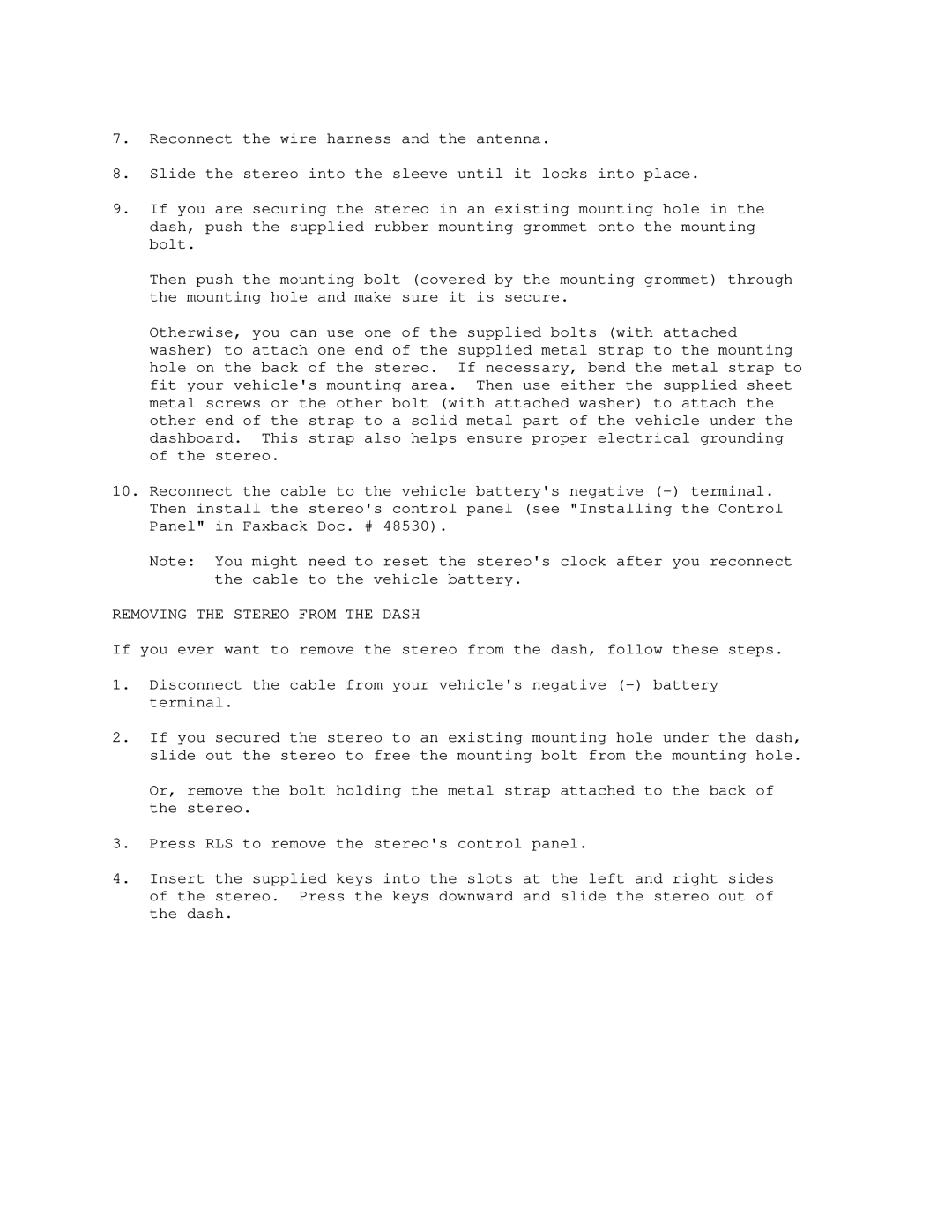7.Reconnect the wire harness and the antenna.
8.Slide the stereo into the sleeve until it locks into place.
9.If you are securing the stereo in an existing mounting hole in the dash, push the supplied rubber mounting grommet onto the mounting bolt.
Then push the mounting bolt (covered by the mounting grommet) through the mounting hole and make sure it is secure.
Otherwise, you can use one of the supplied bolts (with attached washer) to attach one end of the supplied metal strap to the mounting hole on the back of the stereo. If necessary, bend the metal strap to fit your vehicle's mounting area. Then use either the supplied sheet metal screws or the other bolt (with attached washer) to attach the other end of the strap to a solid metal part of the vehicle under the dashboard. This strap also helps ensure proper electrical grounding of the stereo.
10.Reconnect the cable to the vehicle battery's negative
Note: You might need to reset the stereo's clock after you reconnect the cable to the vehicle battery.
REMOVING THE STEREO FROM THE DASH
If you ever want to remove the stereo from the dash, follow these steps.
1.Disconnect the cable from your vehicle's negative
2.If you secured the stereo to an existing mounting hole under the dash, slide out the stereo to free the mounting bolt from the mounting hole.
Or, remove the bolt holding the metal strap attached to the back of the stereo.
3.Press RLS to remove the stereo's control panel.
4.Insert the supplied keys into the slots at the left and right sides of the stereo. Press the keys downward and slide the stereo out of the dash.