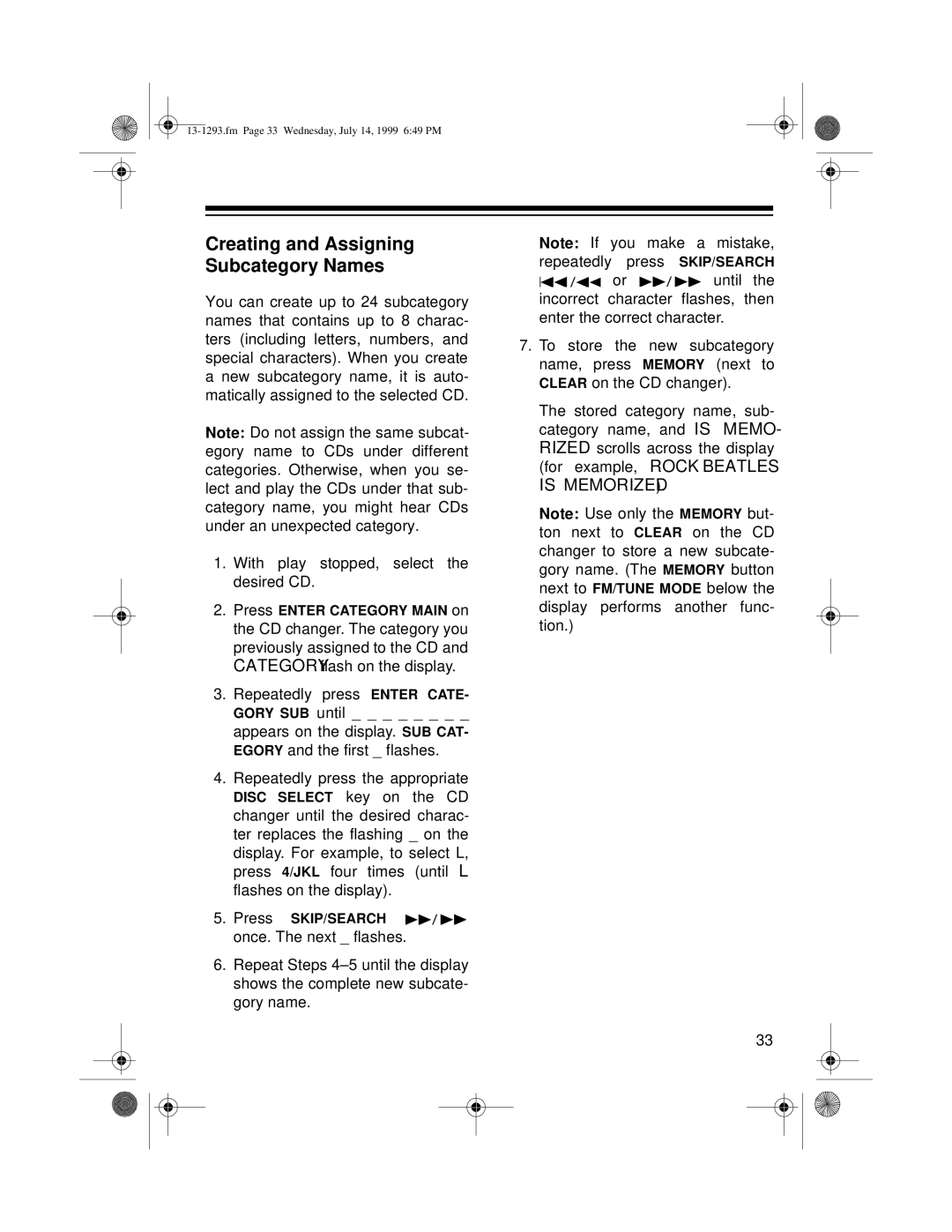Creating and Assigning Subcategory Names
You can create up to 24 subcategory names that contains up to 8 charac- ters (including letters, numbers, and special characters). When you create a new subcategory name, it is auto- matically assigned to the selected CD.
Note: Do not assign the same subcat- egory name to CDs under different categories. Otherwise, when you se- lect and play the CDs under that sub- category name, you might hear CDs under an unexpected category.
1.With play stopped, select the desired CD.
2.Press ENTER CATEGORY MAIN on the CD changer. The category you previously assigned to the CD and CATEGORY flash on the display.
3.Repeatedly press ENTER CATE- GORY SUB until _ _ _ _ _ _ _ _
appears on the display. SUB CAT- EGORY and the first _ flashes.
4.Repeatedly press the appropriate
DISC SELECT key on the CD changer until the desired charac- ter replaces the flashing _ on the display. For example, to select L, press 4/JKL four times (until L flashes on the display).
5.Press SKIP/SEARCH ![]() once. The next _ flashes.
once. The next _ flashes.
6.Repeat Steps
Note: If you make a mistake, repeatedly press SKIP/SEARCH ![]() or
or ![]() until the incorrect character flashes, then enter the correct character.
until the incorrect character flashes, then enter the correct character.
7.To store the new subcategory name, press MEMORY (next to CLEAR on the CD changer).
The stored category name, sub- category name, and IS MEMO- RIZED scrolls across the display (for example, ROCK BEATLES IS MEMORIZED).
Note: Use only the MEMORY but- ton next to CLEAR on the CD changer to store a new subcate- gory name. (The MEMORY button next to FM/TUNE MODE below the display performs another func- tion.)
33