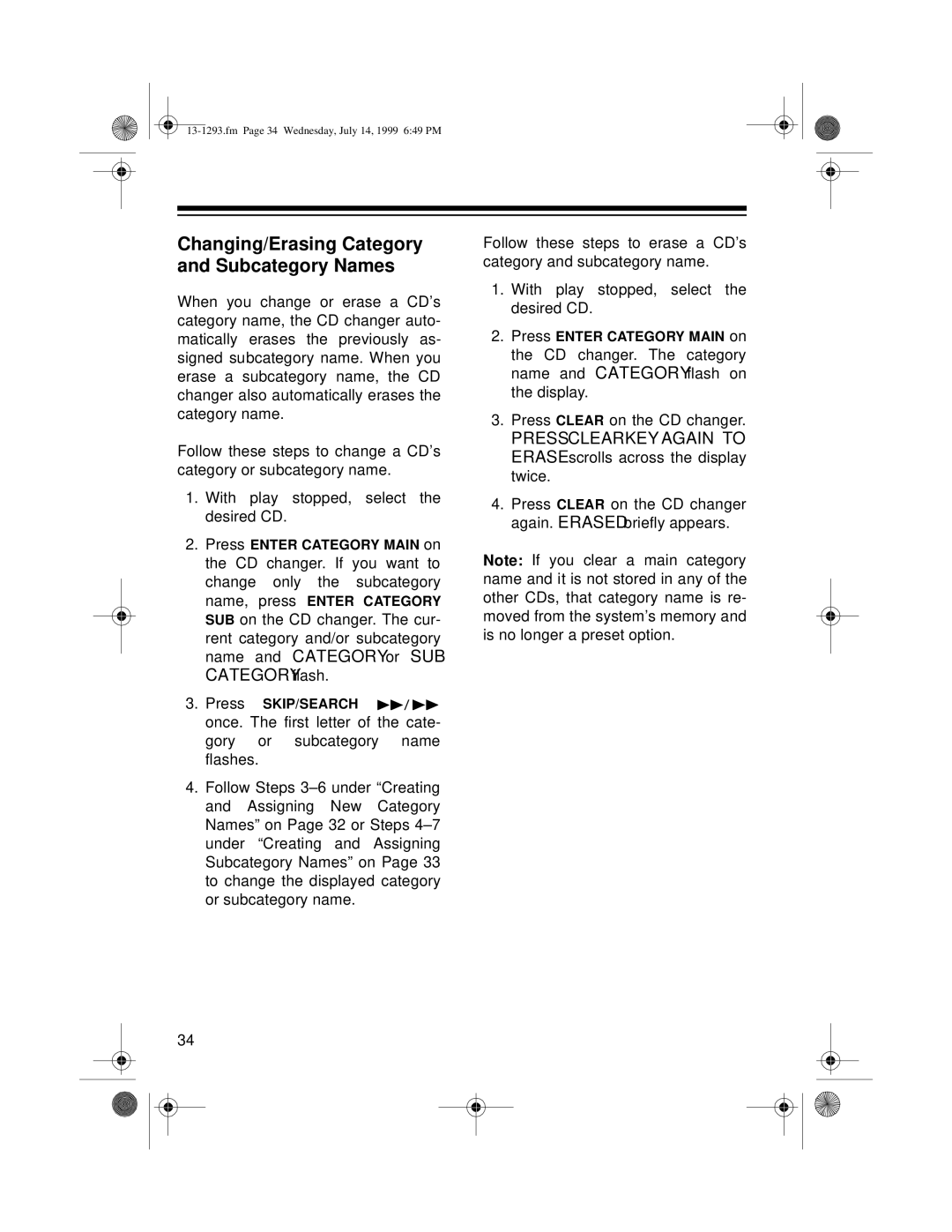Changing/Erasing Category and Subcategory Names
When you change or erase a CD’s category name, the CD changer auto- matically erases the previously as- signed subcategory name. When you erase a subcategory name, the CD changer also automatically erases the category name.
Follow these steps to change a CD’s category or subcategory name.
1.With play stopped, select the desired CD.
2.Press ENTER CATEGORY MAIN on the CD changer. If you want to change only the subcategory name, press ENTER CATEGORY SUB on the CD changer. The cur- rent category and/or subcategory name and CATEGORY or SUB CATEGORY flash.
3.Press SKIP/SEARCH ![]() once. The first letter of the cate- gory or subcategory name flashes.
once. The first letter of the cate- gory or subcategory name flashes.
4.Follow Steps
34
Follow these steps to erase a CD’s category and subcategory name.
1.With play stopped, select the desired CD.
2.Press ENTER CATEGORY MAIN on the CD changer. The category name and CATEGORY flash on the display.
3.Press CLEAR on the CD changer.
PRESS CLEAR KEY AGAIN TO ERASE scrolls across the display twice.
4.Press CLEAR on the CD changer again. ERASED briefly appears.
Note: If you clear a main category name and it is not stored in any of the other CDs, that category name is re- moved from the system’s memory and is no longer a preset option.