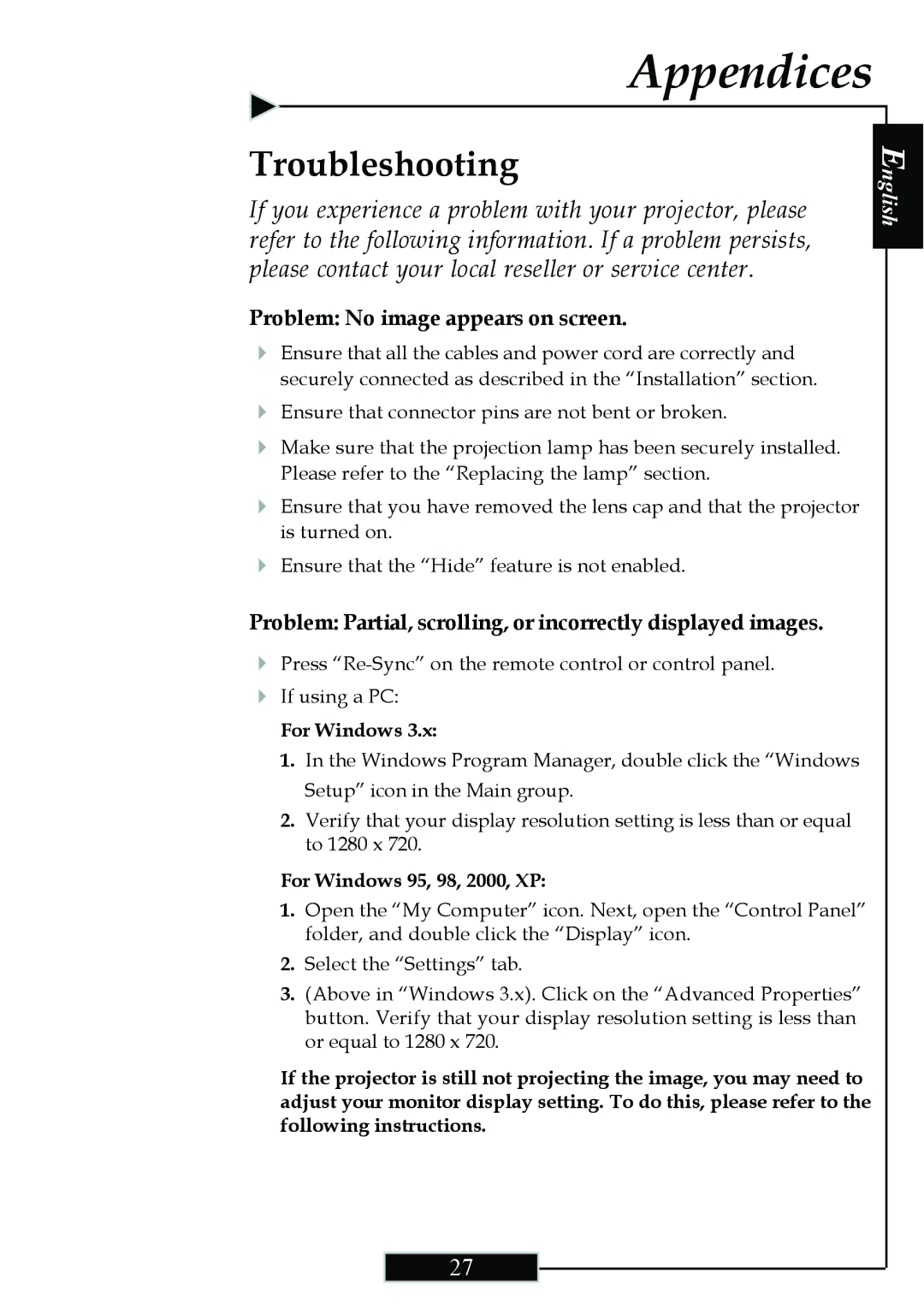Appendices
Troubleshooting
If you experience a problem with your projector, please refer to the following information. If a problem persists, please contact your local reseller or service center.
Problem: No image appears on screen.
4Ensure that all the cables and power cord are correctly and securely connected as described in the “Installation” section.
4Ensure that connector pins are not bent or broken.
4Make sure that the projection lamp has been securely installed. Please refer to the “Replacing the lamp” section.
4Ensure that you have removed the lens cap and that the projector is turned on.
4Ensure that the “Hide” feature is not enabled.
Problem: Partial, scrolling, or incorrectly displayed images.
English
4Press
4If using a PC:
For Windows 3.x:
1.In the Windows Program Manager, double click the “Windows Setup” icon in the Main group.
2.Verify that your display resolution setting is less than or equal to 1280 x 720.
For Windows 95, 98, 2000, XP:
1.Open the “My Computer” icon. Next, open the “Control Panel” folder, and double click the “Display” icon.
2.Select the “Settings” tab.
3.(Above in “Windows 3.x). Click on the “Advanced Properties” button. Verify that your display resolution setting is less than or equal to 1280 x 720.
If the projector is still not projecting the image, you may need to adjust your monitor display setting. To do this, please refer to the following instructions.
27