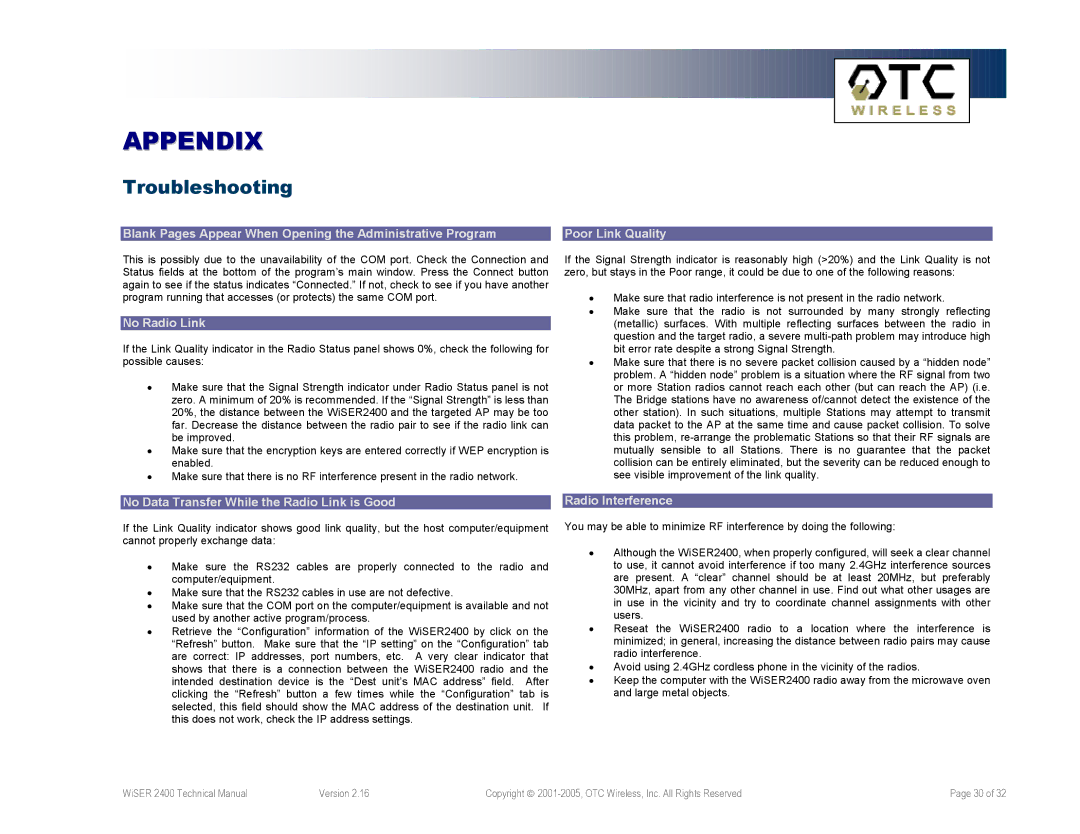APPENDIX
Troubleshooting
Blank Pages Appear When Opening the Administrative Program |
| Poor Link Quality |
This is possibly due to the unavailability of the COM port. Check the Connection and Status fields at the bottom of the program’s main window. Press the Connect button again to see if the status indicates “Connected.” If not, check to see if you have another program running that accesses (or protects) the same COM port.
No Radio Link
If the Link Quality indicator in the Radio Status panel shows 0%, check the following for possible causes:
•Make sure that the Signal Strength indicator under Radio Status panel is not zero. A minimum of 20% is recommended. If the “Signal Strength” is less than 20%, the distance between the WiSER2400 and the targeted AP may be too far. Decrease the distance between the radio pair to see if the radio link can be improved.
•Make sure that the encryption keys are entered correctly if WEP encryption is enabled.
•Make sure that there is no RF interference present in the radio network.
If the Signal Strength indicator is reasonably high (>20%) and the Link Quality is not zero, but stays in the Poor range, it could be due to one of the following reasons:
•Make sure that radio interference is not present in the radio network.
•Make sure that the radio is not surrounded by many strongly reflecting (metallic) surfaces. With multiple reflecting surfaces between the radio in question and the target radio, a severe
•Make sure that there is no severe packet collision caused by a “hidden node” problem. A “hidden node” problem is a situation where the RF signal from two or more Station radios cannot reach each other (but can reach the AP) (i.e. The Bridge stations have no awareness of/cannot detect the existence of the other station). In such situations, multiple Stations may attempt to transmit data packet to the AP at the same time and cause packet collision. To solve this problem,
No Data Transfer While the Radio Link is Good |
| Radio Interference |
|
|
|
If the Link Quality indicator shows good link quality, but the host computer/equipment cannot properly exchange data:
•Make sure the RS232 cables are properly connected to the radio and computer/equipment.
•Make sure that the RS232 cables in use are not defective.
•Make sure that the COM port on the computer/equipment is available and not used by another active program/process.
•Retrieve the “Configuration” information of the WiSER2400 by click on the “Refresh” button. Make sure that the “IP setting” on the “Configuration” tab are correct: IP addresses, port numbers, etc. A very clear indicator that shows that there is a connection between the WiSER2400 radio and the intended destination device is the “Dest unit’s MAC address” field. After clicking the “Refresh” button a few times while the “Configuration” tab is selected, this field should show the MAC address of the destination unit. If this does not work, check the IP address settings.
You may be able to minimize RF interference by doing the following:
•Although the WiSER2400, when properly configured, will seek a clear channel to use, it cannot avoid interference if too many 2.4GHz interference sources are present. A “clear” channel should be at least 20MHz, but preferably 30MHz, apart from any other channel in use. Find out what other usages are in use in the vicinity and try to coordinate channel assignments with other users.
•Reseat the WiSER2400 radio to a location where the interference is minimized; in general, increasing the distance between radio pairs may cause radio interference.
•Avoid using 2.4GHz cordless phone in the vicinity of the radios.
•Keep the computer with the WiSER2400 radio away from the microwave oven and large metal objects.
WiSER 2400 Technical Manual | Version 2.16 | Copyright | Page 30 of 32 |