The METER section lets the user view the AC voltage and AC current meters as well as the software revision of the FX’s microprocessor. The user can view the input and output AC voltages, as well as the input, inverter, charger and sell currents. This can be used to verify that the FX is sensing voltages and currents and also helps discern what the FX is doing (like charging or inverting). The software revision is helpful when troubleshooting. Some functions of certain software revisions are incompatible with older MATEs.
choose category:
MODES METER BATT PG2
↓
Invert | zer | P00 | |
inv | 0.0kw | 0.0kw | |
chg | 0.0kw | buy | 0.0kw |
DOWN | STATUS PORT | ||
↓
output |
| 230 vac |
voltage | TOP | PORT |
DOWN UP |
↓
input |
| 230 vac |
voltage | TOP | PORT |
DOWN UP |
↓
inverter |
| 0.0 aac |
current | TOP | PORT |
DOWN UP |
↓
charger |
| 0.0 aac |
current | TOP | PORT |
DOWN UP |
↓
input |
| 0.0 aac |
current | TOP | PORT |
DOWN UP | ||
↓ |
|
|
sell |
|
| 0.0 aac |
current | TOP | PORT | |
DOWN | UP | ||
↓
FX firmware | 58 |
revision | PORT |
DOWN UP TOP | |
↓ |
|
UP TOP STATUS
MODES | Shows status and allows adjustment of Inverter, AC input, Charger, Aux, and EQ |
<METER> | Provides the AC voltages and currents of the FX |
BATT | Provides the battery voltage and charger set points and timers |
PG2 | Displays additional sections – ERRORS, WARNINGS and PG3 |
This screen shows the mode and where power is flowing within the FX. The modes include Invert, Charge, Pass Through, Support, and Sell. When the FX is in the Invert, Support, or Sell mode, the inv 0.0kw meter will change. When the FX is in the Charge mode, the chg 0.0kw meter will change. The zer 0.0kw will change to sel 0.0kw and show a change when the FX is in the Sell mode. The buy 0.0kw meter will change when the FX is either in Pass Through or Charge mode.
The OUTPUT VOLTAGE meter indicates the AC voltage on the AC output of the FX which is available to power the AC loads. When the inverter is in the SEARCH mode, the AC output voltage may not be the nominal output of 230 VAC. This is a normal condition – Increasing the AC load or selecting ON from the INVERTER CONTROL menu screen will return the AC output voltage to normal.
The INPUT VOLTAGE meter indicates the AC voltage on the AC input of the FX system from an AC source, such as utility grid or
The INVERTER CURRENT meter indicates the amount of current being supplied to the AC loads connected to the FX’s AC output terminals when the inverter is ON and no AC source is connected. Each “aac” (amp AC) equals approximately 230 watts of load. When the FX system is connected to an AC source, this meter will read 0.
The CHARGER CURRENT meter indicates the amount of AC current being used by the battery charger of the FX. Each “aac” (amp AC) equals approximately 230 watts of charge. This meter will read zero when the FX is not connected to an AC source.
The INPUT CURRENT meter indicates the total amount of current flowing into the AC input of the FX. Some of this power may be used by the battery charger with the remainder flowing through the AC transfer switch to the AC loads (Passing Thru). To estimate the amount of current being used by the AC loads, subtract the CHARGER INPUT current value from the INPUT CURRENT value.
The SELL CURRENT meter indicates the amount of AC current that the FX is pushing back into the utility grid. This screen is only operational on
This menu displays the FX FIRMWARE REVISION number for the software loaded into the FX’s microcomputer. This may be required when troubleshooting or expanding your system. This is not the same as the software version in the MATE.
Selecting TOP returns the user to the top of the STATUS/FX/METER menu section. Selecting STATUS returns to the STATUS screen.
Installation & Programming Manual | FX & VFX “E” Series Inverter/Charger System | Copyright 2003 OutBack Power Systems, Inc. |
|
| 19009 62nd Ave NE, Arlington WA 98223 USA |
Page 36
Rev 7.0 | 07/02/04 | Tel 360 435 6030 Fax 360 435 6019 |