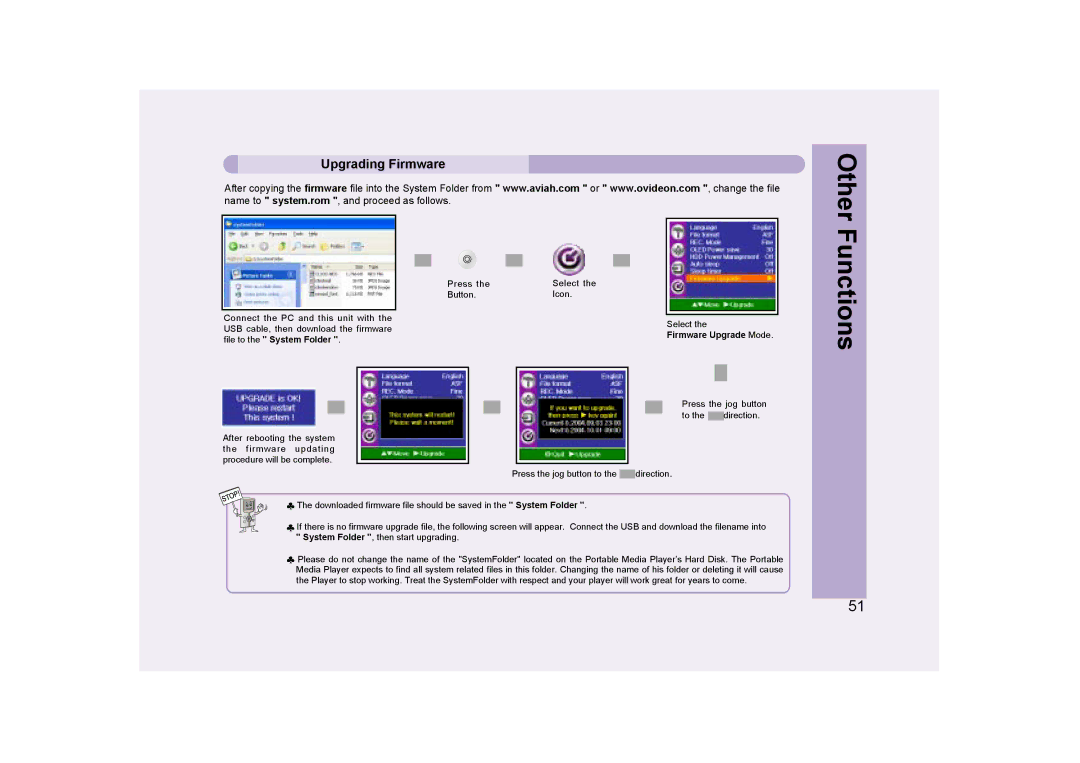Upgrading Firmware
After copying the firmware file into the System Folder from " www.aviah.com " or " www.ovideon.com ", change the file name to " system.rom ", and proceed as follows.
Press the | Select the |
Button. | Icon. |
Other Functions
Connect the PC and this unit with the USB cable, then download the firmware file to the " System Folder ".
After rebooting the system the firmware updating procedure will be complete.
![]() The downloaded firmware file should be saved in the
The downloaded firmware file should be saved in the
Select the
Firmware Upgrade Mode.
Press the jog button to the ![]() direction.
direction.
Press the jog button to the ![]() direction.
direction.
" System Folder ".
If there is no firmware upgrade file, the following screen will appear. Connect the USB and download the filename into
"System Folder ", then start upgrading.
![]() Please do not change the name of the "SystemFolder" located on the Portable Media Player’s Hard Disk. The Portable Media Player expects to find all system related files in this folder. Changing the name of his folder or deleting it will cause the Player to stop working. Treat the SystemFolder with respect and your player will work great for years to come.
Please do not change the name of the "SystemFolder" located on the Portable Media Player’s Hard Disk. The Portable Media Player expects to find all system related files in this folder. Changing the name of his folder or deleting it will cause the Player to stop working. Treat the SystemFolder with respect and your player will work great for years to come.
51