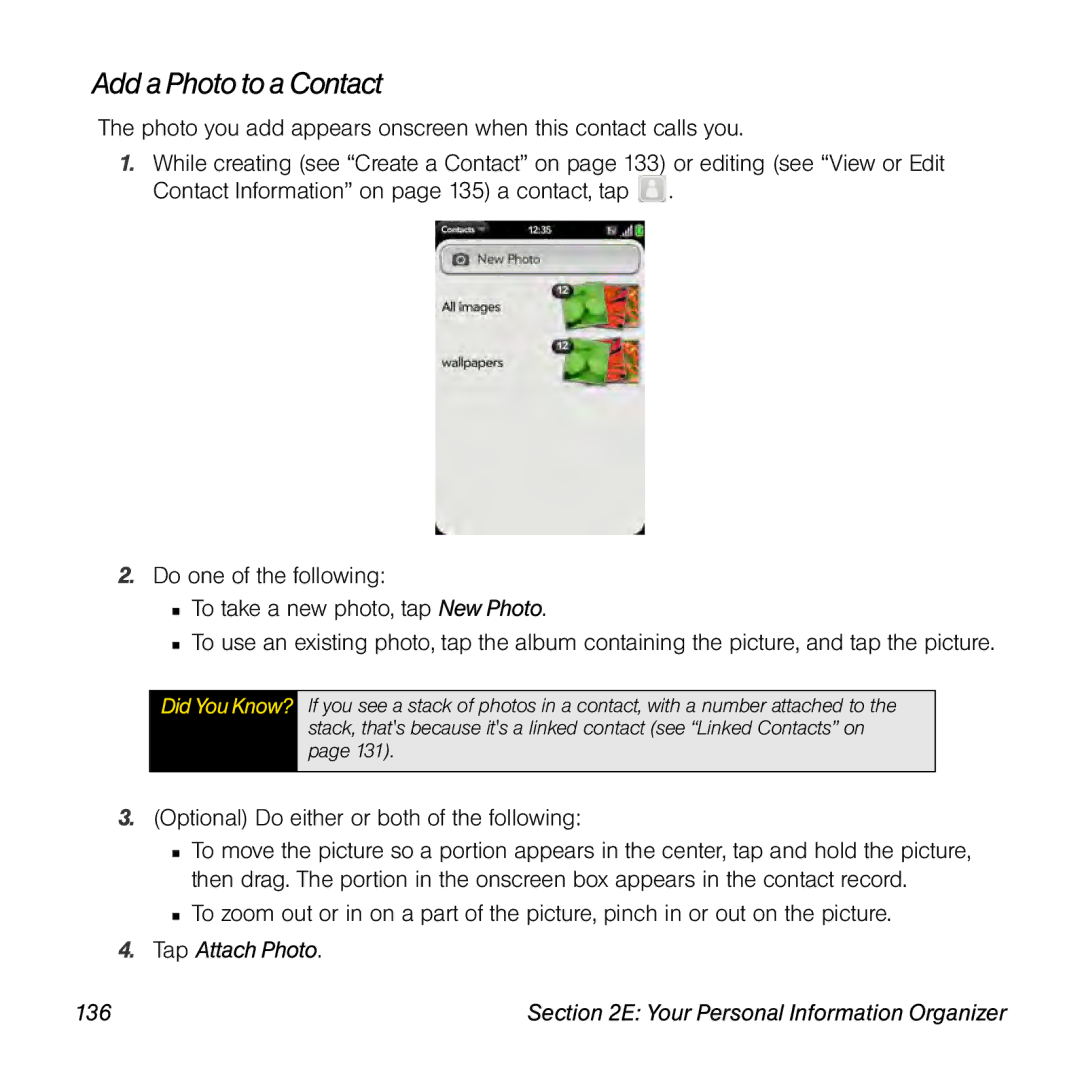Palm Pre Phone User Guide
Intellectual Property Notices
Table of Contents
2D. Your Media and Entertainment Center
2C. Phone
3C. Your Connections to the Web and Wireless Devices
2F. Your Documents and Other Productivity Files
5A. Regulatory and Safety Information
Your Resources
Index
Page
Welcome Your Palm Pre Phone
About This User Guide
While Using Your Phone
Where Can I Learn More?
If You Need More Information
Manage Your Account
Sprint
Online sprint.com
From your Palm Pre phone
Sprint Operator Services
Page
Your Setup
Page
Set Up Service
Set Up Service
Complete Setup
Set Up Your Phone
Activate YourPhone
What Is a Palm Profile?
Transfer DataFrom YourComputer to Your New Phone
Turn the Phone On/Off
DidYouKnow?
Turn the Screen On/Off
Turn Wireless Services Off Airplane Mode
Turn Wireless Services On
Turn Everythingthe Screenand Wireless ServicesOn/Off
Make Your First Call
Set Up Your Voicemail
Adjust Call Volume
Create Sprint Account Passwords
Account Password
Voicemail Password
Data Services Password
Your Palm PreTM Phone
Page
Basics
Basics
What’s in the Box?
Hardware
Print Material
Get to Know Your Phone
Slide Out theKeyboard
FrontView
Volume
Earpiece
Charger/microUSB connector
Microphone
Back View
Camera flash Camera lens Speaker
Top View
Bottom View
5mm headset jack
Back cover release
Touchscreen
Charge the Battery
Tip
Maximizing Battery Life
Basics
Move Around on Your Phone
Move Around on Your Phone
Use Gestures Tap, Swipe, Drag, Flick, Pinch
Basic Gestures
Move Around on Your Phone
You also make the drag gesture as part of a drag and drop
Move Around on Your Phone
Scroll Gestures
Stop scrolling Tap or drag the screen while scrolling
Zoom Gestures
Text Selection Gestures
Drag and Drop
Deletea List Item
Tip
Open Applications
Openan Application in Quick Launch
Openan Application in theLauncher
Press Center , and tap
Work With Applications
Openan Application Using Search
Go Up One Level in an App Back Gesture
Display All OpenApplicationsCard View
Move Among Open Applications
Reorder OpenApplication Cards
Close anApplication
Change the Applications That Appear in Quick Launch
Reorder Quick LaunchIcons
Delete an Application
Reorder LauncherIcons
Tap Delete
Usethe Keyboard
Enter Information
Enter Uppercase Letters
Enter Passwords
Enter Characters From the Symbols Table
Enter Alternate Keyboard Characters
Turn off Caps Lock Press Shift
Symbols and Accented Characters
Press Sym Press… To select… Ä â ã å æ
Or D † ‡ Ë ê
Ö ô œ õ ø
Press Sym Press… To select… Or P Or R Or S Or T Ü û
Enter Information in a Field
~ \ ÷ « » Ø μ
Select Items in a List
Cut, Copy, and Paste Information
Use the Menus
Save Information
Openthe Application Menu
Open theConnection Menu
Search to Find Info and Make Calls
Use Universal Search
Page
Search Within an Application
View and Respond to Notifications
Respond to a Notification
View All YourNotifications
Reorder Notifications and Other Dashboard Items
Update the Software on Your Phone
Respond toa System Software Notification
Respond to an Application Update Notification
ManuallyCheck for Updates
Open Updates
Tap Download Now
Use App Catalogto Shop for NewApplications
Open App Catalog
Move Around on Your Phone
Copy Files Between Your Phone and Your Computer
Tip
Phone
Phone
Make Calls
Dial Using the OnscreenDial Pad
Open Phone
Dial Using a SpeedDial
Dial Using the Keyboard
Dial by Contact Name Using Universal Search
Dial by Contact Name in the Phone Application
Dial YourNational Emergency Number
Redial the Last Number Dialed
Dial From a Web Pageor Message
Receive Calls
Answer a Call
Silence the Ringeronan Incoming Call
Ignore a Call
Use Voicemail
What Can I Do During a Call?
Adjust call volume Press Volume
Manage a Call
End a Call
Use Another ApplicationWhileona Call
Make aSecond Call
Answer a Second Call Call Waiting
Swap Between Two Calls
Make aConference Call
Look Up or Send a Message toa Contact
What’s My Number?
View Your Call History
DidYouKnow?
What Are All Those Icons?
Save a Phone Number to Contacts
Icon Description
Phone
Use a WiredHeadset
Use a Phone Headset
Set Up and Use a Bluetooth Hands-FreeDevice
Open Bluetooth
Use your phone without the headset Disconnect the headset
100 Phone
Customize Phone Settings
Show ContactMatches
Use Dialing Tones
Show Contact Matches, tap On or Off
Use Dialing Shortcuts
SetRoaming Preferences
Under Dialing Shortcuts, tap Add new number
102 Phone
Network to Automatic
EnableTTY/TDD
Phone 103
Updatethe Preferred Roaming List
Update Network Settings
Reset the Voicemail Count
Your Media and Entertainment Center
Your Media and Entertainment Center 105
Camera
Take aPicture
Open Camera
106
Photos
Review Pictures you Have Taken
LookatPictures
Your Media and Entertainment Center 107
Open Photos
Organize Your Pictures Into Albums
108
Your Media and Entertainment Center 109
Add a Pictureto aContact
Save aPicture as Wallpaper
Tap and tap Assign to contact
Tap Set To Contact
Share aPicture
Uploada Pictureto the Web
Tap Set Wallpaper
Tap and tap Share via email or Share via MMS
Set Upan Online Pictures Account onYour Phone
Videos
Delete a Picture
Watch a Video
Your Media and Entertainment Center 113
UseVideoPlaybackControls
Open Videos
Delete a Video
Your Media and Entertainment Center 115
YouTube
Open YouTube
Use Video Playback Controls
Find Related Videos
Music
Share aVideo
Listen toMusic
Tap Email or Text Message
Open Music
Use MusicPlayback Controls
120
Switch the Now Playing Display
Search for Related Songs or Content
Change the Order ofItemsintheNow Playing List
Remove a SongFrom theNow Playing List
Delete a Song
Amazon MP3
122
Search for aSpecific Song,Album, or Artist
SetUp Your Amazon Account
Open Amazon MP3
View Artist Information
Browse Songs,Albums,Artists, or Genres
Bio
View Album Information andBuyan Album
Your Media and Entertainment Center 125
View andWork WithDownloaded Items
Preview and Buy a Song
126
Your Media and Entertainment Center 127
Open Nascar
Nascar Sprint Cup MobileSM
128
Your Personal Information Organizer
Your Personal Information Organizer 129
Contacts
HowDo I Enter Names and OtherInfo in Contacts?
Linked Contacts
Your Personal Information Organizer 131
Open Contacts
UseContacts for the FirstTime
132
Create a Contact
Your Personal Information Organizer 133
Find a Contact
134
View or Edit Contact Information
Your Personal Information Organizer 135
Add a Photo to a Contact
Tap Attach Photo 136
Assign aSpeed Dial to a Contact
Add a Ringtone toa Contact
Your Personal Information Organizer 137
Assign aReminder Messageto aContact
138
Link aContact
Your Personal Information Organizer 139
Unlink a Contact
Add a ContactEntryto the Launcher
Tap Unlink This Profile
Tap Add To Launcher 140
Get in TouchWitha Contact
Your Personal Information Organizer 141
Deletea Contact
142
Customize Contacts
Your Personal Information Organizer 143
Calendar
ManuallySynchronize Contacts WithYour Online Accounts
StopSynchronization of Contacts With anOnline Account
HowDoI Enter Events in Calendar?
DidYouKnow?
UseCalendar for the FirstTime
Layered Calendars
Open Calendar
Createan Event
Your Personal Information Organizer 147
Schedule a Repeating Event
Enter the Event Location
148
Add anAlarm to an Event
Add a Note toan Event
Create an All-day UntimedEvent
Your Personal Information Organizer 149
Change the Calendar Display
150
Move Around in Calendar
Quickly Glimpse Your Schedule
Delete an Event
Your Personal Information Organizer 151
Respond to an Event Reminder
152
Customize Calendar
View Meeting Participants
Dismiss
Day Start and End
154
ManuallySynchronize Calendar With YourOnline Accounts
Stop Synchronization of Calendar With anOnline Account
Tap Remove Account and tap Remove Calendar Account
Your Personal Information Organizer 155
Tasks
Createa Task List
Create a Task
Open Tasks
SetTaskPriority, Due Date, and Other Details
Your Personal Information Organizer 157
Check Off a Task
158
View Tasks That AreDue Today
Rename aTask
Filter a Task List
Your Personal Information Organizer 159
Set Due Dates forAllTasks in a List
Organize Your Tasks
160
Mark All Tasks in a ListCompleted/Incomplete
Delete All Completed Tasks in a List
Deletea Task or aTask List
Open the application menu and tap Set due date for all
Memos
CreateaMemo
FindaMemo
Open Memos
Edit a Memo
Change the Color ofa Memo
Deletea Memo
Your Personal Information Organizer 163
Calculator
Perform Calculations
Use the Calculator Memory
Open Calculator
Your Documents and Other Productivity Files
Your Documents and Other Productivity Files 165
Opena File
Doc View
166
Change the Display Size
Find Text in a File
Find the next instance Tap Find the preceding instance Tap
Your Documents and Other Productivity Files 167
Save aFileWith aNew Name
Share a File
View File Properties
168
ResizeRows or Columns in aSpreadsheet
Select a Cell, Row, or Column in anExcel Spreadsheet
Your Documents and Other Productivity Files 169
Show or HideRows or Columns in aSpreadsheet
Switch Among Sheets
Sort Your Data in a Spreadsheet
Switch Among Views in a PowerPoint Presentation
Upgrade to DocumentsTo Go fromDataViz
View Comments in a Spreadsheet
MoveAround in aPresentation
172
Go to the next or preceding page Tap or
Move Around in a File
Your Documents and Other Productivity Files 173
174
View Bookmarks
Your Documents and Other Productivity Files 175
176
Preferences
Preferences 177
BackUp Your Information
Backup
Open Backup
Back up your information manually Tap Back up now
Update Your Palm Profile
Preferences 179
180
Open Date & Time
Date & Time
Preferences 181
Erase Data and Reset Your Phone
Device Info
View SystemInformation
Rename YourPhone
Open Device Info Tap Phone Reset Options
Preferences 183
Run QuickTests
Run InteractiveTests
UseCertificate Manager
Open Device Info Tap More Info
View Certificate Details
Add a Certificate
Preferences 185
Language
Screen & Lock
Delete a Certificate
Change ScreenBrightness
Set the Interval for Turning the Screen Off Automatically
Change YourWallpaper
Turn Advanced GesturesOn/Off
Open Screen & Lock Tap Change Wallpaper
Set Options for Unlocking the Screen
Open Screen & Lock Switch Applications, tap On or Off
188
Select System Sounds and Notifications
Sounds & Ringtones
Preferences 189
Open Sounds & Ringtones
190
Select a Song as aRingtone
Select the Ringtonefor Incoming Calls
Preferences 191
192
Web and Data Services and Other Wireless Connections
194
Using Web and Data Services
Using Web and Data Services 195
Get Started With Data Services
Access Data Services
Enable Data Services
Data Services User Name
Data Services Symbols on Your Screen
Data Services Billing Information
Using Web and Data Services 197
Use Sprint TV
Tap an item to play it
198
Your Email and Other Messages
Your Email and Other Messages 199
Merged Inboxes in Email
HowDoI Send and Receive EmailonMy Phone?
200
Set Up Email Common Providers
Set UpEmail
Your Email and Other Messages 201
Open Email
202
Set Up Email Microsoft Exchange ActiveSync EAS
Tap Sign
Set UpEmailOther Providers
204
Tap Sign Your Email and Other Messages 205
Enter Advanced Account Settings
206
Edit an Email Account
Deletean EmailAccount
Createand Send anEmail Message
208
Add Attachments toa Message
Save aMessage as aDraft
Receive Email Messages
Your Email and Other Messages 209
Open Attachments
210
Save Attachments
Your Email and Other Messages 211
Add a ContactFroman Email Message
View a ContactFrom anEmail Message
Reply to a Message
Forwarda Message
Movea Message to Another Folder
Mark aMessage as Read or Unread
Flagor Unflag a Message
Show or Hide Message HeaderDetails
Add a Signatureto Outgoing Messages
View Mail Folders
An open message Tap
View all folders for an account Tap
Add a Folder as aFavorite
SetEmail Preferences
Reorder Accounts
216
Messaging
Reply to Meeting Invitations
Send Email Messages From Within Another Application
What Kinds of Messages Can ISend and Receive?
Work WithConversations
Open Messaging
Continue an existing conversation Tap the conversation
218
Switch Between Conversations View and Buddy List View
SwitchBetweenMessaging Accounts ina Conversation
Your Email and Other Messages 219
Create and Send a Text or Multimedia Message
220
Receive and View Textand Multimedia Messages
Your Email and Other Messages 221
Add a ContactFroma Message
View a Contact’sInformation From aMessage
Dial a NumberFroma Message
Delete a Conversation
Set upan Instant Messaging IM Account
Tap Sign Your Email and Other Messages 223
Sign In to an IM Account
Sign Out ofan IM Account
Open Messaging Tap Buddies
224
Change Your OnlineStatus
Send and Receive IM Messages
Change YourCustom Message
Change Your IM Account Username orPassword
Deletean IM Account
Turn Messaging Notifications On or Off
Tap Remove Account
Email & Messaging
228
Your Connections to the Web and Wireless Devices
Your Connections to the Web and Wireless Devices 229
Wi-Fi
What Is aWi-Fi Connection?
Why Use a Wi-Fi Connection?
Are ThereDifferent Kinds of Wi-Fi Networks?
Turn Wi-FiOn andOff
Your Connections to the Web and Wireless Devices 231
Open Wi-Fi
Connect to a New Open Network
Connectto aNew Secure Network
Connect to a Previously Used Network
Username and/or Password. Certificate Tap Sign
Disconnect From a Network
Customize Connection Settings
Automatic IP settings, tap On or Off
Your Connections to the Web and Wireless Devices 235
Subnet Address Gateway
Location Services
Open Location Services
Tap Agree or Don’t Agree
236
Web
Your Connections to the Web and Wireless Devices 237
Go to aWebsite
Go to aWebsite Using Search
Open Web
Enter
238
OpenAnother Browser
Your Connections to the Web and Wireless Devices 239
Navigate a Web
Add a Web Pageto theLauncher
240
Create a Bookmark
Your Connections to the Web and Wireless Devices 241
Tap Add To Launcher
Tap Add Bookmark
Opena Bookmarked
242
Your Connections to the Web and Wireless Devices 243
Edit, Reorder, or Delete a Bookmark
Returnto Previously Viewed WebPages
Use Links on a Web
Customize Web Browser Settings
Your Connections to the Web and Wireless Devices 245
Google Maps
Open Google Maps
Help & Terms Get help
246
SignIn to Sprint Navigation
Sprint Navigation
Get Directions
Open Sprint Navigation Tap Search
Search for aService
Tap Search 248
Bluetooth Wireless Technology
What Is Bluetooth Wireless Technology?
Turn the BluetoothFeature On/Off
Get Your Locationand Local TrafficInformation
Make aPairing Request to AnotherDevice
Accept a Pairing Request From Another Device
ConnectWith a Paired Device
252
Your Connections to the Web and Wireless Devices 253
Disconnect From a Device
Deletea Device
Rename aDevice
254
Your Resources
256
Troubleshooting
Troubleshooting 257
Want to transfer my data from my computer
For Current Palm Smartphone Users
258
Battery
Can’t charge the battery
Need to replace the battery
Troubleshooting 259
260
Troubleshooting 261
262
Troubleshooting 263
Can’t get the back cover off
264
Troubleshooting 265
Can’t get theback cover back on
266
Troubleshooting 267
Screen and Performance
Screenappears blank
An applicationis not responding to taps
My gestures in the gesture area aren’t working
Applications arerunning slowerthan usual
268
HaveScreen Lock turned on,and I’ve forgotten my password
Troubleshooting 269
Signal strengthis weak
Phone
My phonewon’t connectto the mobile network
270
Troubleshooting 271
Other personhears anecho
Hear my ownvoice echo
My voiceis too quiet on the other end
My phonehangs up when I holdit tomyear
Hands-free Devices
My phone seems toturn offby itself
272
Hear static or interferencewhen using myhands-freedevice
What is synchronization?
Troubleshooting 273
Synchronization
How do I set up synchronization with an online account?
Tap Remove Account, then tap Remove app name Account
Troubleshooting 275
Notificationtells methat theserver could not be reached
276
Have problems sending and receiving email
Have problems using my account
Troubleshooting 277
Can’t tell ifdata services are available
Haveproblemssending email Imap and POP accounts
278
Troubleshooting 279
Can’t send or receive text or multimedia messages
280
Troubleshooting 281
Can’t access a
My phonewon’t connect to the Internet
An image or map is too small on my screen
Securesiterefuses topermit a transaction
It takes a long time for a page to load
282
Troubleshooting 283
Calendar and Contacts
284
Troubleshooting 285
Transferring Information From Your Computer
Backing Up and Restoring Data
286
Updates
Troubleshooting 287
Third-party Applications
288
Making Room on Your Phone
Troubleshooting 289
Getting more help
290
Glossary
Glossary 291
292
Glossary 293
294
Glossary 295
296
Your Safety and Specifications
298
Regulatory and Safety Information
Regulatory and Safety Information 299
300 Regulatory and Safety Information
FCC Statements
Antenna Care/Unauthorized Modifications
Regulatory and Safety Information 301
Industry Canada
302 Regulatory and Safety Information
Radio Frequency RF Safety Exposure
Maximum scaled SAR values W/kg FCC
Regulatory and Safety Information 303
304 Regulatory and Safety Information
Using Your Phone With aHearing Device
Hearing Aid Compatibility HAC
Protecting Your Battery
Regulatory and Safety Information 305
Battery Handling
306 Regulatory and Safety Information
AC Power Adapter Source Palm
Power Specifications
Regulatory and Safety Information 307
308 Regulatory and Safety Information
Battery Source Palm
Recycling and Disposal
User Safety
Regulatory and Safety Information 309
Operational Warnings
Persons with pacemakers should
310 Regulatory and Safety Information
Regulatory and Safety Information 311
312 Regulatory and Safety Information
National Institute for Occupational Safety and Health
American Academy of Audiology
Product Handling & Safety
Regulatory and Safety Information 313
Driving Safety
Driving Safety Tips Overview
Driving Safety Tip Details
Regulatory and Safety Information 315
316 Regulatory and Safety Information
General Operation
Regulatory and Safety Information 317
Hands-Free Capability
ESD Safety
Precautions Against ESD
318 Regulatory and Safety Information
Description of ESD
Regulatory and Safety Information 319
Conditions That Enhance ESD Occurrences
Owner’s Record
Product Palm PreTM Model Serial No
320 Regulatory and Safety Information
Specifications
321
Specifications
322
Specifications 323
324
Index
Numerics
All Calendars view 148 all-day events
Index
Index 327
Page
Index 329
245 Dialing prefixes
Index 331
Excel files 166, 169-171 Exchange ActiveSync accounts
Index 333
Labels Language application 334 Index
Index 335
Page
Index 337
338 Index
Index 339
Pictures 111, 220, 221, 280 text messages 220, 221 videos
See also information
Index 341
Page
Index 343

![]() .
.