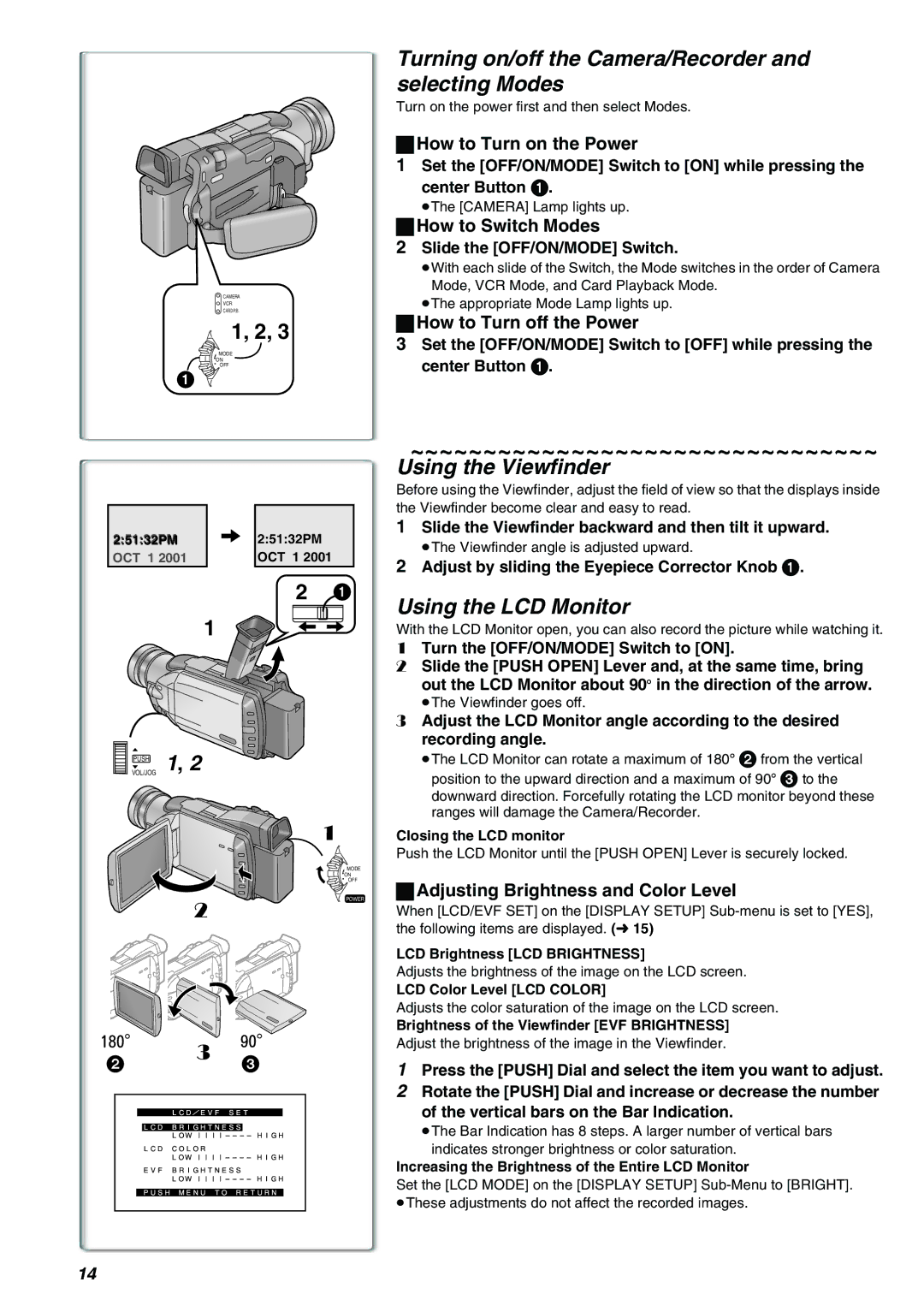CAMERA
VCR
CARD P.B.
1, 2, 3
MODE
![]() ON
ON
OFF
1
2:51:32PM |
| 2:51:32PM |
OCT 1 2001 |
| OCT 1 2001 |
2 1
1
| VOL/JOGPUSH | 1, 22 |
| 1 |
|
| CD/EVF3 |
| MODE |
|
|
| ON | |
|
|
| OFF | |
2 |
| ET3 | POWER | |
| LCD | BRIGHTNESS |
| |
| CLOR |
|
| |
|
|
| ||
| EVFBRIGHTNESS |
| ||
| PUSHMENUTORETURN |
| ||
Turning on/off the Camera/Recorder and selecting Modes
Turn on the power first and then select Modes.
ªHow to Turn on the Power
1Set the [OFF/ON/MODE] Switch to [ON] while pressing the
center Button 1.
≥The [CAMERA] Lamp lights up.
ªHow to Switch Modes
2Slide the [OFF/ON/MODE] Switch.
≥With each slide of the Switch, the Mode switches in the order of Camera Mode, VCR Mode, and Card Playback Mode.
≥The appropriate Mode Lamp lights up.
ªHow to Turn off the Power
3Set the [OFF/ON/MODE] Switch to [OFF] while pressing the center Button 1.
~~~~~~~~~~~~~~~~~~~~~~~~~~~~~~~~
Using the Viewfinder
Before using the Viewfinder, adjust the field of view so that the displays inside the Viewfinder become clear and easy to read.
1Slide the Viewfinder backward and then tilt it upward.
≥The Viewfinder angle is adjusted upward.
2Adjust by sliding the Eyepiece Corrector Knob 1.
Using the LCD Monitor
With the LCD Monitor open, you can also record the picture while watching it.
1Turn the [OFF/ON/MODE] Switch to [ON].
2Slide the [PUSH OPEN] Lever and, at the same time, bring out the LCD Monitor about 90x in the direction of the arrow.
≥The Viewfinder goes off.
3Adjust the LCD Monitor angle according to the desired recording angle.
≥The LCD Monitor can rotate a maximum of 180x 2 from the vertical position to the upward direction and a maximum of 90x 3 to the downward direction. Forcefully rotating the LCD monitor beyond these ranges will damage the Camera/Recorder.
Closing the LCD monitor
Push the LCD Monitor until the [PUSH OPEN] Lever is securely locked.
ªAdjusting Brightness and Color Level
When [LCD/EVF SET] on the [DISPLAY SETUP]
LCD Brightness [LCD BRIGHTNESS]
Adjusts the brightness of the image on the LCD screen.
LCD Color Level [LCD COLOR]
Adjusts the color saturation of the image on the LCD screen.
Brightness of the Viewfinder [EVF BRIGHTNESS]
Adjust the brightness of the image in the Viewfinder.
1Press the [PUSH] Dial and select the item you want to adjust.
2Rotate the [PUSH] Dial and increase or decrease the number of the vertical bars on the Bar Indication.
≥The Bar Indication has 8 steps. A larger number of vertical bars indicates stronger brightness or color saturation.
Increasing the Brightness of the Entire LCD Monitor
Set the [LCD MODE] on the [DISPLAY SETUP]
14